Report Privilege
Here, you can select the report individually and assign the users (Administrator and Supervisor) to it. The left pane contains the list of reports, which are explained hereinbelow.
The list of reports can be different as per the selected license and available campaigns.
Perform the following steps to assign the users to a report.
- Select a report in the left pane, and it shows the details on the right side.
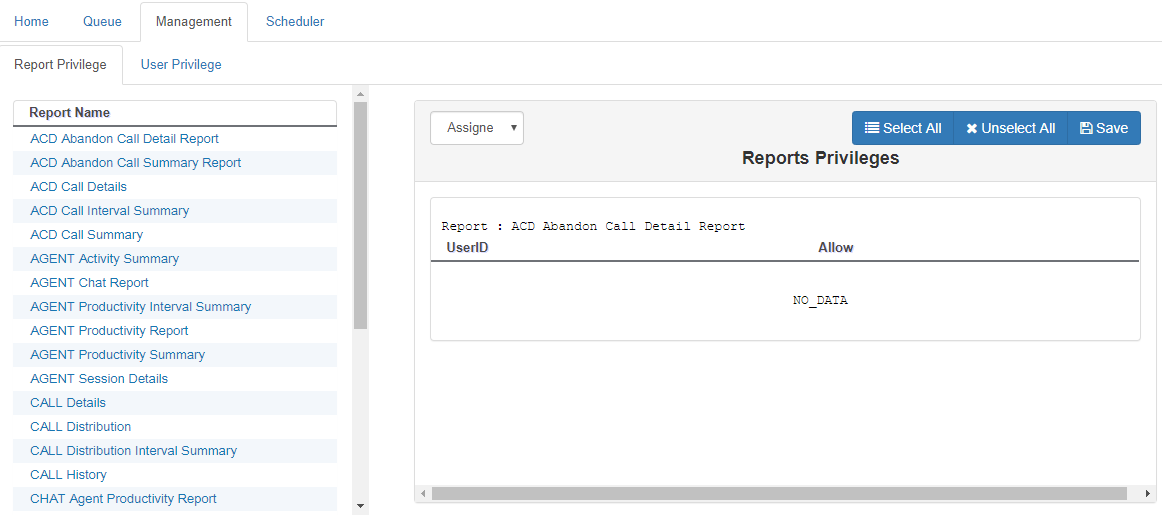
Figure: Assign Report Privileges
- When "Assigned" is selected in the drop-down menu, it shows the users to whom this report has been assigned.
- Select "Available" to know the list of users to whom this report can be assigned. "Available" does not show the users to whom the report has already been assigned.
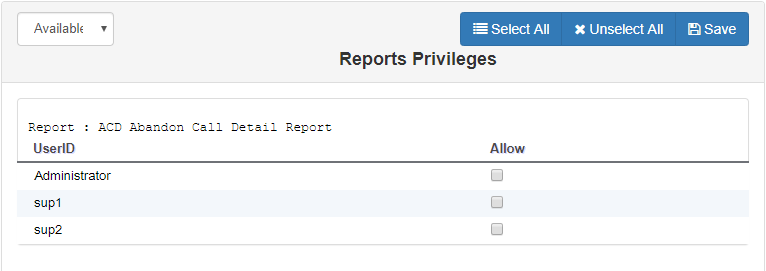
Figure: Assign Report to users
- Select the users. You can click "Select All" to select all users.
To unassign the report, uncheck the users.
- Click "Save" to assign this report to the selected users. It shows the following message on the screen.

Figure: Confirming the Report Assignment
- Click "OK" to assign the report to the selected users.
"Available" option shows the list of users to whom a report has been assigned.