Schedule Jobs
In "Schedule" tab of Voicelogs, you can schedule the conversioning and fetching jobs of voicelogs.

Figure: Schedule
Perform the following steps to add a schedule.
- Click "Add" button to add a schedule. It shows the following pop-up.
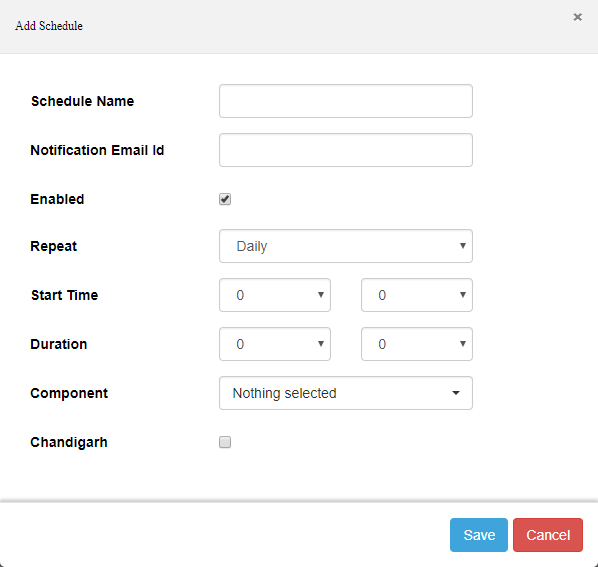
Figure: Add Schedule
- Provide a name for the schedule.
- Provide the email address in "Notification Email ID" to which you want to notify whenever the schedule will start.
- Keep "Enabled" checked to enable the schedule. Else, uncheck it to disable the schedule.
- "Repeat" field contains only one value, that is, Daily. It means the schedule runs daily.
- Select the Start Time.
- Select the duration of the schedule job. The job will stop automatically after completing this duration.
- Click "Component" field to select any or both of the following jobs.
- Conversion
- Fetching
- Check the box of the setup for which you want to create the schedule.
- Click "Save" to create the schedule.
The Schedule Tab shows the list of created schedules.

Figure: List of Schedules
You can edit and remove the schedules.