Ticket Status
This tab lets you define the External States of Tickets in the default Internal States of Tickets.
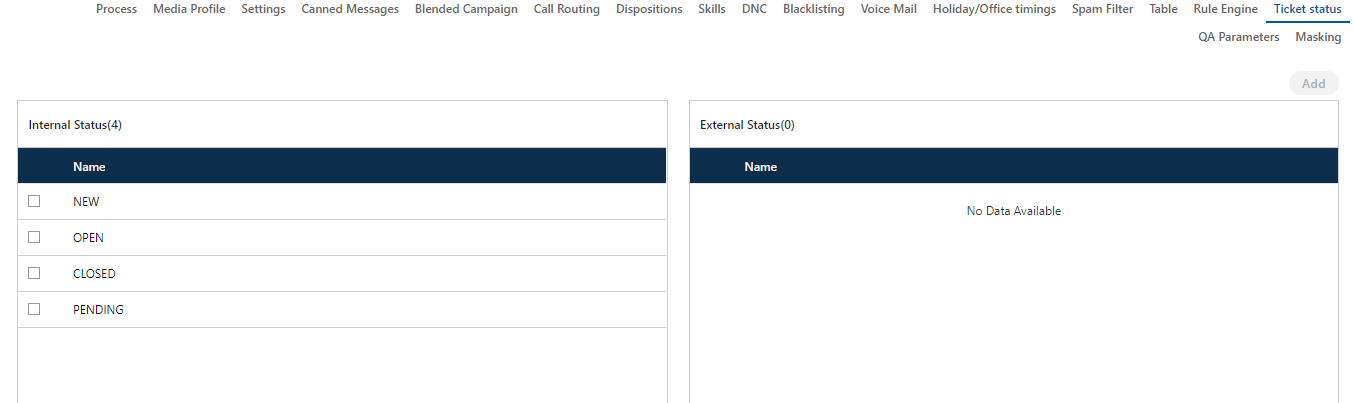
Figure: Ticket Status Tab
Following are the default internal states.
- New: It specifies the new tickets.
- Open: It specifies the open tickets.
- Closed: It specifies the closed tickets.
- Pending: It specifies the pending tickets.
Do not create the external states with the same names of internal states to avoid any issue.
Create an External Status
Perform the following steps.
- Click the checkbox of an internal status to select it. "Add" button will be activated in "External Status" column.
- Click "Add" button. It shows the following pop-up.

Figure: Create New External Status
- Provide a name for the new external status.
- Click "Apply" to create it.
Rather, you can click "Cancel" to not create it.
You can create multiple steps by performing these steps. Following screenshot shows some external states created in "New" Internal Status.

Figure: Created Multiple External States in "New"
Example
For an example, you can create the following external states in internal states.
- New
- New_Chat
- New_Call
- New_Email
- New_WebChat
- New_Facebook
- New_Twitter
- New_WhatsApp
- New_WhatsApp_For_Business
- Open
- Open_Assigned
- Open_Unassigned
- Open_Reopened
- Pending
- Pending_Customer_Have_to_do
- Closed
- Resolved
- Unresolved
- Unresolved_Customer_Have_to_go
- Unresolved_Customer_Have_to_do
- Unresolved_Unsupported_Issue
- Escalated
Edit an External Status
Perform the following steps to edit an External Status.
- Check the box of an internal status. It lists all of its external states.
- Click
 icon to edit it using the following pop-up.
icon to edit it using the following pop-up.

Figure: Edit External Status
- You can change the name of External Status here.
- Click "Apply" to make the changes.
Rather, you can click "Cancel" to discard the changes.
Delete an External Status
Perform the following steps to delete an external status.
- Check the box of an internal status. It lists all of its external states.
- Check the box of an external status and click
 button. It shows a warning message before deleting the external status.
button. It shows a warning message before deleting the external status.

Figure: Warning before deleting an External Status
- Click "OK" to delete the external status.
Rather, you can click "Cancel" to not delete it.