Cleanup
Cleanup process in Ameyo helps the Administrator to delete the obsolete data from those tables that are not so much important. It may help to free up the storage space on the server increase the server efficiency. Click "Cleanup" tab to access its page.
The data will be permanently removed from those databases, which will be selected for Cleanup. There is no way to restore the same. So, use this option consciously.
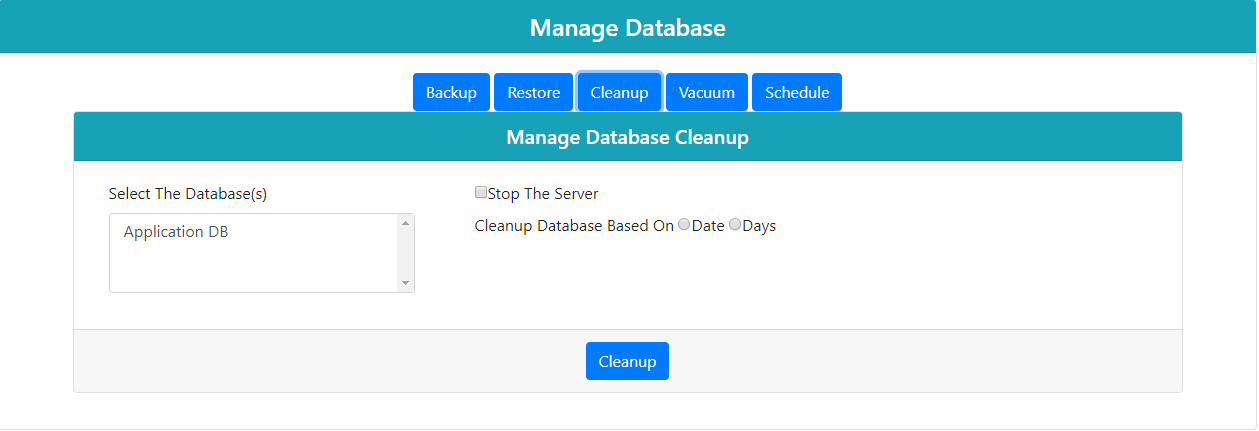
Figure: Cleanup Management
Perform the following steps.
-
Select Database: Select the name of the database on which the cleanup process needs to begin.
-
Cleanup database based on: It allows the user to delete the database based on the following two criteria.
-
Date: Select the Date option and provide the date up to which the records need to delete, to delete the older records from the particular date.
-
Days: To delete the records for the given set of days, select this option and provide the number of days for which records need to delete.
-
-
(Advanced Feature, Skip it) Override Cleanup Schedule for individual tables: : Click "Override Cleanup Schedule for individual table" link, to override the cleanup process for the selected tables. It is helpful in case when there is a need to keep the data of the tables that are needed for the organization point of view.
We recommend it to use this feature only in supervision of Ameyo Support team.
-
(Optional, but Recommended) Stop the Server: Enable this option to stop the Server while performing the Cleanup task. This option is optional but recommended. It helps the Server to stop and wait for the completion of cleanup process to avoid any kind of the discrepancy in the server.
-
Click "Cleanup" button to start the cleanup task.
-
It may take few minutes to complete the process depending upon t he size of the database.