Restore
The Administrator can use the "Restore" tab in "Manage Database" to restore the already existing backup of a database. This feature can restore only those backups, which are generated through the Control Panel using the steps mentioned in "Section - Backup".
The restoration process will work for those databases which are directly linked with the Ameyo Server, Ameyo ART, and other components. If you restore the database to its previous state using the backup, then all current changes done after the backup process in the Ameyo and its linked databases will be lost. It may cause a collapse of the existing data from the database, and these data and changes cannot be restored using any method.
After clicking the button the following screen comes up, in which you have to select the database name.
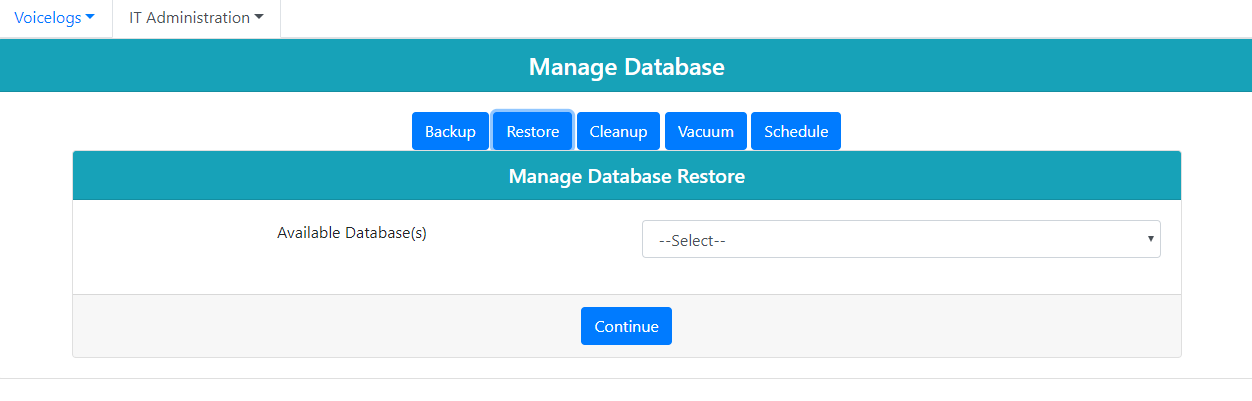
Figure: First Page of Restore Screen
Perform the following steps.
-
Select the database backup in "Available Databases" drop-down menu.
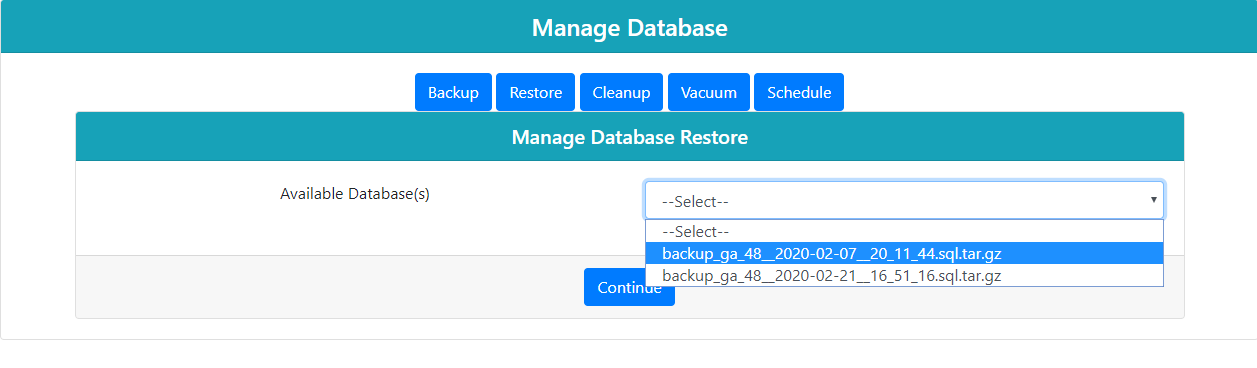
Figure: Restore Database Selection
-
Click "Continue" button. It shows the following page.
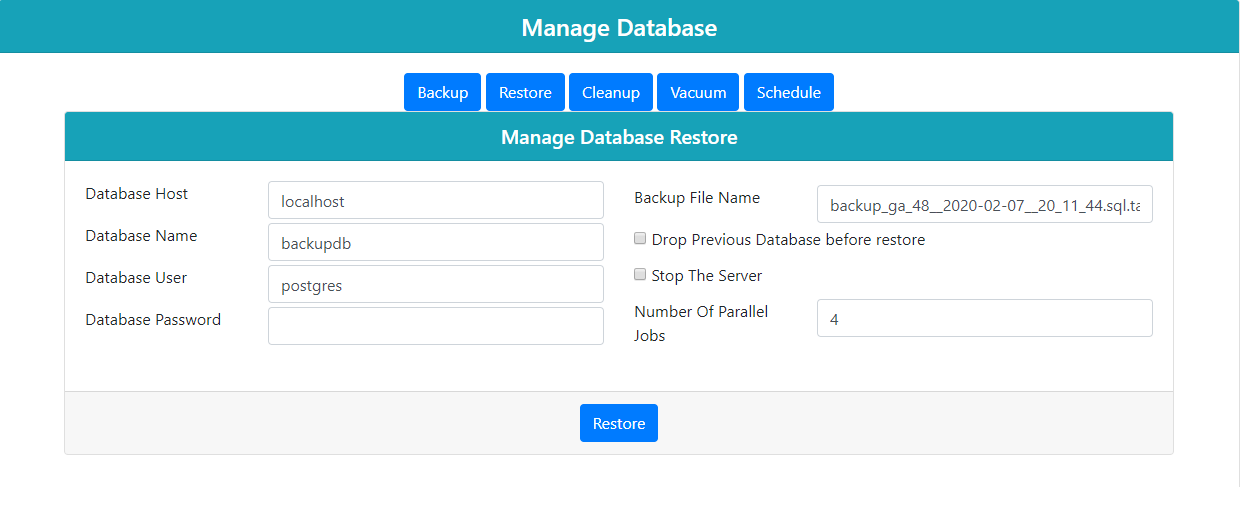
Figure: Authenticate the Database Server
-
Database Host: Provide domain name or IP Address of the server where the database is located.
-
Database Name: Provide the database name in which you want to restore the backup.
Provide the correct database name on which you want to apply the database restore procedure. The restore option will work on the connected and product related databases only.
-
Database User: Provide the name of the database user who has full access over this database.
-
Database Password: Enter the password of the user.
-
Backup File Name: It shows the already selected backup file name, which has to be restored.
-
(Optional) Drop previous database before restore: If you want to delete the previous database, then select this checkbox.
-
(Optional, but Recommended) Stop the Server: Enable this feature, if you want to stop the server while restoring the database.
-
Number of Parallel Jobs: Provide the total number of jobs that can be executed parallely, that is, the total number of jobs that can be performed at any instant of time.
-
Click "Restore" button to restore the selected backup. It may take few minutes to complete the task.