Schedule Database Backup
It is the default page when you come at "Schedule" Tab in "Manage Database". It enables the Administrator to create the scheduled jobs to backup the selected database at the specified intervals automatically.
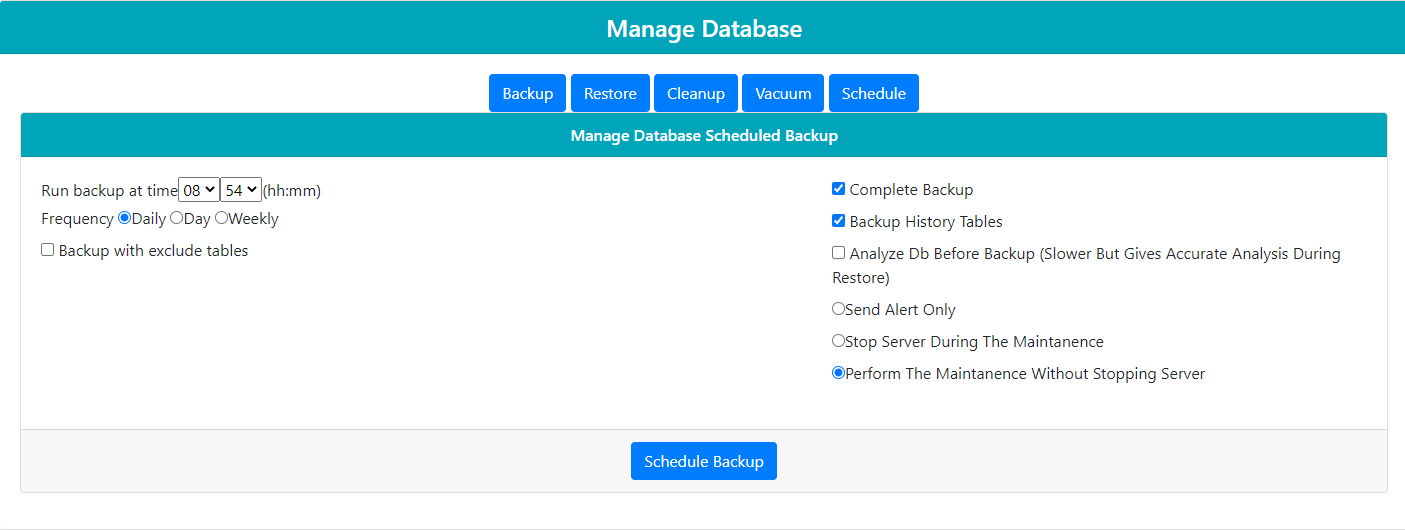
Figure: Schedule Backup
Perform the following steps.
-
Schedule Enable: Check "Schedule Enable" box to create the scheduled jobs to backup the database automatically.
It is recommended to schedule the database operation in a non-working hour or when the workload is minimum like at midnight.
-
Select any of the following frequency options.
-
Daily: Select it to take the daily backup of the selected database at the selected time automatically.
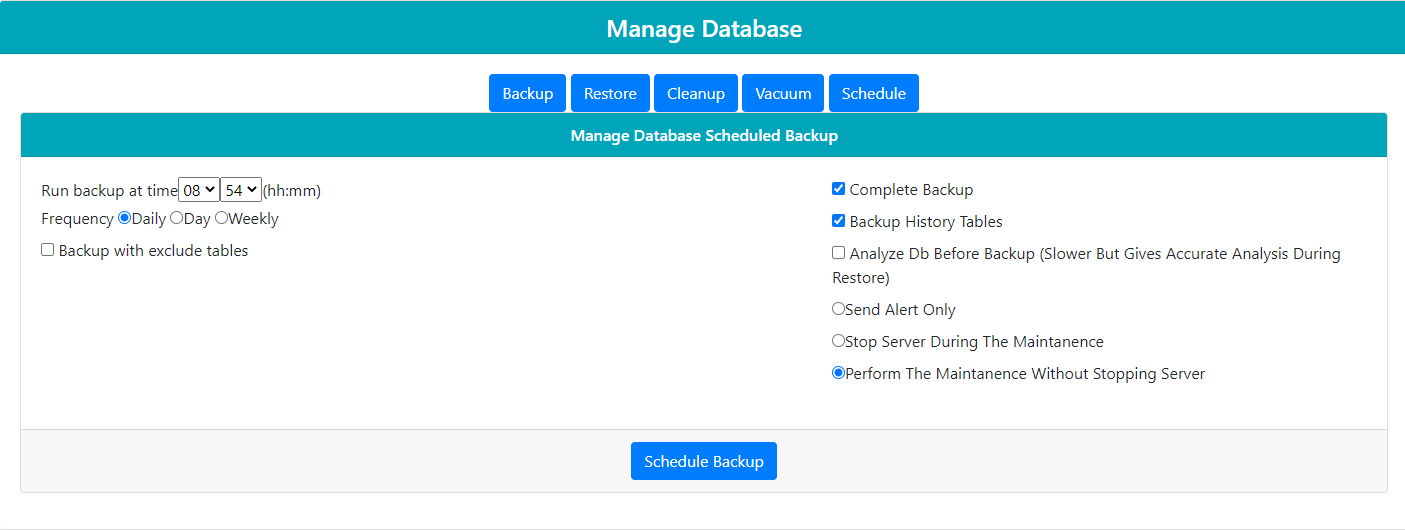
Figure: Schedule Backup Daily
-
Day: Select it to specify a particular day when the backup of selected database will be taken automatically. Perform the following steps.
-
Click to select "Day" radio button. It shows the options to select the day and its month.
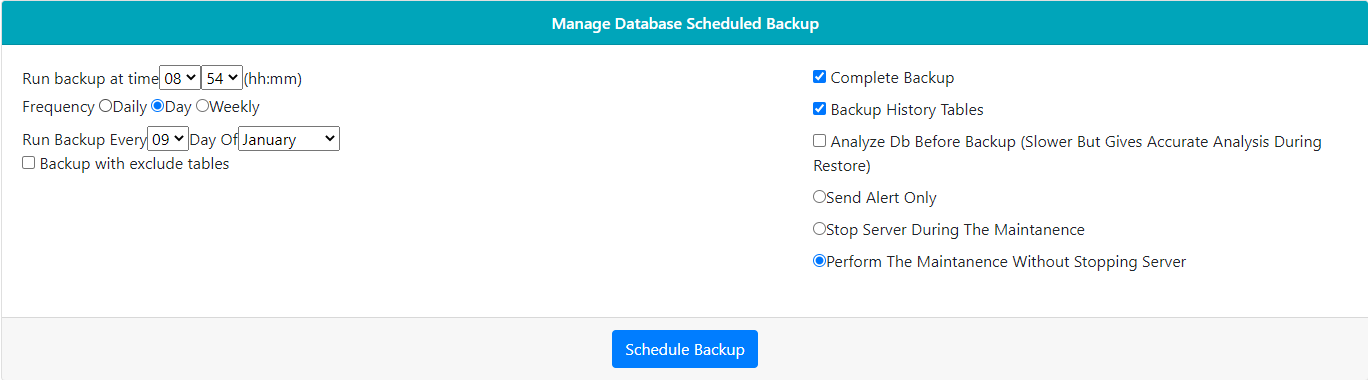
Figure: Schedule Backup as per "Day"
-
Select the day using the drop-down menu. It contains the values from "1" to "31".
-
Now, select the month in adjacent drop-down menu. It contains the following values.
-
1:It means January month.
-
2:It means February month.
-
3:It means March month.
-
4:It means April month.
-
5:It means May month.
-
6:It means June month.
-
7:It means July month.
-
8:It means August month.
-
9:It means September month.
-
10:It means October month.
-
11:It means November month.
-
12:It means December month.
-
All: It means the schedule will run on the selected day of all months of the year.
-
-
IV.Select the hours and minutes to define when the schedule job will run on the selected day.
If you select the particular month in the month section, then the scheduling task will starts once on a year. Hence this operation is not recommended.
-
-
Week: Select it to take the weekly backup of the selected database at the selected time at the selected day of the week.
Perform the following steps.-
Select "Week" radio button. It shows the drop-down menu for week.
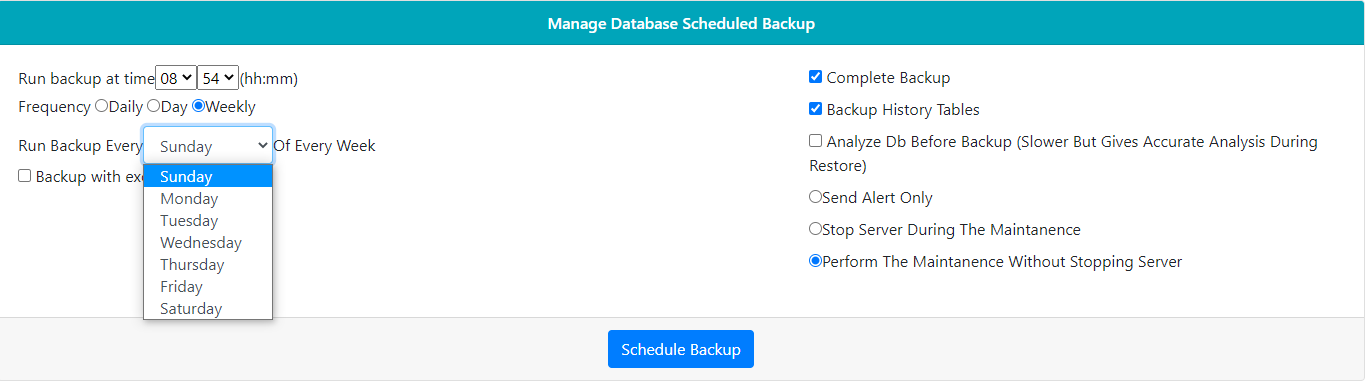
Figure: Schedule Backup as per "Week"
-
"Run backup every _____ at" drop-down menu contains the following options.
-
Sunday
-
Monday
-
Tuesday
-
Wednesday
-
Thursday
-
Friday
-
Saturday
-
Sunday
-
-
Select the hours and minutes to define when the schedule job will run on the selected week day.
-
-
-
Backup with Exclude Tables: Enable the checkbox if you want to exclude some tables from the backup of the database.
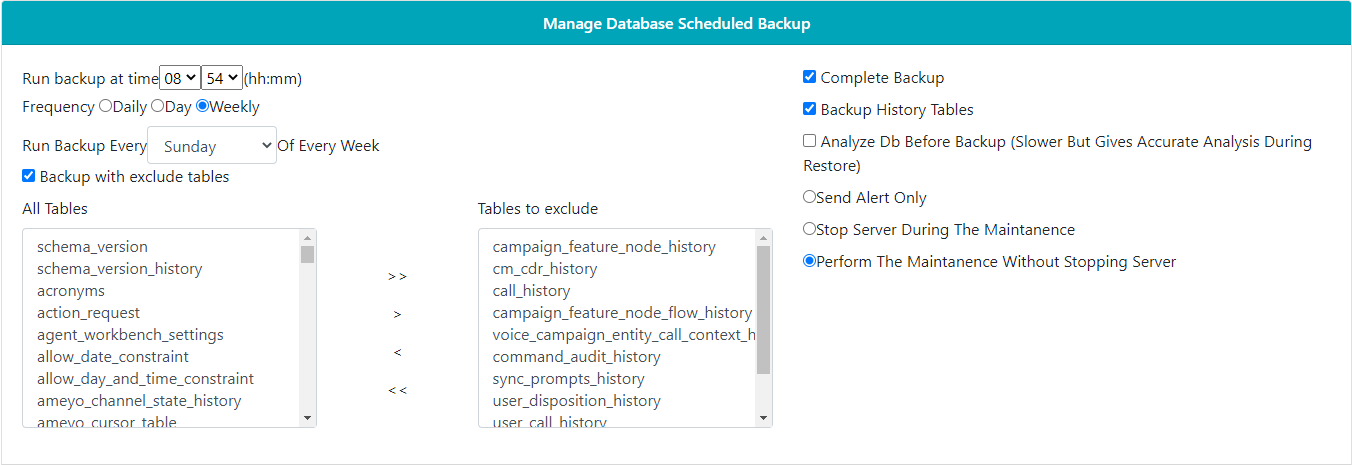
Figure: Exclude Tables from Backup
Select the tables from "All Tables" list and click > to exclude the table from the backup process. If the user wants to include the excluded table back into the backup process, then select the table name from "Tables to exclude" list and click <.
To exclude all listed tables, then click >> option; else click << to include all tables from the excluded list.
-
Complete Backup: Enable the Complete Backup checkbox to take the backup of the complete database. Uncheck means that the backup will be taken for only the selected tables from the "Backup with Exclude Tables" list.
-
History Tables: Select "History Tables" checkbox to include the history tables in the backup process.
(Optional) Analyze DB before Backup: Select this option to enable analyzing process of the database before the scheduling process starts.
-
Send Alert Only: Select it to send the notification to the Administrator in Control Panel whenever the schedule job will start. However, this notification will not be visible if the Administrator is browsing other tabs in its console instead of being available at Control Panel.
-
(Recommended) Stop Server during Maintenance: Enable this feature to stop the server for some time until the scheduling of Operation does not complete.
-
Perform Maintenance without Stopping Server: : It does not impact the performance of the server and hence enabling this feature makes the leaves the server in the working condition during the Scheduling process, and therefore, the working of Server does not get impact.
-
Click "Save" button to save the schedule. It shows the following message on the page.
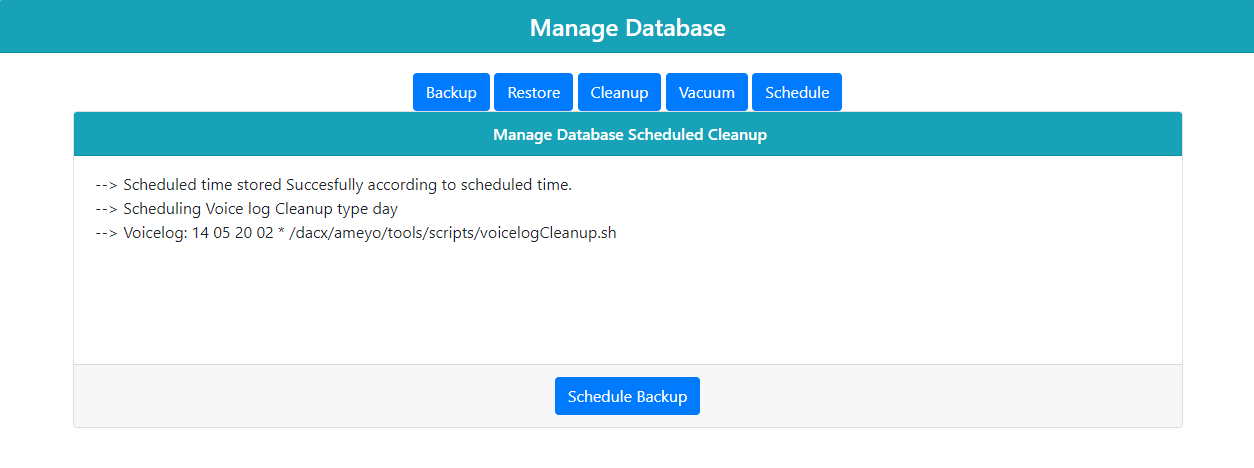
Figure: Schedule Backup Job
-
Click "link" button to return to the main page of the Control Panel.