Schedule Database Cleanup
This feature is not recommended by Ameyo, as enabling this feature can downgrade the Server Performance of the Server. If at the time of Scheduling the operation gets an error due to any reason, then it may lead to shutdown the Server as well.
This feature allows the Administrator to create the scheduled jobs that will run at the specified intervals automatically to delete the specified voicelogs permanently.
Schedule Cleanup will delete the specified voicelogs permanently. There is no way to restore them. So, please use this feature consciously.
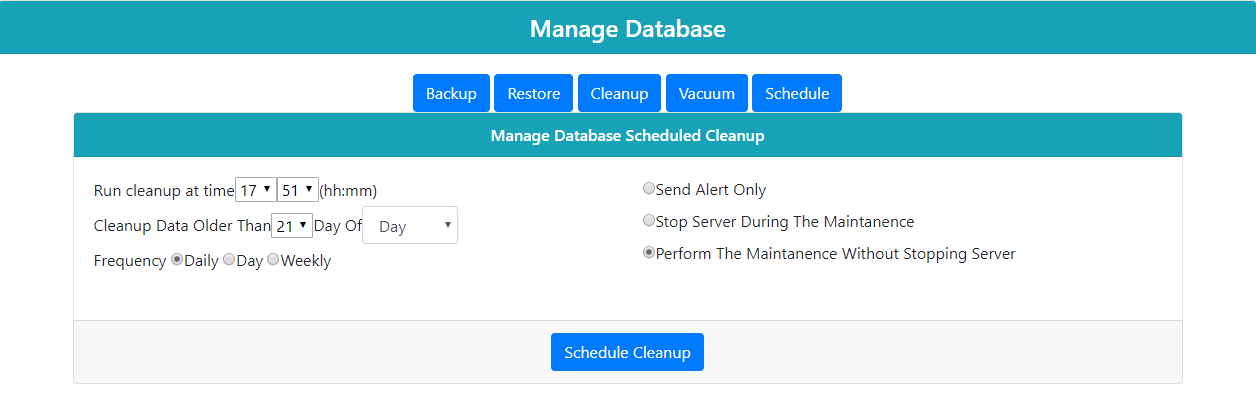
Figure: Schedule Cleanup Process
Perform the following steps to enable the Scheduling.
-
schedule Enable: Check "Schedule Enable" box to create the scheduled jobs to Cleanup the database automatically.
It is recommended to schedule the cleanup operation in a non-working hour or when the workload is minimum like at midnight.
-
Select any of the following frequency options.
-
Daily: Select it to take the daily cleanup of the selected database at the selected time automatically.
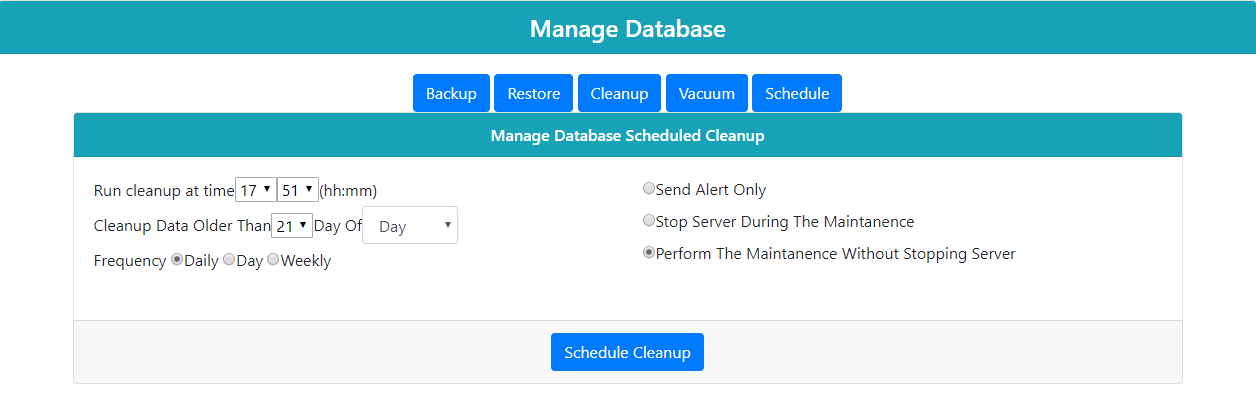
Figure: Schedule cleanup Daily
-
Day: Select it to specify a particular day when the Cleanup of selected database will be taken automatically. Perform the following steps.
-
Click to select "Day" radio button. It shows the options to select the day and its month.
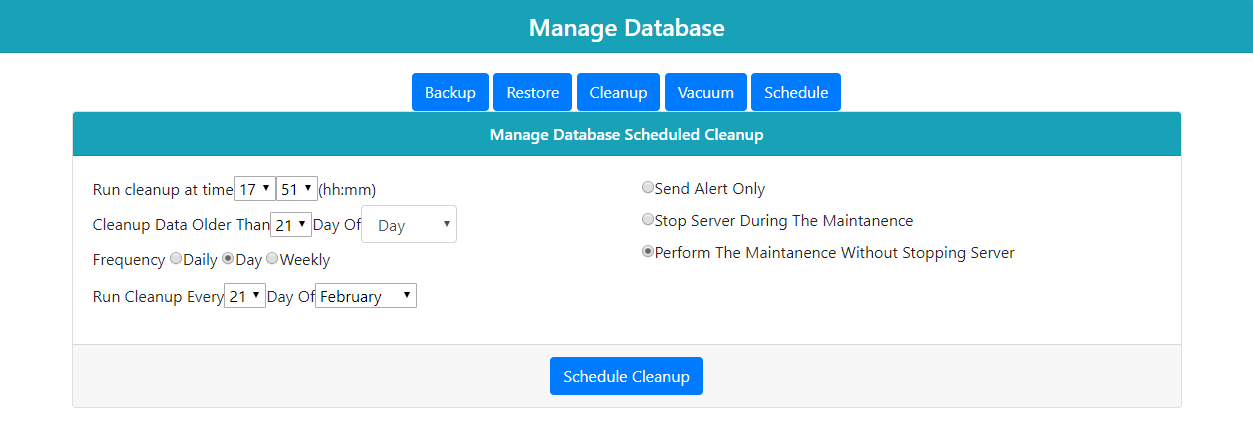
Figure: Schedule Cleanup as per "Day"
-
Select the day using the drop-down menu. It contains the values from "1" to "31".
-
Now, select the month in adjacent drop-down menu. It contains the following values.
-
1:It means January month.
-
2:It means February month.
-
3:It means March month.
-
4:It means April month.
-
5:It means May month.
-
6:It means June month.
-
7:It means July month.
-
8:It means August month.
-
9:It means September month.
-
10:It means October month.
-
11:It means November month.
-
12:It means December month.
-
All: It means the schedule will run on the selected day of all months of the year.
-
-
Select the hours and minutes to define when the schedule job will run on the selected day.
If you select the particular month in the month section, then the scheduling task will starts once on a year. Hence this operation is not recommended.
-
-
Week: Select it to take the weekly Cleanup of the selected database at the selected time at the selected day of the week.
Perform the following steps.-
Select "Week" radio button. It shows the drop-down menu for week.
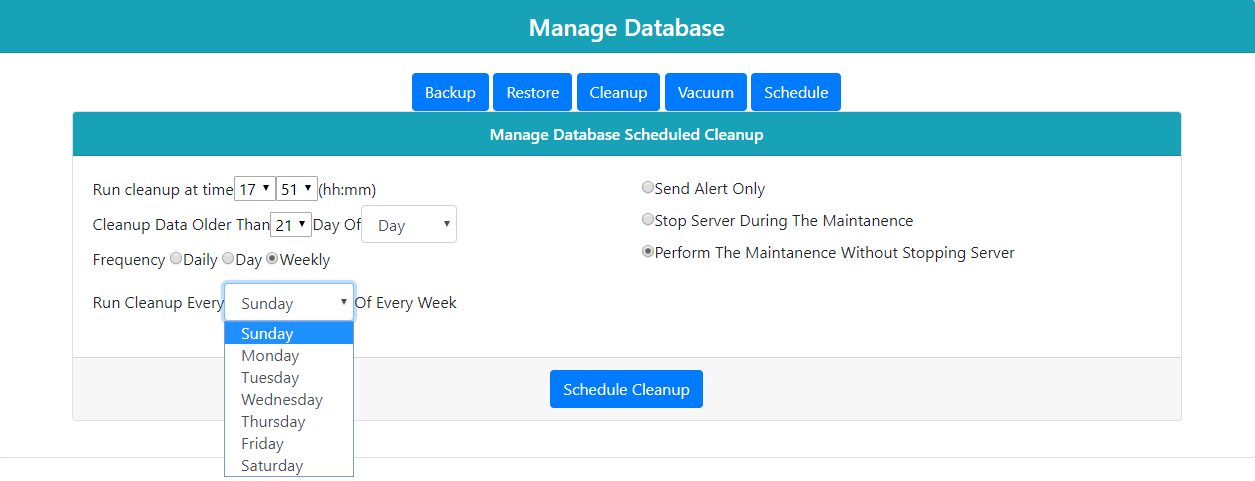
Figure: Schedule Cleanup as per "Week"
-
"Run Cleanup every _____ at" drop-down menu contains the following options.
-
Sunday
-
Monday
-
Tuesday
-
Wednesday
-
Thursday
-
Friday
-
Saturday
-
Sunday
-
-
Select the hours and minutes to define when the schedule job will run on the selected week day.
-
-
-
4.Cleanup data older than: Provide the number of the days for which you want perform the cleanup task. Enter the number of days after which the database starts the cleanup process.
-
Send Alert Only: Select it to send the notification to the Administrator in Control Panel whenever the schedule job will start. However, this notification will not be visible if the Administrator is browsing other tabs in its console instead of being available at Control Panel.
-
Override Cleanup schedule for Individual tables: Click it to schedule the cleanup process for the particular table.
-
(Recommended) Stop Server during Maintenance: Enable this feature to stop the server for some time until the scheduling of Operation does not complete.
-
Perform Maintenance without Stopping Server: : It does not impact the performance of the server and hence enabling this feature makes the leaves the server in the working condition during the Scheduling process, and therefore, the working of Server does not get impact.
-
Click "Save" button to save the schedule. It shows the following message on the page.
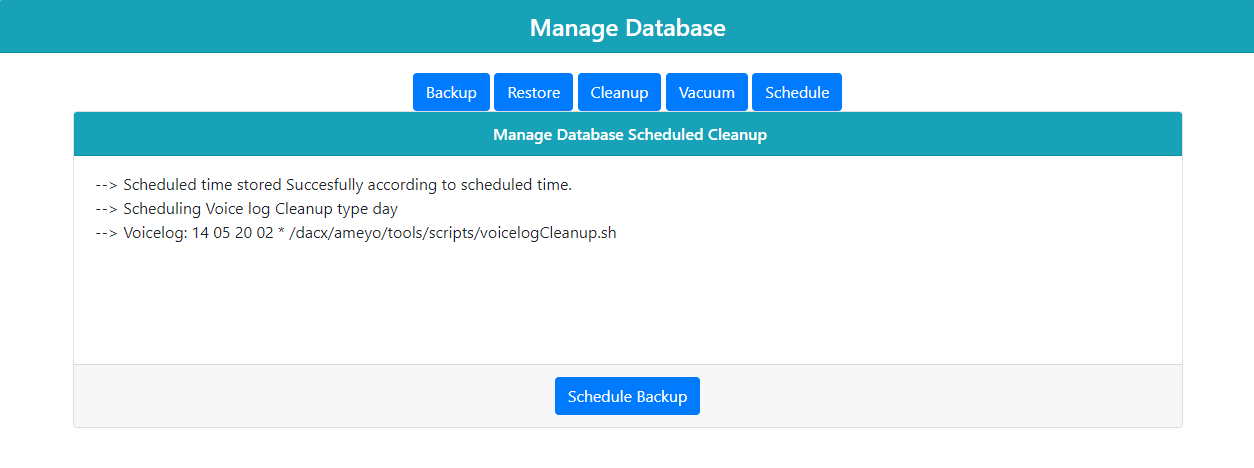
Figure: Schedule Cleanup Job
-
Click "link" button to return to the main page of the Control Panel.