(Licensable) VoIP Packet Capturing
VoIP Packet capturing in Ameyo provides the option to capture the Voice over Internet Protocol (VoIP). Click "VoIP Packet Capturing" in "IT Administration".
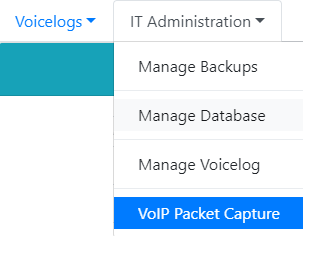
Figure: VoIP Packet Capturing
It shows the following page.
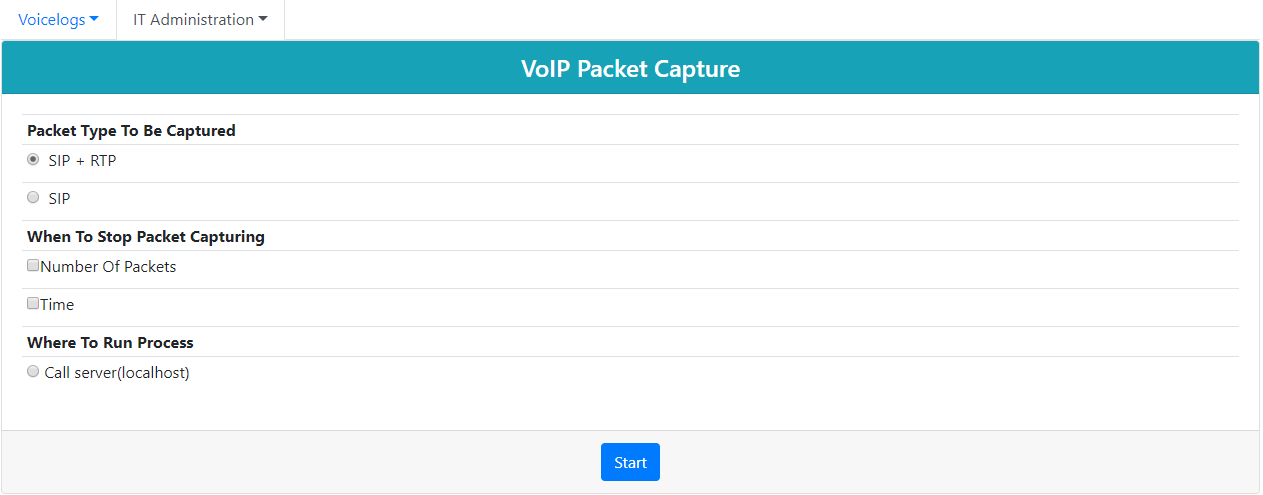
Figure: VoIP Packet Capturing Screen
Following is the definition of the terminologies used in VoIP Capturing in Ameyo.
-
VoIP Sieve: It is a tool to capture SIP and RTP packets for performing the troubleshooting related to VoIP. In simple language, the packets that needs to be transferred from one place to another are refined using some pre-defined algorithms and processes. This feature helps to transfer only the necessary packets, and other packets which are not so much useful gets omitted.
-
Basic SIP Call Flow: The call flow that is being used in a VoIP call is displayed hereinbelow.
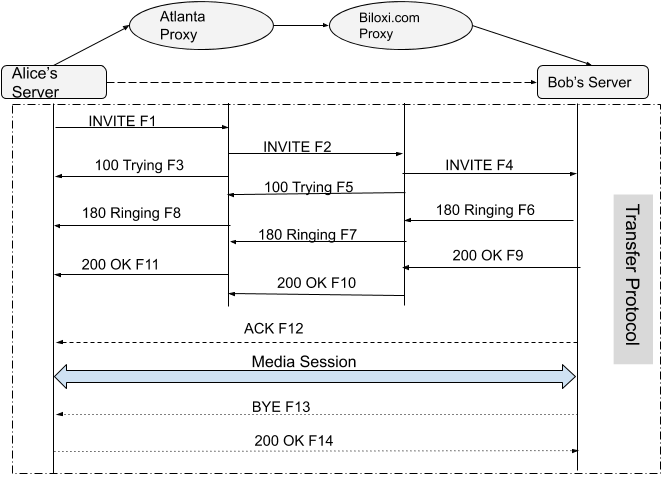
Figure: VoIPFlow
VoIP Call Flow displayed in the above image is described hereinbelow.
-
A user named as Alice is calling to another user named as Bob. Instead of connecting the call directly to Bob's server, it first connects to the Atlanta server, which is a proxy server situated in some other country. Then the call connects with another proxy server named as Biloxi server, which is again a proxy server. Now, this call connects with Bob's server. In the above scenario, all the proxy server is chosen based on the availability of servers.
-
Usage of the proxy servers to transfer the packets between servers provides the security to the data packets. The above example can be assumed as a person going to its home from office choose the alternate path instead of choosing the regular path, through which no one can trace the regularly used path. It ensures a level of security to that person.
-
In the above call flow, four "INVITE" keys are used. The functionalities of them are as follows:
-
The "INVITE F1" shows that the request has been sent from the destination server.
-
"INVITE F2" represents the ring time.
-
"INVITE F3" is the acknowledgment message which acknowledges the source server that "F1" is successfully done.
-
"INVITE F4" represents that the message is delivered to the destination server.
-
-
"F5" represents the acknowledgment message to the in-between channel servers.
-
There are three Ringing keys that represent the following functionalities.
-
"F6" is the ringing time in which the call has been sent from the Bob's Server and to the first in-between proxy server.
-
"F7"acknowledges the source server that the ringing has been successfully initiated at the destination server.
-
"F8"notifies the source server about the successful completion of the ringing time.
-
-
After the call is completed successfully, OK message in three layers comes in-between.
-
"F9"is "OK" message to represent that the destination successfully receives the call to the in-between first proxy server.
-
"F10"is also an "OK" confirmation message that works in between the proxy servers.
-
"F11"notifies the source server that the destination successfully picks up the call and is ready for the conversation with the source.
-
-
Once the destination receives the message, the function of "F12" starts. It sends the acknowledgment to the source server. It also helps the source server to identify that the message has been successfully delivered to the destination and no packet has been misplaced.
-
The message sends from the destination server is "BYE," after this message the source server sends "OK" message.
-
Once OK message has been sent by the destination server, both the servers terminate their sessions to ensure that there is no trace of the call left in the destination. This acknowledgment is shown above is in terms of "F13", "F14," and "Media Session".
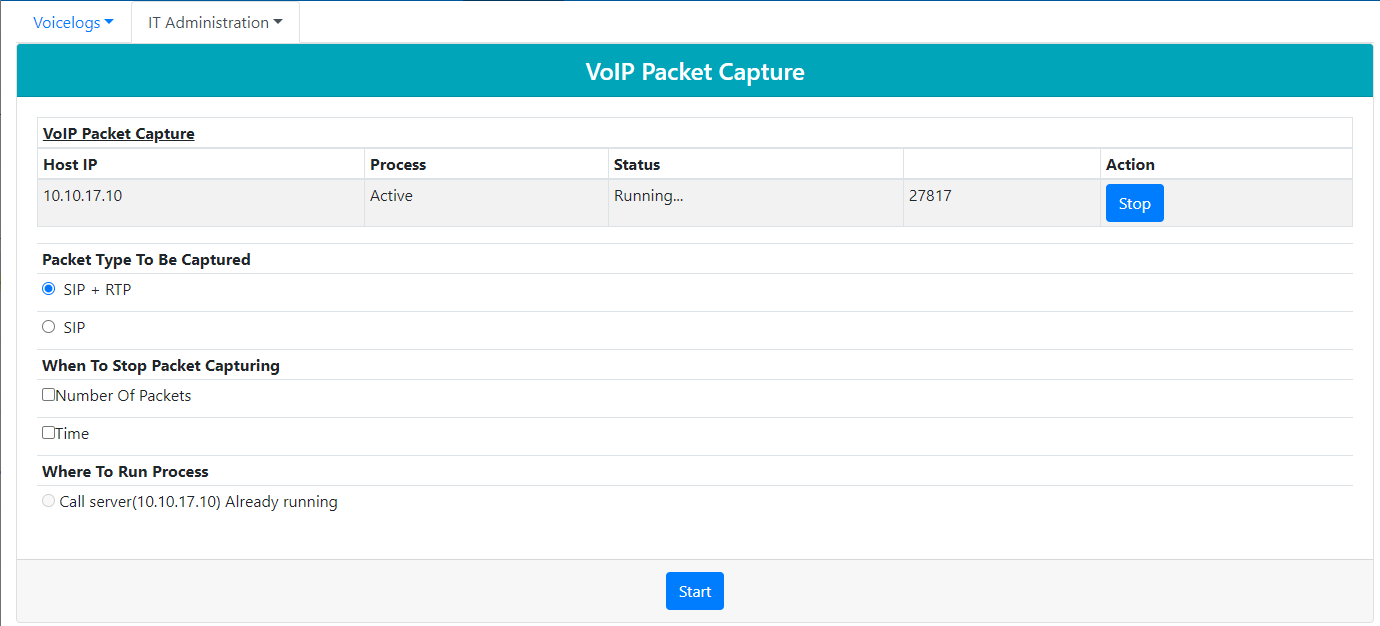
Figure: Configured VoIP Packet Screen
The administrator can click "Stop" button to stop the VoIP packet capturing.
Download view or analyze VoIP captured files
This feature allows the user to download tcpdump.zip files on the machine. After downloading, they can be used further for the analysis part.
To view the downloaded .zip files, execute the following command.
cd /dacx/var/ameyo/dacxdata/debug/tclogs/
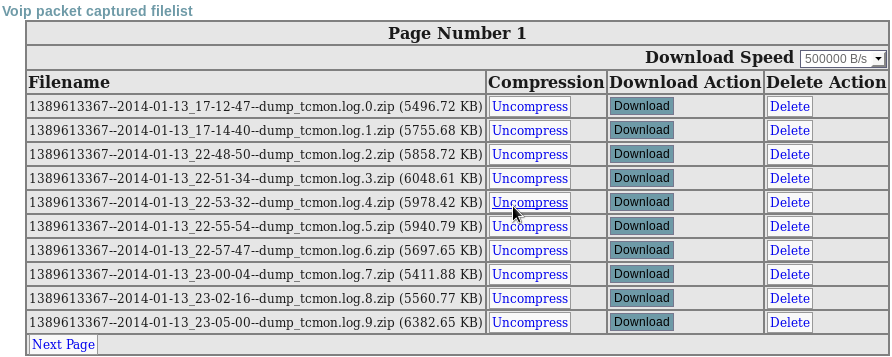
Figure: VoIP Captured Files
Following is the definition of some common elements used on this page.
-
Packet Types: Select any of the following packet type.
-
SIP +RTP Type: It allows the user to capture the session as well as media packets for the analysis part.
-
SIP Type: It allows the user to download only the session packets for the troubleshooting.
-
If there are multiple call servers, then select the call server IP on which the service has to run.
In Debugging Aspects
It allows the following features.
-
Download SIP Graph to verify the session progress based on the phone number or SIP CALL_ID.
-
It also allows the administrator to see the SIP flow in plain text mode.
-
Download RTP streams, including both files (Incoming and Outgoing voices) of Agent and Customer files. It also allows the user to download the related PCAP files from the same option.
-
It also allows the user to download the Voicelogs.
Searching specific Number to Debug
This page is used to search the number to debug SIP+RTP based on a phone number/SIP CALL_ID.

Figure: Installed
Once the user have entered all the relevant details, the user gets SIP flow in plain text mode, including the option to download the relevant files for further debugging.
The related files available to download t are listed herein below.
-
SIP Graph
-
RTP PCAP audio files(both files of Agent's and Customer's Incoming and Outgoing Voices)
-
Voicelogs
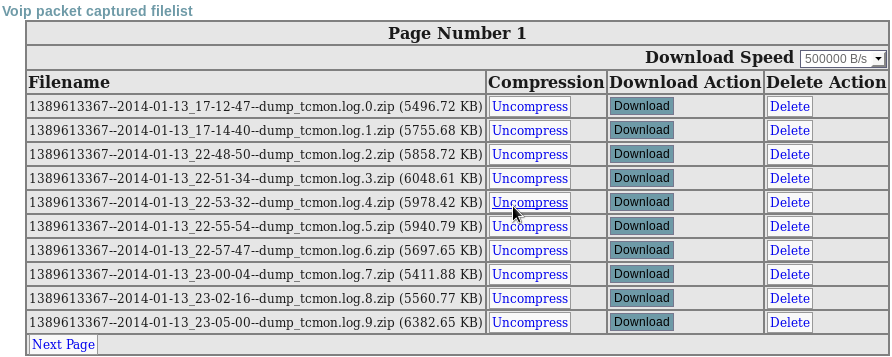
Figure: VoIP Captured File List
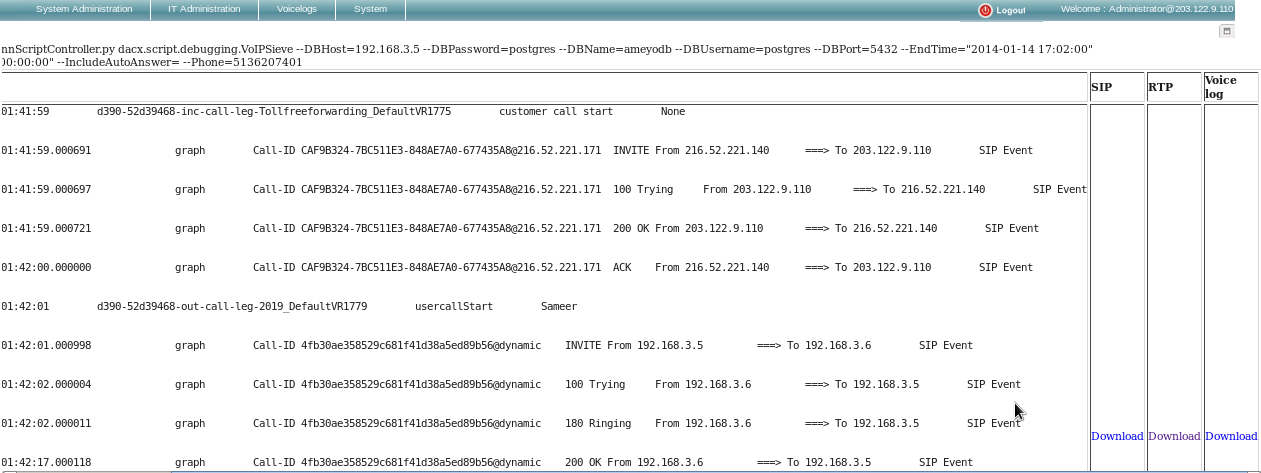
Figure: VoIP Graph
View Old Debugs
This feature allows the user to view the searched numbers again.
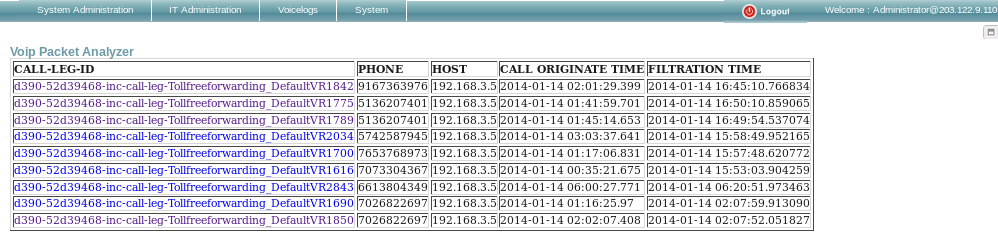
Figure: VoIP Debug
Once the PCAP files download, the user can open them in WireShark or TShark for the further debugging.