User Privileges
Here, you can select the users to assign the reports to it.
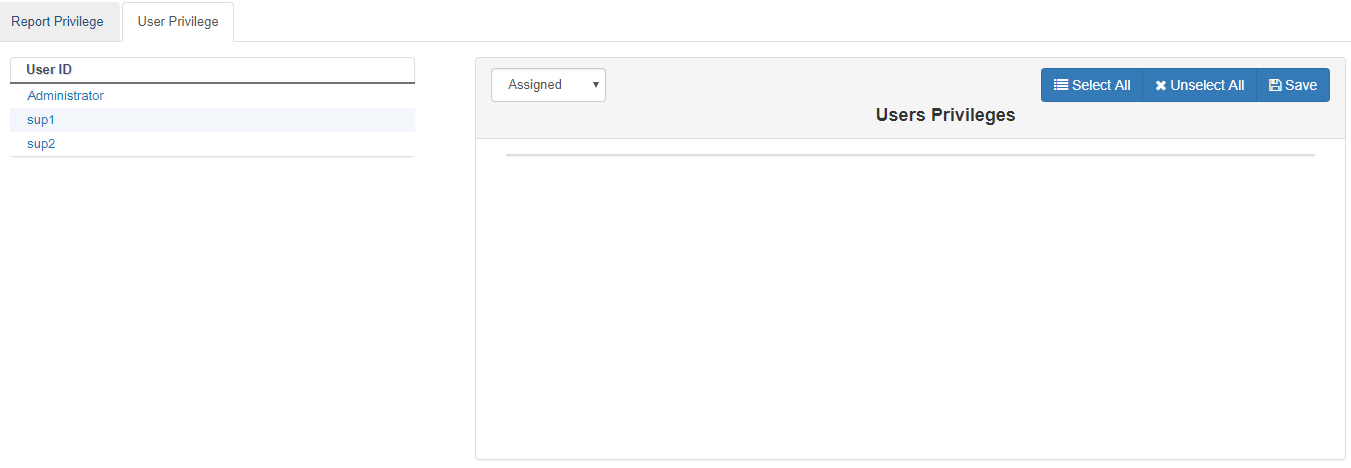
Figure: User Privilege Report
Perform the following steps to assign the reports to a user.
- Select a user in the left pane to see its details in the right side. "Assigned" option in the drop-down menu shows the list of reports assigned to the selected user.
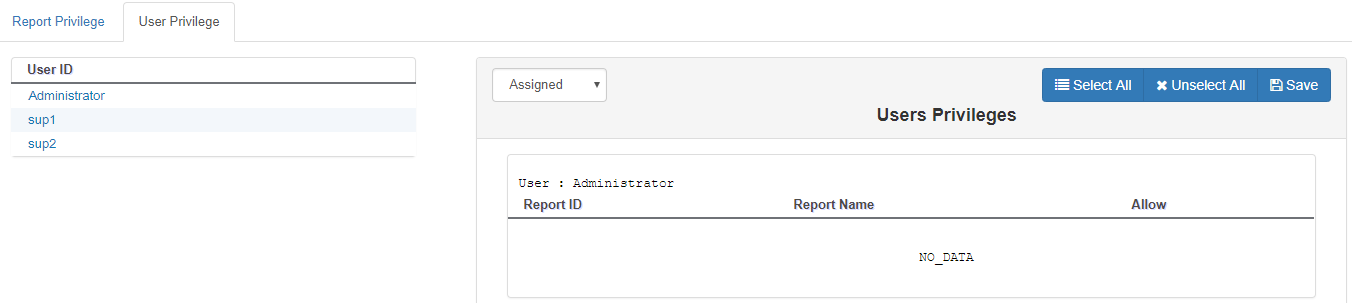
Figure: List of Assigned Reports
- Select "Available" to see the list of reports that can be assigned to the user.
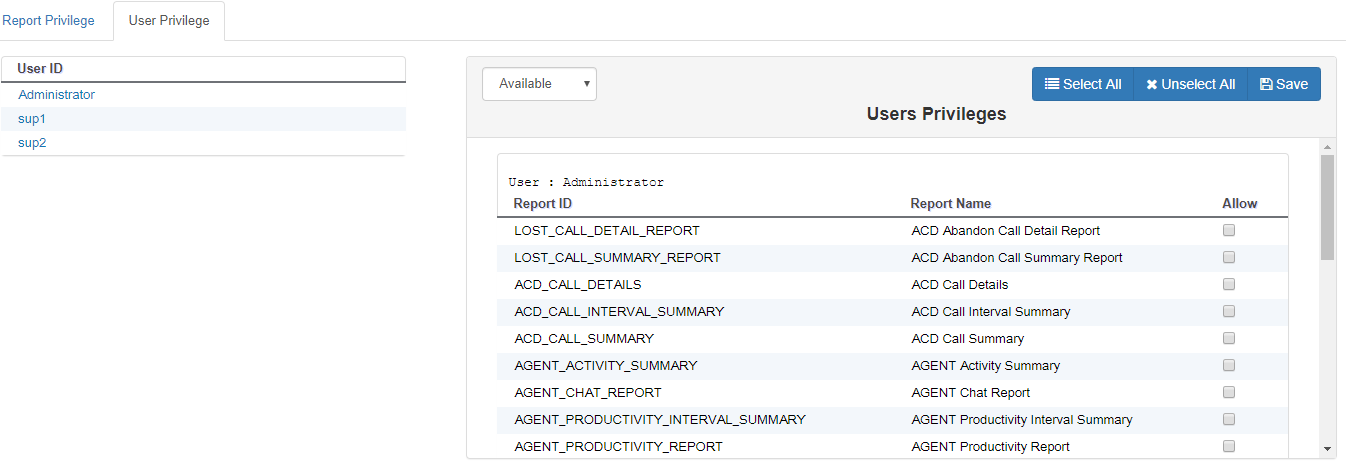
Figure: List of Available Reports
- Select the reports that you want to assign. You can click "Select All" to select all the reports.
Uncheck the reports that you do not want to assign. Click "Unselect All" button to unselect all the reports.
- Click "Save" to assign the selected reports to the user. It shows the following message box.

Figure: Message
- Click "OK" to assign the reports.
You can perform similar steps to assign the reports to other users.