User Management in Campaign
You have assigned the users in the campaign while creating it. Now, you can use "Users" tab to unassign and assign the users in the campaign.
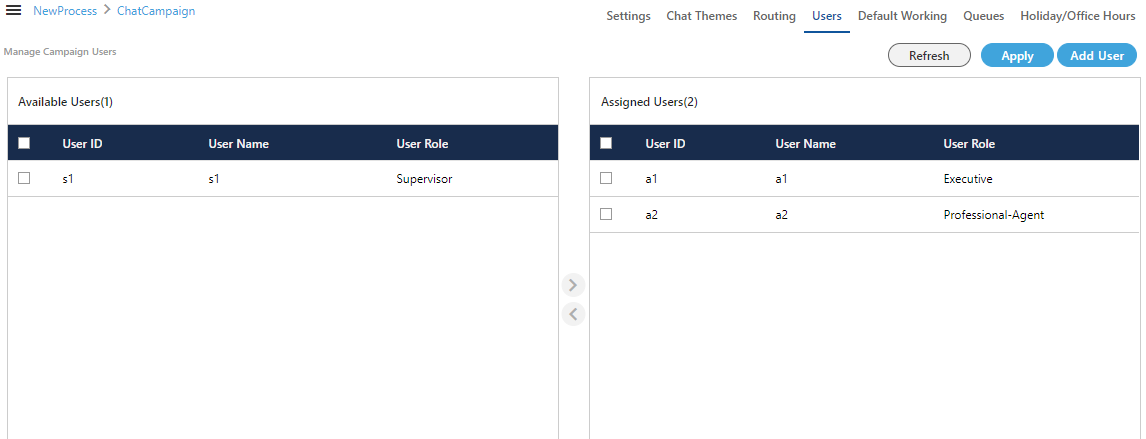
Figure: User Management
User Assignment Methodology: The user assignment is atomic in nature, that is not transactional. If some users out of all selected users could not be assigned because of any reason such as configuration, then allowed users will be assigned except those are failed to be assigned.
In the case of license restriction, the users of which license is not obtained will not be displayed in the section of available users.
You have to perform the same steps here, which you have performed to assign or unassign users while creating the campaign.
Perform the following steps.
- Select the users in "Available Users" section. You can click the checkbox given on top to select all users.
You can also search for the user names in the provided search box. - Click
 icon to add the selected users.
icon to add the selected users.
To unassign the users, select the users in "Assigned "Users" section and
 icon.
icon.