Ameyo Administrator Login
The Administrator has an access to web based interface with privilege to manage a single tenant, its campaigns, users, call managers etc. In order to access the administrator screen, user needs to select the desired language from the drop down provided at top right corner of the screen and login credentials to login to the Ameyo.
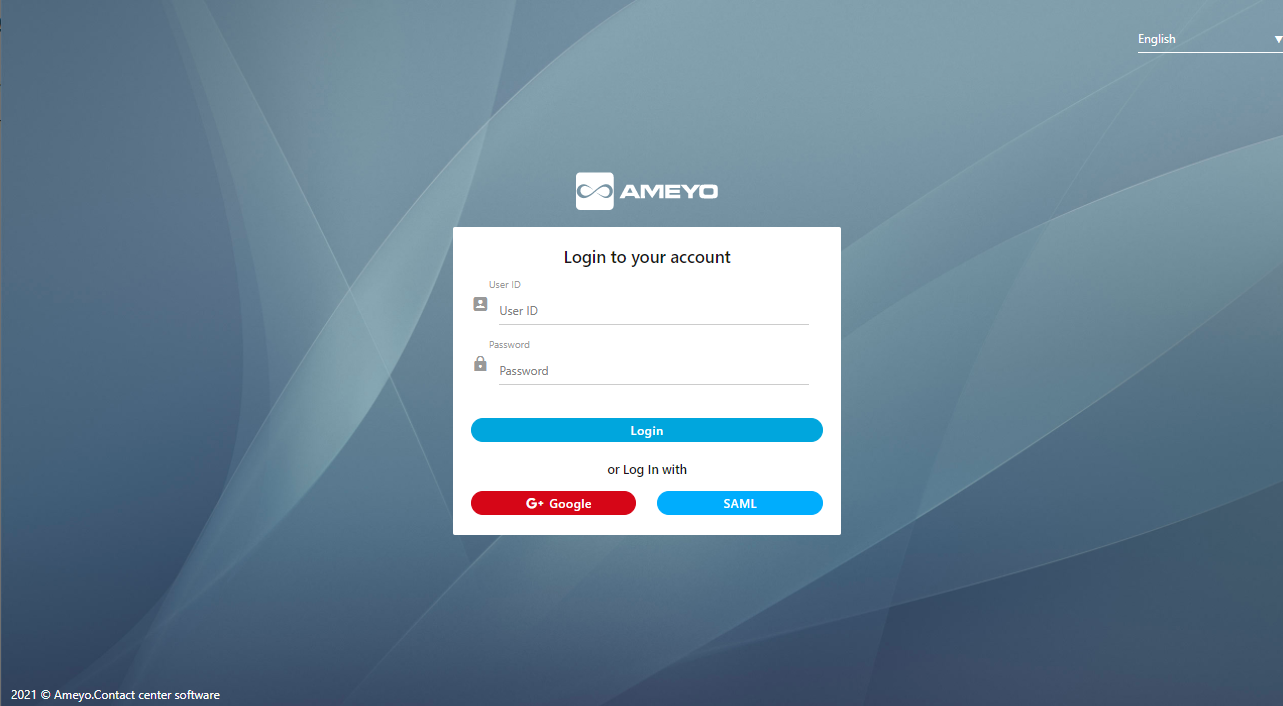
Figure: Login Screen
Administrator can perform the following two tasks on the login page.
- Language Selection: Administrator can change the language to any other language, by default the English are selected as the Ameyo's language.
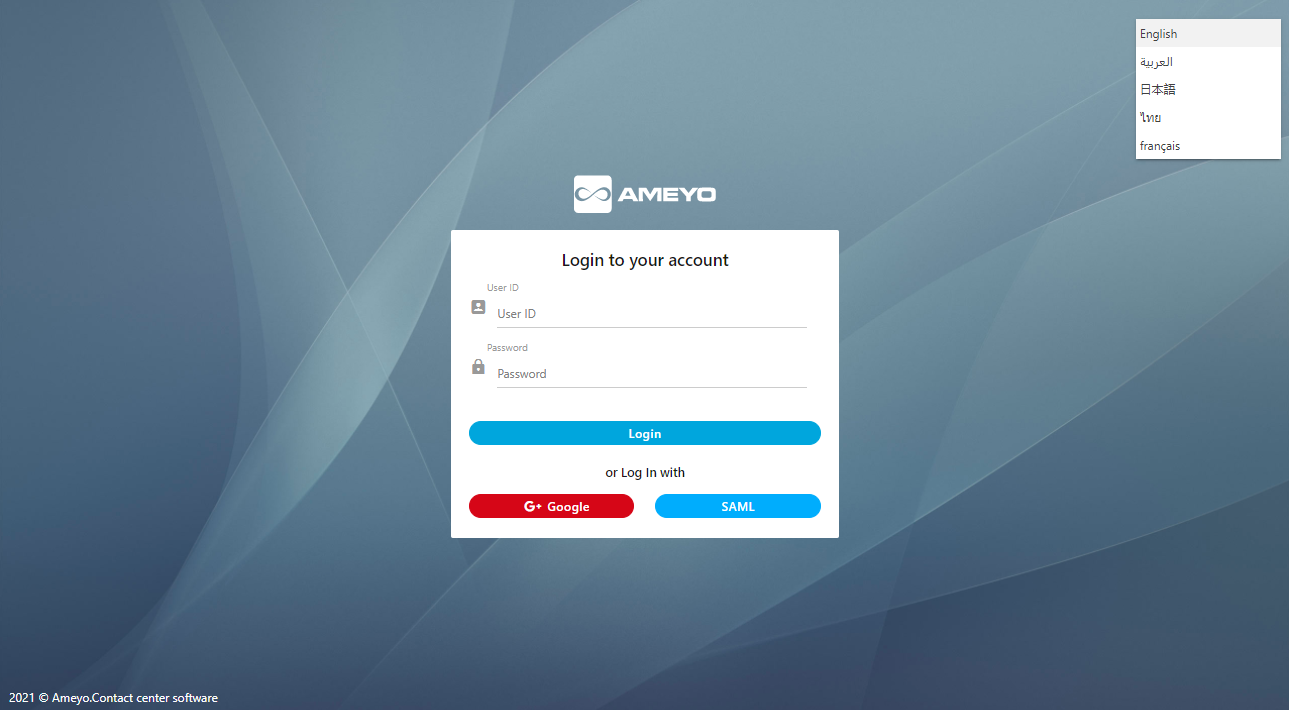
Figure: Change Language on Login Screen
Select the language from the drop-down menu present in the right side of the page to change the language.
Following languages are available for Ameyo.
-
English
-
French
-
Thai
-
Arabic
-
Japanese
-
Deutsch
-
Turkish
For more information on Ameyo supported languages, click here.
If administrator changes the language to another language, that does not impact the language change for the other users. Every user has to change the language from the drop-down list of languages.
-
- Login to Ameyo.
- Normal Login: The Administrator needs to enter the "User ID" and "Password" for Ameyo and click "Login".
- Login with SAML (Licensable): Security Assertion Markup Language(SAML) is an XML-based framework for ensuring that transmitted communications are secure. SAML can be be utilized to exchange authentication information, allowing single sign on capabilities for Web services. For example, If a customer has an Identity Provider (IDP) and requires that authentication of users should be done using the same IDP, an integration between Ameyo and the IDP will be done to allow single sign on through SAML. Significance of using SAML is that users don't have to use Ameyo user credentials to login, instead the users log in using single sign on with the integrated IDP.
Click "SAML" to login with your SAML Account hosted at your IDP (Identity Provider). - Google (Licensable): The Administrator can also login using its Google account. The businesses have to configure the Ameyo System using their Google Business (G Suite) Account to allow only their staff to login.