Prompts in a Campaign
This Tab allows you to create the Voice Message Prompts for the campaign. The prompts can be created using the existing voice recordings saved in .wav or .mp3 formats.
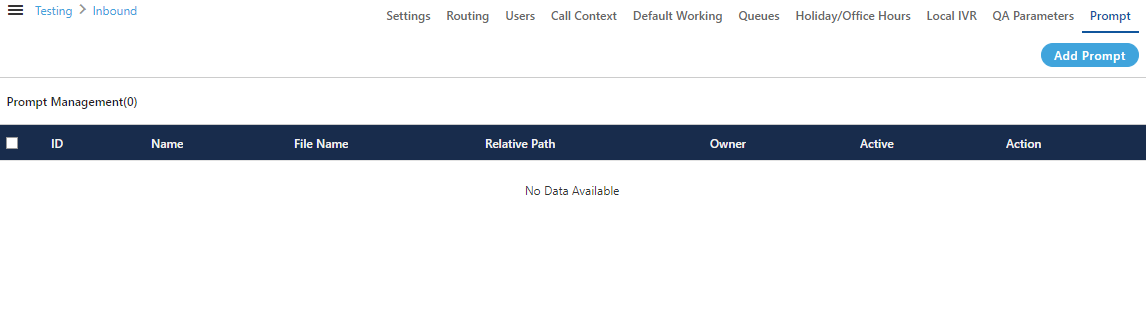
Figure: Prompt Management
Add a Prompt
Perform the following steps to create a Prompt.
- Click "Add Prompt" button in the top right corner. It shows the following pop-up.
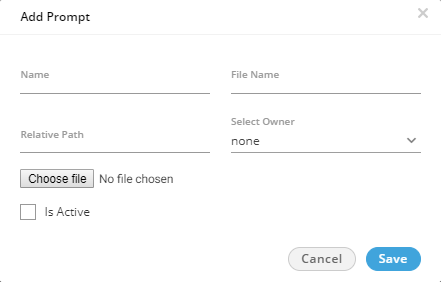
Figure: Add a Prompt
- Provide a name for the prompt.
- Provide a name for the sound file, that you are going to upload.
- Provide a name for a folder, in which the sound file will be stored. This folder will be created on server and if it exists already, the file will be saved into it.
- Click "Choose File" to select the sound file on your disk.
- Check "Is Active" to make this new prompt as Voice Prompt. Else uncheck it to disable it.
Following is a screenshot containing sample details.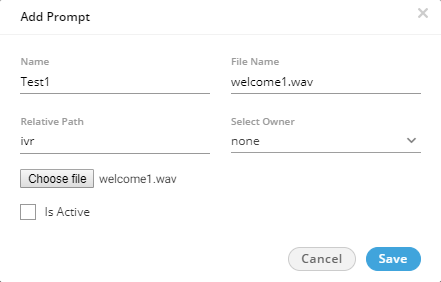
Figure: Adding Prompt with Sample Details
- Click "Save" to create the Prompt message.
Rather, you can click "Cancel" to not create a prompt.
You can create multiple prompts using these methods.
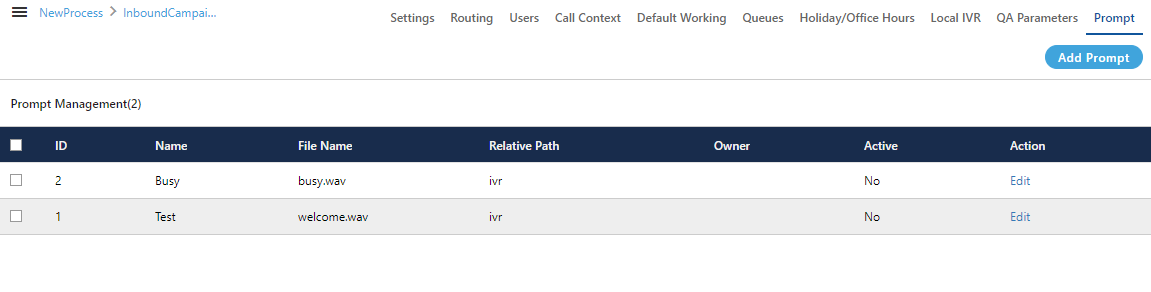
Figure: Added Prompts
Compatibility List
The Voice-Admin can upload the prompts in MP3 and Wav format. The following are the supported compatibility list that the Voice-Admin can use.
MP3:
cbr mp3
vbr mp3
144kbps mp3
256kbps mp3
Wav:
PCM with any sampling rate (Hz) or bitrate (bits per sample * sampling rate)
Size: Up to 25 MB only
The call server will play only .wav files with 16-bit sample size, 8000 Hz, and mono-channel. Hence, as soon as you upload the prompt file, it gets converted to a call server compatible format. While adding a prompt, "File Name" field is used to store the prompt with the specified name on the call servers. Hence specify the name with extension .wav. Suppose the Voice Admin has provided the prompt name as "test", then the system will suffix ".wav" to that prompt name in "File Name" field automatically. If you specify any other extension, then an error message is displayed. This behavior keeps the user experience backward compatible, and the existing users shall not need to learn the usage again.
Edit Prompt
Click "Edit" link under "Action" column header for any prompt to edit it. It shows the following pop-up.
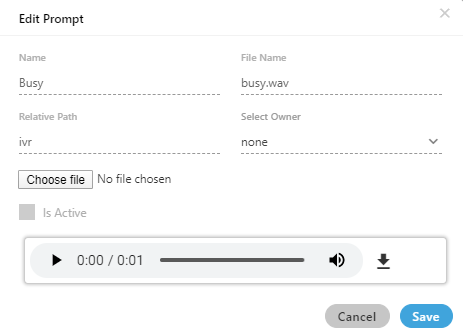
Figure: Edit a Prompt
You cannot make any change here. The prompt name, file name, or path (where it is stored) cannot be changed. You can either play the uploaded file or click menu icon to download it.
You can select a prompt and click "Delete" button on top right corner to delete. However, the deleted prompts cannot be restored.