Agent Table Definition
Agent Table Definition is actually the template to provide the fields (or columns) to store the Customer Information in the Agent Dashboard. Its user interface allows the Administrator to assign the fields (that store customer information) to the particular agents. If some agents are not assigned the Table Definition Fields (that will store Customer Information), then they will not be able to see, access, and modify the Table Definition Fields. The Administrator can also decide who can modify or not modify the assigned Customer Information Fields.
The Administrator can also define the sequence of appearance of these Definition Fields.
A default Agent Table Definition will be created whenever a new Data Table Definition is created. By default, all fields of Data Table Definition will be assigned to visible in the default Agent Table Definition. The Administrator have to create a new Agent Table Definition to decided what to show where and what has to be allowed to agents to edit.
A new sub-tab named "Agent Table Definition" has been added in "Table" Tab in "System Configuration" in the Administrator Console.
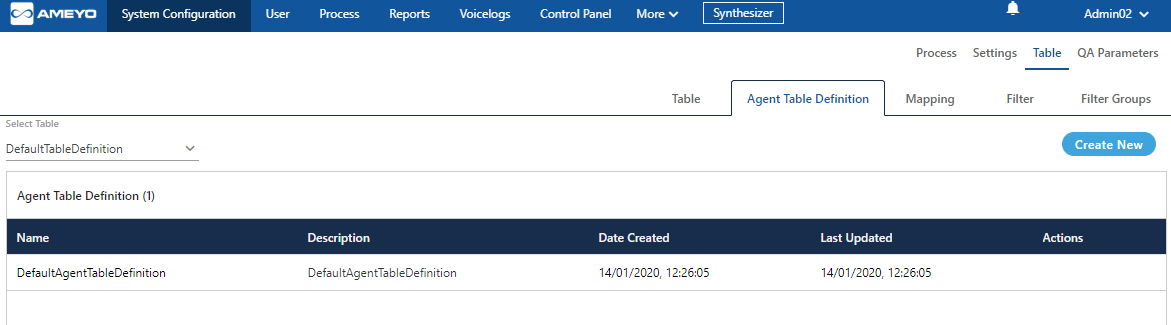
Figure: New Tab of Agent Table Definition
Create New Agent Table Definition
Perform the following steps to create a new Agent Table Definition.
-
Click "Create New" button on the top-right corner to create a new Agent Table Definition. It shows the following page.
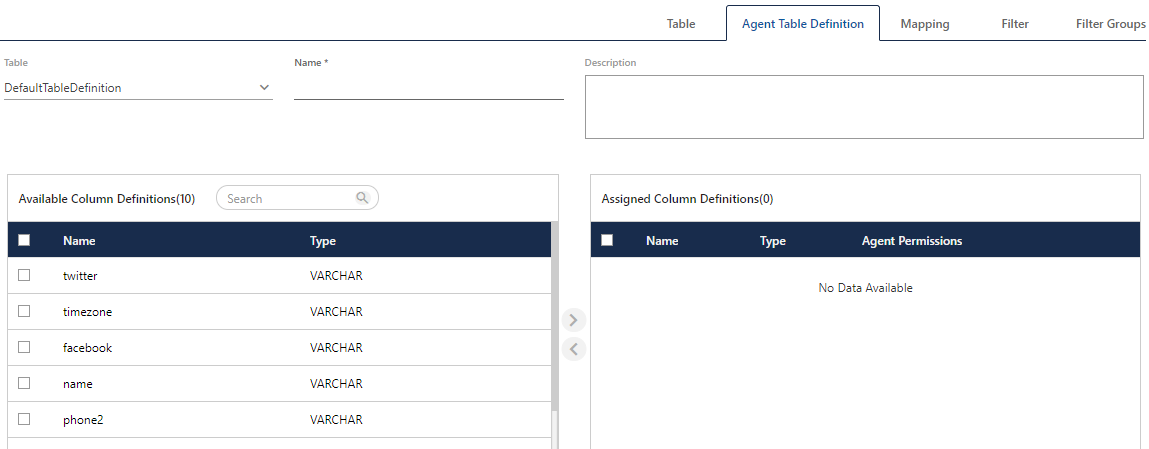
Figure: Create New Agent Table Definition
-
In "Table" drop-down menu, select the Table Definition for which you want to create the Agent Table Definition. The fields of the selected table will be listed in "Available Column Definitions" section.
-
Provide a name for the Agent Table Definition.
-
Provide the description, if required.
-
Now, select the fields in "Available Column Definitions" that you want to assign to the agents. Click
 icon to move the fields to "Assigned Column Definitions" section.
icon to move the fields to "Assigned Column Definitions" section.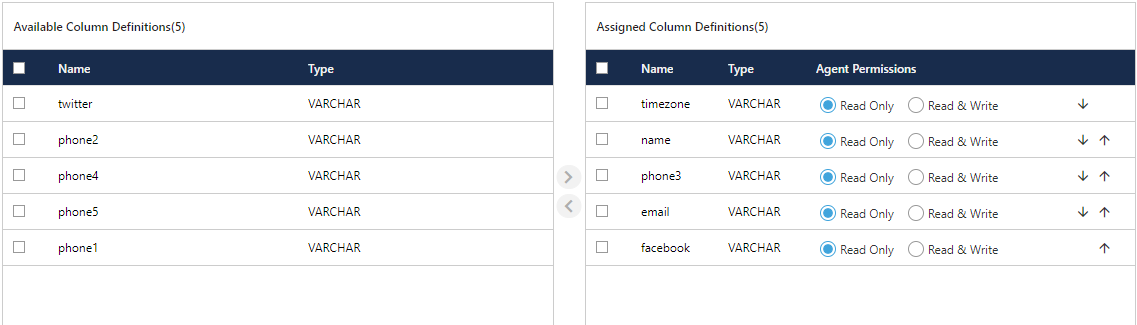
Figure: Assign and Unassign Fields
To unassign the fields, select the fields in "Assigned Column Definitions" section and click
 icon to unassign the fields.
icon to unassign the fields. -
Enable or Disable Field Modification: In "Assigned Column Definitions" section, you can select the following options for every field.
-
Read Only: Select this option to allow the agents to only read the Customer Information stored in this field. The Agents cannot modify the customer information in this field.
-
Read & Write: Select this option to allow the agents to read and modify the Customer Information stored in this field.
-
-
Order of Appearance of Fields: The top to bottom positioning of the fields in "Assigned Column Definitions" section will be the order of appearance of the fields in the Customer Information. The following screenshot displays the sample order of appearance of fields.
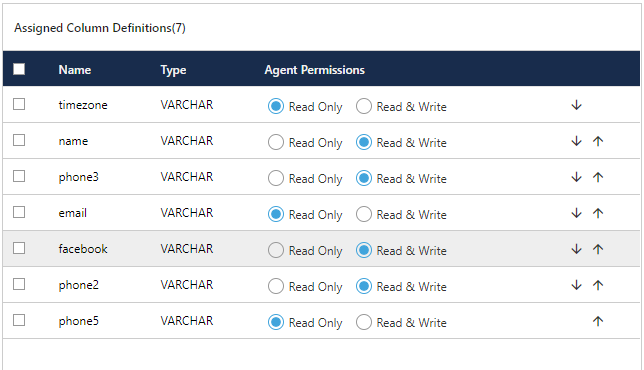
Figure: Sample Order of fields
You can click "↓" icon to move the field to bottom and click "↑" to move the field up. After every click on any of these icons for a field, the positioning of that field will change.
-
Click "Save" to save the Agent Table Definition. It takes you back to "Agent Table Definition" Tab, which shows the list of Agent Table Definitions including the newly created one.
You can assign or unassign the fields, make the fields editable or non-editable, and change the order of their appearance even while modifying the default or custom Agent Table Definition.
Modify an Agent Table Definition
"Agent Table Definition" tab shows the list of existing Agent Table Definitions.
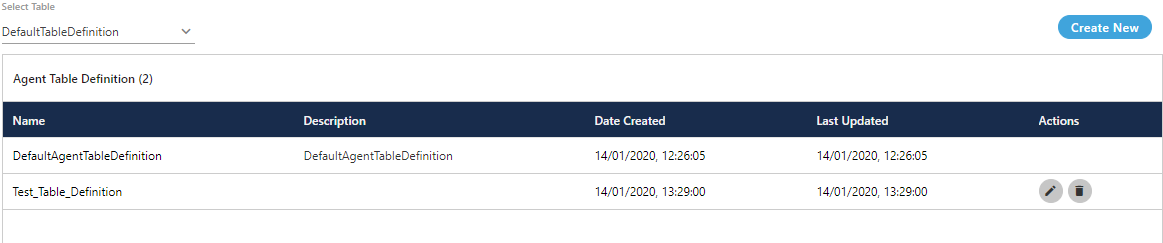
Figure: List of Agent Table Definitions
Perform the following steps to modify an existing Agent Table Definition.
-
Click
 icon for an existing Agent Table Definition to modify it using the following page.
icon for an existing Agent Table Definition to modify it using the following page.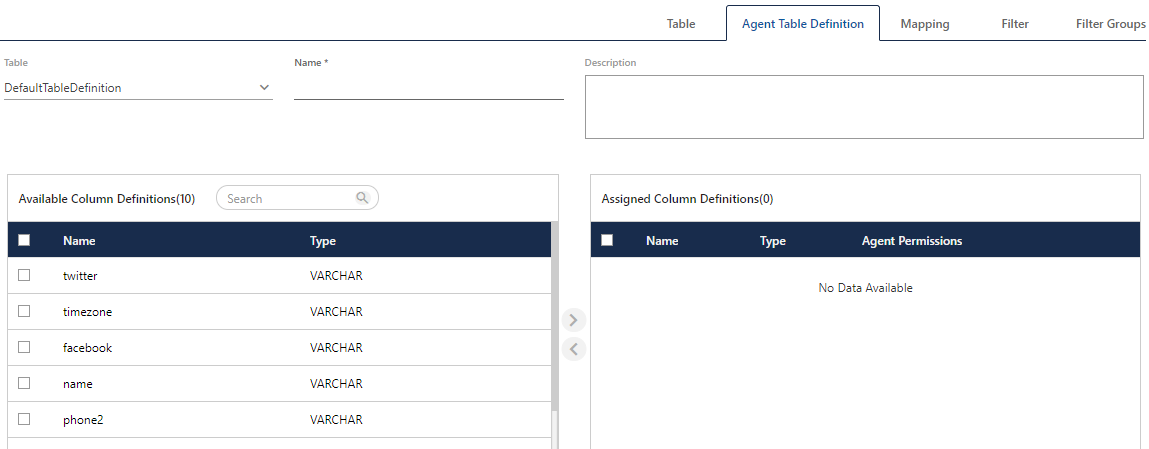
Figure: Page to modify an existing Agent Table Definition
-
You can make the following changes.
-
Name of Agent Table Definition
-
If you change the name of an existing Agent Table Definition, which has been selected and applied on a Campaign, then it may not work in that campaign.
-
Description
-
Assign or Unassign the Table Definition Fields
-
Mark the Agent Table Definition fields as "Read Only" or "Read and Write"
-
Change the order of appearance of these fields
-
-
Click "Save" to save the changes.
Rather click "Cancel" to discard the changes.
The changes made in Agent Table Definition will be applicable in real-time. However, these changes will be displayed to the agents only when they open a new Customer page after that change.
Delete Agent Table Definition
The Deleted Agent Table Definition cannot be restored in any way. It will not be used in the Campaign and in the Agent Console. If the Agent Table Definition is assigned to a campaign and is being used by the agents, then the agent may not be able to that Agent Table Definition for the new Customer Communication until a new Agent Table Definition is assigned.
"Agent Table Definition" tab shows the list of existing Agent Table Definitions.
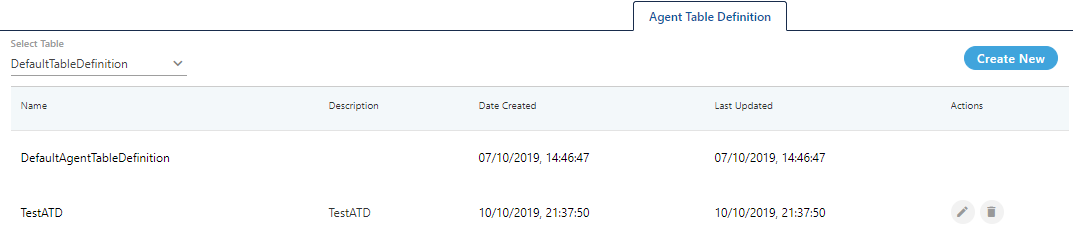
Figure: List of Agent Table Definitions
Perform the following steps to modify an existing Agent Table Definition.
-
Click
 icon to delete an existing Agent Table Definition. It shows the following warning message.
icon to delete an existing Agent Table Definition. It shows the following warning message.
Figure: Pop-up to confirm the Deletion of Agent Table Definition
-
Click "Yes" to delete the Agent Table Definition.
Rather, click "No" to not delete it.
"DefaultAgentTableDefinition" cannot be deleted. When the Administrator tries to delete it, the system shows the following error message on the screen.

Figure: Error while deleting the Agent Table Definition