Group Manager Login at Ameyo
The Group Manager has access to web-based interface with the privileges to monitor real-time activities as well as view historical statistics pertaining to the campaigns and process assigned to the Group Manager.
Perform the following steps.
-
To login, the Group Manager needs to open the following URL.
<PORT>://<HostName_OR_IP>:<PORT>/app/
Replace the following variables.
Variable
Required Value
<protocol>
HTTP or HTTPS
<HostName_OR_IP>
IP Address or Domain Name of the Site where Ameyo Application is running.
<PORT_NUMBER>
8888 for HTTP or 8443 for HTTPS
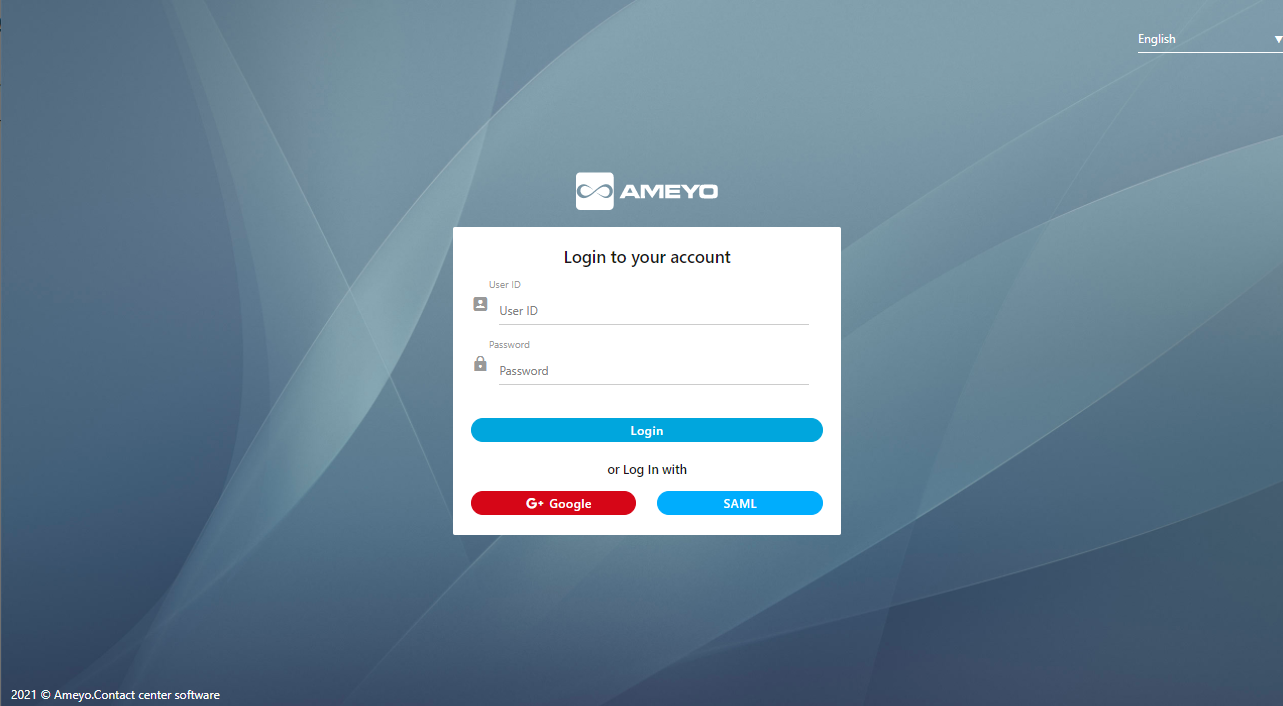
Figure: Login Screen
-
Use any of the following methods to login.
-
Normal Login: The Group Manager needs to enter the "User ID" and "Password" which is provided by the administrator in the login screen and click "Login".
-
Login with SAML: Click "SAML" to login with your SAML Account hosted at your IDP (Identity Provider).
Security Assertion Markup Language(SAML) is an XML-based framework for user authentication. Using it, the user authentication can be done with a third-party Identity Provider (IDP) such as Active Directory.
SAML authentication is supported on Ameyo public cloud with a limitation of 800-900 consecutive logins at a time. OAuth authentication on cloud can be used for 10,000 consecutive logins at a time.
-
Google: The user can also login using its Google account. The user does not have to use Ameyo user credentials to login; rather users can login using Single-Sing-On by just logging into its Google account.
Click "Google" to login with your Google account.Both SAML and Google Authentication are licensed features and has to be configured from the backend. In the absence of both license and configuration, these options will not be visible on the logon screen.
-
Click "Login" to proceed to enter into the Group Manager user account.
After login, the Home page of Group Manager Interface is displayed.