Backend Configuration for the Different User Roles
There are some features of ART which are by default, not activated for different user roles in Ameyo. Perform the following steps to enable those features.
Enable Reports Menu for Different Users
Perform the following steps to enable Reports menu for different roles of ART.
Execute the following command to login to the database.
psql -U postgres ameyodb
Run the following query to enable the reports menu.
INSERT INTO system_configuration_parameter (name,type,value,default_value) VALUES ('allowedUserTypesForLogin','String','<comma_separated_list_of_role_names>','<comma_separated_list_of_role_names>');

Figure: Enabling Reports Menu Different Users
Execute the following query to exit from the database.
\q
Allow the User to view Reports
Perform the following steps to allow the users to view the Reports.
Execute the following command to login to the database.
psql -U postgres art_configuration_db
Run the following query to allow the reports.
insert into system_configuration_parameter (name,type,value,default_value) values ('allowedUserTypesForLogin','String','<comma_separated_list_of_role_names>','<comma_separated_list_of_role_names>');

Figure: Allow Logon to Reports Menu for Different Users
Execute the following query to exit from the database.
\q
Enable Scheduler for Different User Roles
By default, the Scheduler tab of Reports is enabled only for the administrator user role. If you want to enable the scheduler tab for different roles, then perform the following steps.
Execute the following command to login to the database.
psql -U postgres art_configuration_db
Run the following query to enable the scheduler tab
INSERT INTO server_preference_store (context_type,context_id,key,value) VALUES ('contactCenter','<contact_center_id>','allowedUserTypesForScheduler','<comma_separated_list_of_role_names>');

Figure: Enabling Scheduler for Different Users
Execute the following query to exit from the database.
\q
Replace <comma_separated_list_of_role_names> with the following different user roles.
MAdmin
Analyst
Supervisor
Group Manager
and so on.
Show Users Report Only
Perform the following configuration to stop the user for viewing the list of the reports fetched by the other users.
Execute the following command to edit "AmeyoART.ini" file.
vim /dacx/var/ameyo/dacxdata/ameyo.art.product/conf/AmeyoART.ini
Add the following value in this file.
showUserFetchedReportsOnly=true
Execute the following command to save and exit from the file editor mode.
:wq!
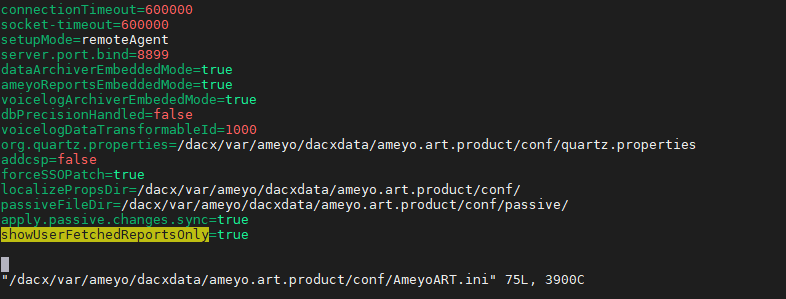
Figure: Enabling Scheduler for Different Users