Create and Attach Tickets during Call
All the functionalities of create and attach tickets during call for supervisor and group manager are similar as that of agent.
Ameyo introduces the feature to create and attach new tickets, or attach the existing tickets to the call. A new option is provided to create the new tickets in the telephony panel, whereas the options are provided to attach the existing tickets on the Dashboard, in Ticket Details Page, and in the list of tickets at Customer Information Page. It also shows the attached tickets.
The agent is able to create the tickets of the voice calls. The call ticket can either be created at the time of call or after the call while disposing it.
The agent can perform the following operation from here.
Attach Tickets to Call
"Create New" ticket option will be available in the telephony panel even when either no ticket is created and attached to this call or a ticket is already attached. During the call, Ameyo User can browse the Workbench, or the list of tickets in any Customer Information page, or a Ticket Detail Page to link the current call with the existing tickets or lite tickets. Tickets attached to the call will appear in the telephony panel.
If the ticket is not attached to any call, then the following message is displayed over "Create New" link.
This call is not attached with any ticket.
You can attach this call to an existing ticket or you can create a new ticket/lite ticket. Tickets attached to the call will appear here.
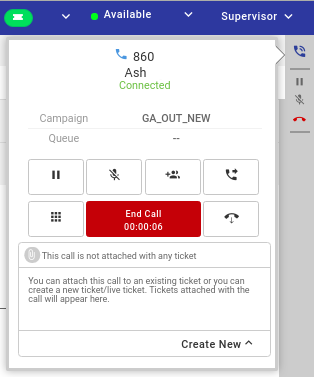
Figure: "Create New" option in the Telephony Panel
In the Dashboard, Customer Information Page, and Ticket Detail Page, an option to attach the ticket with the current call has been added. The user can either open a ticket, or attach a ticket through Dashboard, or create a new ticket through Telephony Panel. The attached tickets will be displayed at the bottom of the Telephony Panel.
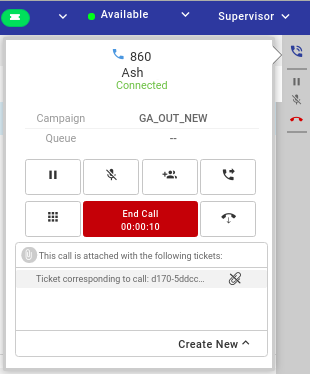
Figure: Ticket attached to a call
Multiple tickets can be attached to a call.
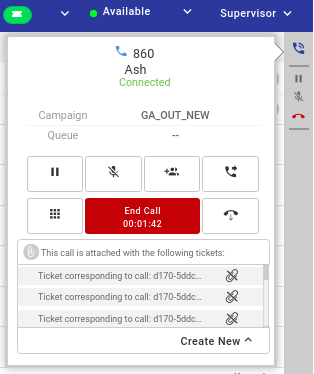
Figure: Attached Multiple Tickets
A message of Voice source type will be created in the tickets, which has been attached to the call. The Call Notes and Voicelogs of a call will be stored in all tickets, which has been attached to that call.
The user can either close the attached tickets during the call or after disposing of the call.
Create and Attach New Ticket to the Call
The agent is able to create the tickets of the voice calls. The call ticket can either be created at the time of call or after the call while disposing it. Click "Create New" button to create the new ticket. There are the following two types of the tickets which the agent can create.
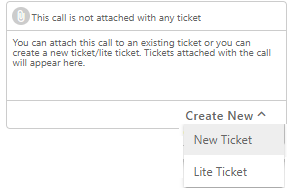
Figure: Create Ticket Selection
New Ticket: Click "New Ticket" option to create a new ticket for that voice call. The option to create a new ticket is displayed on the page. Provide the information and Message with which you want to create the new ticket.
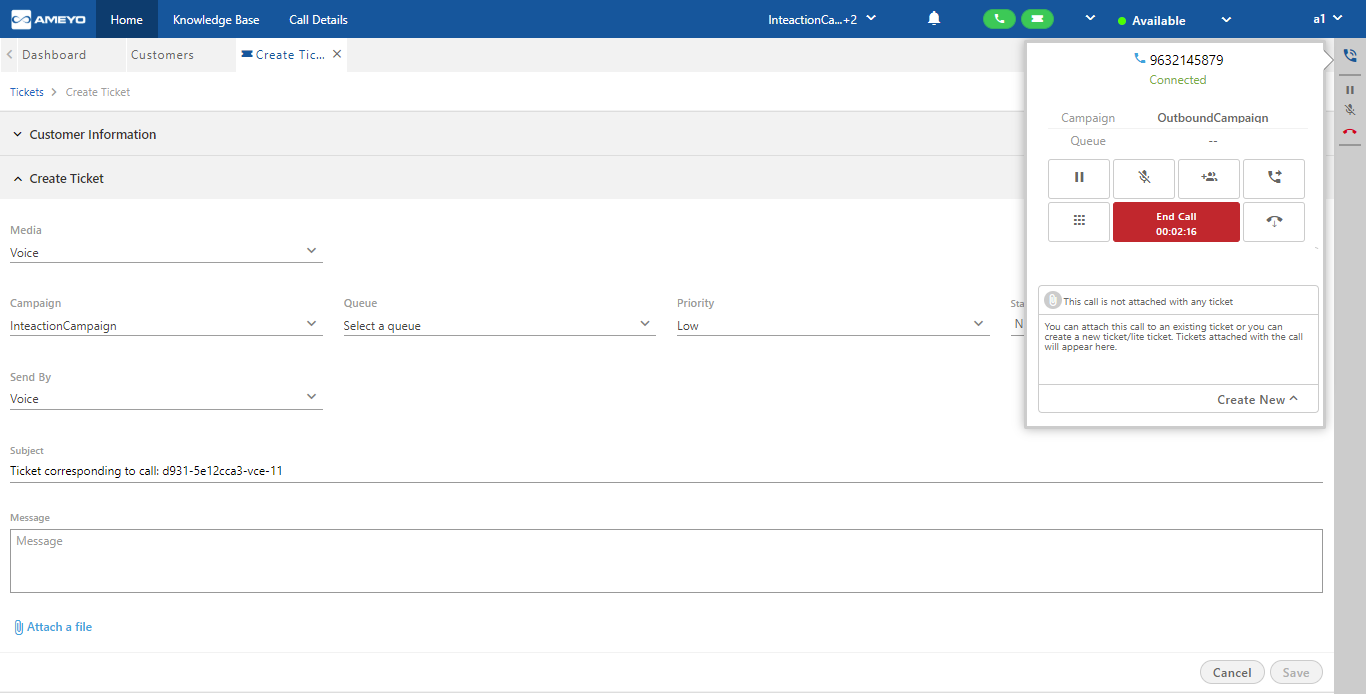
Figure: Provide the Message for New Ticket
After providing the information to create the ticket, click "Save" button present at the right bottom of the page. Know more...
Lite Ticket: Lite ticket are the tickets lies in closed state. Select "Lite Ticket" option to create the lite ticket in closed state. Know more... about closed tickets.
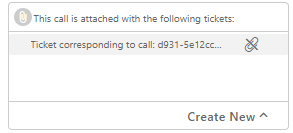
Figure: Lite Ticket is created
Case of Attaching Lite Tickets with Calls
Lite Tickets cannot store the comments added in the Telephony Panel in "Notes" section. Lite tickets will be disposed of with the call itself. The dCall Notes can be added and the Voicelogs of the Call will be attached in the Lite Tickets. Lite tickets are created in "Close" state itself.
Detach the Tickets
In the Dashboard, Ticket Detail Page, Customer Information Page, and Telephony Panel, the user can detach the tickets from the call. Whenever a ticket is detached from a call, then the Call Notes and Voicelogs of that call will not be stored on that ticket. Instead of it, the following message is stored as an activity in the detached ticket.
A call with CRT < > was detached from this ticket by <Agent>.
The attachment and detachment of tickets remains consistent and synchronized in Dashboard, Ticket Detail Page, Customer Information Page, and Telephony Panel.
Call Transfer or Call Conference Case in the same Queue of same Interaction and same Voice Campaigns
In the case of transfer or confer to user in the same queue or transfer to the same queue of both Voice Campaign and Ineraction Campaign, both the Ameyo Users can view each other tickets. If the call is not disposed of, then both agents could see the ticket attachment or detachment in the Telephony Panel.
In case of call transfer, if the call has not been disposed of, then both agents will receive notifications if the other agent detaches its ticket with the call.
Even if the call has been disposed of by the transferor agent, still the receiver agent will be able to detach those tickets during the call that are attached by the transferor agent.
Call Transfer or Call Conference in the different Queues of the same Interaction Campaigns and same or different Voice Campaigns
Tickets attached or created by both Campaigns will be listed in the telephony panel. And on click, the ticket will be opened as per the visibility configurations. The Visibility Configuration can be configured at system-level, campaign-level, and queue-level.
Call Transfer or Call Conference in the different Interaction Campaigns and same or different Voice Campaigns
Tickets of the different Interaction campaign will not be listed in the Telephony Panel.