Smart Mode
The working and feature of smart mode page is similar for both Supervisor and Agent. However, the Group Manager does not have the privileges to access the smart mode, as the group manager is not allowed to work in interaction and chat campaigns.
Click ![]() icon to turn on the Smart Mode. In Smart Mode, the agent can see what tickets have to be dealt with first. Agent can click "Smart Mode" icon again to turn it off.
icon to turn on the Smart Mode. In Smart Mode, the agent can see what tickets have to be dealt with first. Agent can click "Smart Mode" icon again to turn it off.
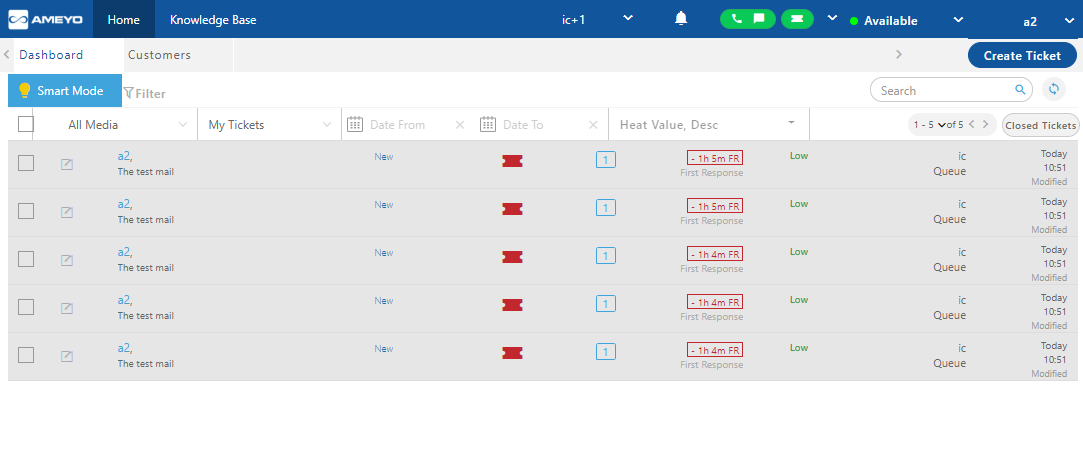
Figure: Smart Mode Enabled
Smart Mode disables all filters of the dashboard, which means all filters should be disabled and only "My Tickets" filter is applied.
Features of Smart Mode
Following are the features offered by the Smart Mode.
-
Ticket Sorting: After enabling the Smart Mode, all the tickets are sorted according to the heat value of the ticket.
-
Media Selection: The media selection filter in the smart is disabled. It means that all the tickets created from any of the sources,(that is, either from voice, chat, email, web or from any source medium of the chats) starts appearing on the dashboard. The agent is not able to select any tickets from the particular media sources. It shows all the tickets from all the media sources on the dashboard.
-
Ticket Selection: In Smart Mode, only the tickets assigned to the agent is shown to him. The agent is not able to view other tickets that are not assigned to him.
-
Ticket Ordering: In Smart Mode, the order of the tickets is set in the descending order according to the heat value of the tickets.
Smart Mode helps the agent to identify the tickets whose priority is high and needs the attention of the agent urgently, through Smart Mode the agent can easily recognize those tickets.
It helps the agent to identify those tickets which are pending and needs the action on them.
Disable Smart Mode
Click "Smart Mode" icon again to disable the Smart Mode feature.
After disabling the Smart Mode, all filters are set again to default.