Ticket Assignment Notification
Whenever a ticket is assigned to the agent, then it is very important to notify the agent about the ticket assignment and the count of the tickets that have been assigned to the agent. Suppose the agent is on another tab browsing through the Knowledge Base or CRM, then the agent will not notice such notifications. Also, if the agent is on the same tab that displays the Agent Console, but the agent is receiving multiple notifications of different purposes, then the agent might not notice the ticket assignment notifications.
To help in such cases, the Ticket Assignment notifications through Browser Notification at desktop and Toast Messages will be sent. Both of these notifications are displayed along with the notification in the Bell icon.
Toast Notification on the same tab
If the agent is on the same that displays the Agent Console, then "Toast Message" is displayed.
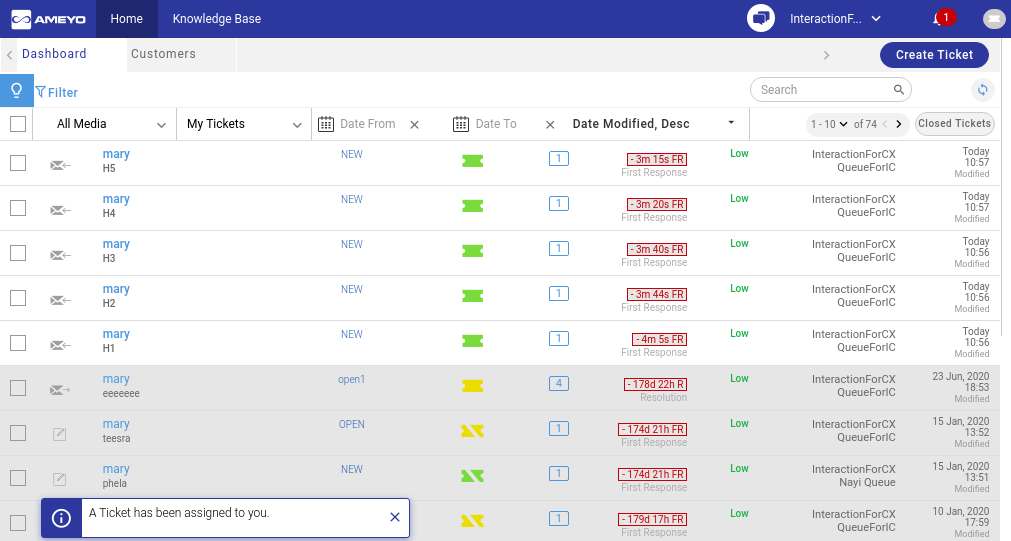
Figure: Toast Notification for ticket assignment
Toast Notification for ticket assignment is not clickable.
Browser Notification on a different tab
If the agent is on another tab, then the system displays a browser notification.
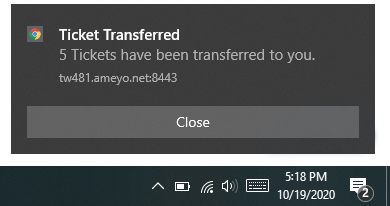
Figure: Browser Notification for ticket assignment
Clickable Notifications to show tickets in Filtered View
The Browser Notification and the Bell notification for ticket assignment has been made clickable. The agent can click on any of these notifications to refresh the listing of tickets on Dashboard. During this refresh, the filters already applied on the Dashboard will remain preserved and applied. A toast notification is also displayed that the filtered view has been applied.
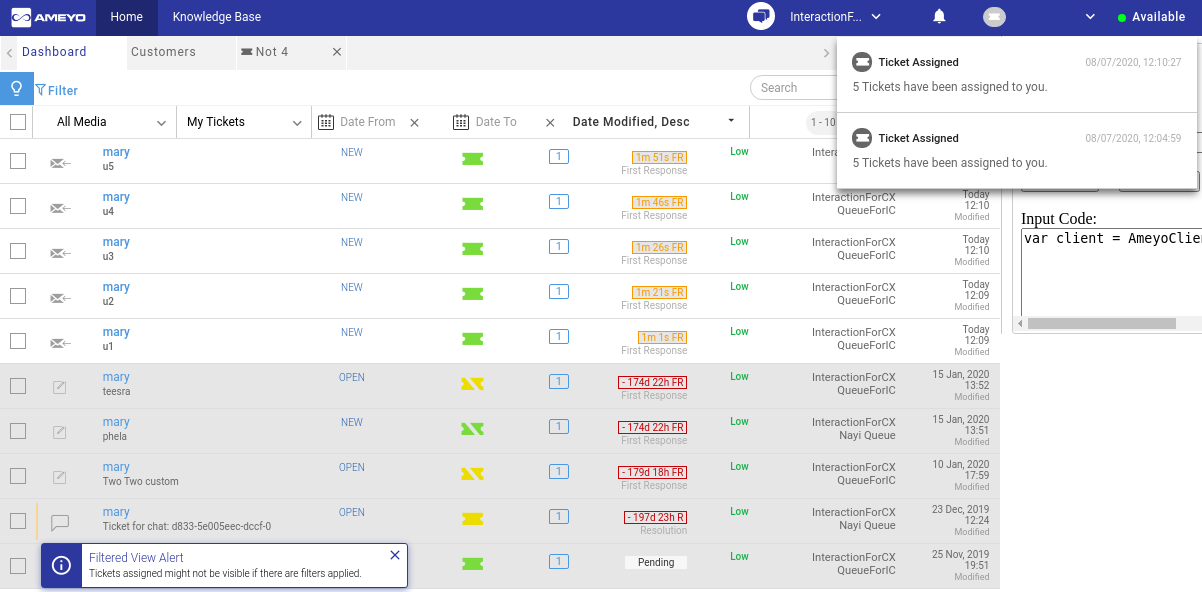
Figure: Toast Notification for the filtered view
The newly assigned tickets will be displayed as per the already applied filter. Consider the following use cases.
Use Case 1: If the agent has applied the filter to view the tickets for the last two months, then the new tickets may not be displayed.
Use Case 2: If the agent has applied the filter to view only WhatsApp based tickets, then only those newly assigned tickets will be visible that are created for WhatsApp Chat. Other newly assigned tickets that do not meet the filter will not be displayed.
Consolidation of Notifications
Bell, Toast, or Browser notifications of ticket assignments are now consolidated for either a threshold of 5 minutes or a minimum of 5 tickets. It means that an agent will receive the notification when
less than or equal to 5 tickets are assigned in 5 minutes or
up to 5 tickets are assigned within 5 minutes.
Consider the following use cases.
Use Case 1: If 5 tickets have been assigned to an agent between 12:00 PM to 12:03 PM, then the agent will receive the assignment notifications of 5 tickets at 12:03 PM.
Use Case 2: If one ticket is assigned to an agent at 12:01 PM, the second ticket is assigned at 12:04 PM, and no other ticket is assigned in the last one minute, then the agent will receive the assignment notification of 2 tickets at 12:05 PM itself.