Dashboard for the Inbound Campaign
The Dashboard tab provides the overall view of all activities going on in the selected Inbound campaign.
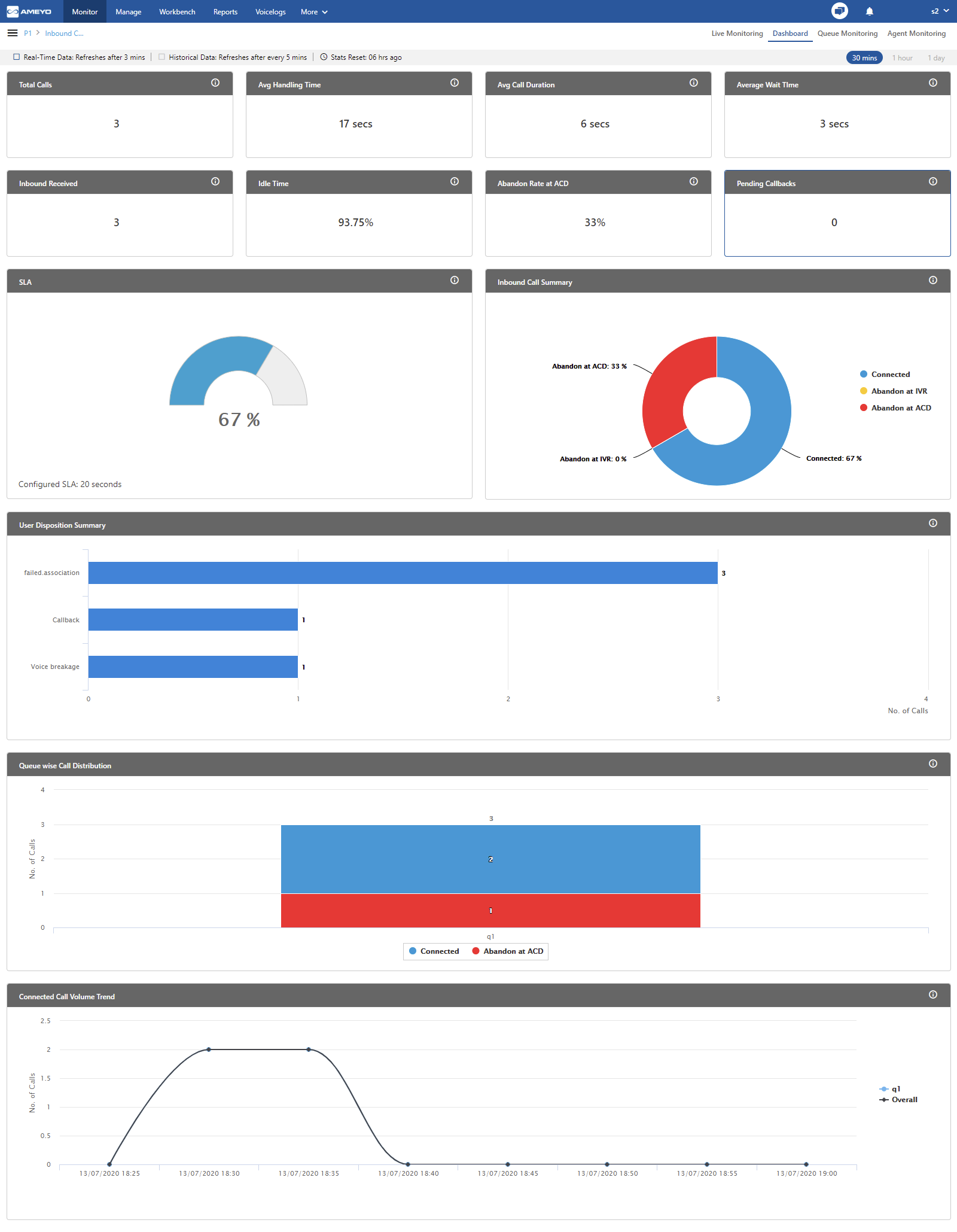
Figure: Inbound Campaign Dashboard
The dashboard tab of Outbound campaign shows the following items.
Data Collection Indications
Duration Tabs
Widgets
Data Collection Indications
On top, a horizontal bar shows the indications of different data collection intervals.

Figure: Data Collection Indications
Real-Time Data: The Data Metrics, whose data is refreshed after 5 seconds, then it will be indicated with the border of blueish color .
Historical Data: The Data Metrics, whose data is refreshed after every 5 minutes, then it will be indicated with the border of black color .
Stats Reset: It informs the interval after which the statistics were reset last.
Duration Tabs
The Supervisor can view the recent activities of the contact center for selected campaigns as per the following time durations
30 minutes: Click to view the activities in the selected campaign for the last 30 minutes.
This tab shows the data of the last 30 minutes. The Current Data on the User Interface will be updated in maximum 8 minutes, whereas the historical data will be updated in maximum 38 minutes.
1 hour: Click to view the activities in the selected campaign for the last one hour.
This tab shows the data of the last 1 hour. The Current Data on the User Interface will be updated in maximum 8 minutes, whereas the historical data will be updated in maximum 38 minutes.
1 day: Click to view the activities in the selected campaign for the present one day starting from 00:00 hour.
This tab shows the data of the last 1 day. The Current Data on the User Interface will be updated in maximum 1 hour 3 minutes, whereas the historical data will be updated in maximum 1 hour 33 minutes.
Widgets
It shows the following widgets.
Total Calls
"Total Calls" shows the total number of calls of the following call types in the campaign.
inbound.call.dial
outbound.auto.dial
outbound.callback.dial
outbound.auto.preview.dial
outbound.manual.preview.dial
transfer.to.campaign.dial
outbound.manual.dial
click.to.call.dial
Total Calls does not show any other call type.
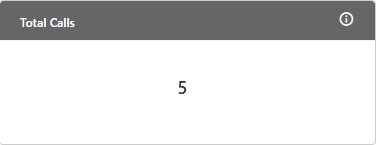
Figure: Total Calls Widget
Enumeration Example:
Suppose the following calls are connected in this campaign.
10 Inbound Connected Calls (which are neither transferred nor conferred) and disposed with "QUERY" disposition.
8 Manual Outbound Connected Calls (which are neither transferred nor conferred) and disposed with "COMPLAINT" disposition.
2 Inbound Calls are disconnected on IVR, which are not connected to the users.
1 Inbound Call is connected to user1, who transferred it to another IVR of the same campaign and then user2 of a different queue is connected. This call is auto-disposed with user.transferred.to.ivr and then user2 disposed it with "MSG" disposition.
In this case, Total Calls will be 10+8+2+1 = 21.
Additional Information:
Hover the mouse over ![]() icon to view the basic definition, last calculated time, and last fetch time of "Total Calls".
icon to view the basic definition, last calculated time, and last fetch time of "Total Calls".

Figure: Further Information of Total Calls
Avg Handling Time
It shows the Average Handling Time of all connected calls with users in the campaign. It is the sum of Customer Talk Time for this agent, Customer Hold Time for this agent, and Wrap Time of Connected Calls. It includes only Customer Interactions, but Dial User (Internal Calls) are not included.

Figure: Calculation of Average Handling Time
AHT does not include the Average Wrap Time of an agent as the Average Wrap Time will also include the wrapping of not connected calls.
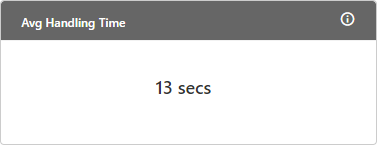
Figure: Average Handling Time Widget
Enumeration Example:Inbound Call in Campaign but not reached to ACD = 2
1 Inbound Call connected to user1
Talktime = 50,000 milliseconds
Hold time = 30,000 milliseconds
Wrap time = 20,000 milliseconds
1 Manual Dial Call connected to user1, who transferred it to user 2.
Talk time = 45,000 milliseconds (as dumped in Call History Table for this call)
Hold time = 30,000 milliseconds (as dumped in Call History Table for this call)
Wrap time of user1 = 15,000 milliseconds
Wrap time of user2 = 18,000 milliseconds
Average Handling Time = |
= {(50000+30000+20000) + (45000+30000+15000+18000)} / 2 |
Additional Information:
Hover the mouse over ![]() icon to view the basic definition, last calculated time, and last fetch time of "Avg Handling Time".
icon to view the basic definition, last calculated time, and last fetch time of "Avg Handling Time".

Figure: Further Information of Avg Handling Time
Avg Call Duration
It shows the Average Call Duration in a campaign.
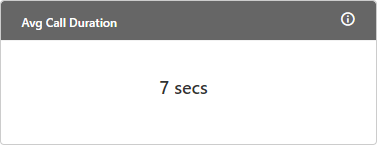
Figure: Average Call Duration Widget
It is equal to the total time spent on call by all agents (that is total talk time plus the total hold time of all agents) assigned in the campaign divided by the total number of calls in a campaign.

Figure: Calculation of Average Call Duration
Additional Information:
Hover the mouse over ![]() icon to view the basic definition, last calculated time, and last fetch time of "Avg Call Duration".
icon to view the basic definition, last calculated time, and last fetch time of "Avg Call Duration".

Figure: Further Information of Avg Call Duration
Enumeration Example:
-
On Call 1, Agent1 has talk time of 20 seconds on one call, out of which Agent1 has put the Customer on hold for 10 seconds.
-
On Call 2, Agent1 has talk time of 30 seconds on second call, out of which Agent has put the Customer on Hold for 15 seconds.
-
On Call 3, Supervisor has talk time of 20 seconds on one call, out of which, Supervisor has put the customer on hold for 10 seconds..
-
On Call 4, Supervisor has talk time of 30 seconds on another call, out of which, Supervisor has put the Customer on hold for 15 seconds.
Average Call Duration = [(Total Talk time of all agents) + (Total Hold Time of all agents)] / Count of all calls in Campaign
Average Call Duration = [(20+30+20+30) + (10+15+10+15)] / 4
Average Call Duration = [100 + 50] / 4
Average Call Duration = 150 / 4
Average Call Duration = 37.5
Average Wait Time
It shows the Average Wait Time on all calls (including both inbound calls and transfer to campaign calls). It is equal to the total wait time divided by the count of all calls in the campaign. It will not include the Abandon at IVR Calls.
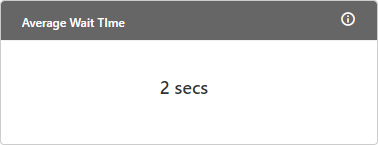
Figure: Average Wait Time Widget
If a call has been transferred to the multiple queues, then the wait time of the last queue will be considered only.
If a call has been transferred to other campaign and it had wait time in both campaigns, then the wait time of that call will be counted in both of the campaigns.

Figure: Calculation of Average Wait Time
Additional Information:
Hover the mouse over ![]() icon to view the basic definition, last calculated time, and last fetch time of "Average Wait Time".
icon to view the basic definition, last calculated time, and last fetch time of "Average Wait Time".
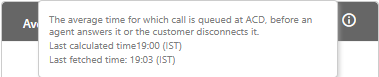
Figure: Further Information of Average Wait Time
Idle Time
It is applicable only for Single Extension in Voice. It is not available for Chat Campaign, Interaction Campaign, and Voice with Multiple Extensions.Idle Time |
= |
Ready |
— |
Agent Ringing Time for all calls taken by this agent in this campaign |
Idle Time will be a campaign-level metric, that is, it will be calculated differently for each campaign. If an agent have selected multiple campaigns and handling all calls in one campaign only, then its Idle Time will be equal to the Ready Duration in other campaigns.
Limitation of Multiple Extension
If the Multiple Extension license is enabled, then the Idle Time will be neither displayed in the User Interface nor included in Reports. In case of multiple license, the following disclaimer will be displayed in the Agent Productivity Summary Report.
"Feature should work on the multiple extension - data may be wrong."
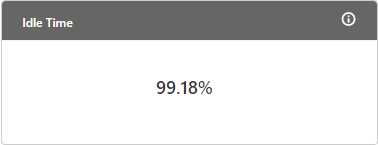
Figure: Idle Time Widget
Additional Information:
Hover the mouse over ![]() icon to view the basic definition, last calculated time, and last fetch time of "Idle Time".
icon to view the basic definition, last calculated time, and last fetch time of "Idle Time".

Figure: Further Information of Idle Time
Inbound Received
It shows the total number of inbound calls (disposed in all system dispositions) in the inbound campaign. For example, if a call is abandoned, it will be counted in Inbound Received Call.
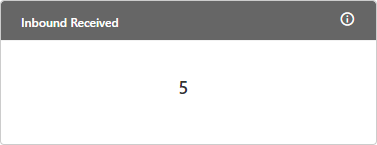
Figure: Inbound Received Widget
Additional Information:
Hover the mouse over ![]() icon to view the basic definition, last calculated time, and last fetch time of "Inbound Received".
icon to view the basic definition, last calculated time, and last fetch time of "Inbound Received".

Figure: Further Information of Inbound Received
Enumeration Example:
Suppose following the calls are connected in this campaign.
10 Inbound Connected Calls (which are neither transferred nor conferred) and disposed with "QUERY" disposition.
8 Manual Outbound Connected Calls (which are neither transferred nor conferred) and disposed with "COMPLAINT" disposition.
2 Inbound Calls are disconnected on IVR, which are not connected to the users.
1 Inbound Call is connected to user1, who transferred it to another IVR of the same campaign and then user2 of a different queue is connected. This call is auto-disposed with user.transferred.to.ivr and then user2 disposed it with "MSG" disposition.
In this case, the Inbound Received Calls = 10+2+1 = 13.
Pending Callbacks
It shows the number of callbacks pending in the selected duration tab.
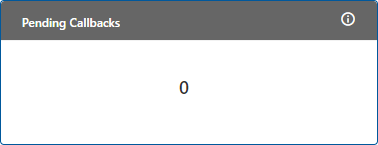
Figure: Pending Callbacks Widget
Additional Information:
Hover the mouse over ![]() icon to view the basic definition, last calculated time, and last fetch time of "Lead Penetration".
icon to view the basic definition, last calculated time, and last fetch time of "Lead Penetration".

Figure: Further Information of Pending Callbacks
Abandoned Rate at ACD
It shows the abandoned rate in the campaign.
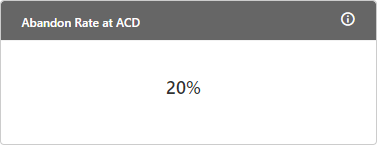
Figure: Abandon Rate Widget
For Campaign, it is equal to the total of Abandon Calls at IVR, Abandon Calls at ACD for all assigned queues for the selected duration, and Abandon Ringing Calls divided by the total calls offered at the campaign.

Figure: Calculation of Abandon Rate (Percentage)

Figure: Detailed Calculation of Abandon Rate (Percentage)
Following are the definitions of the variables used in the calculation.
Abandon at IVR: It is the count of calls that have been disconnected by the callers at the IVR. It can be because any reason such as caller is being transferred back to one or another ACD Queue repetitively. The calls that has been resolved in IVR will also be counted in "Abandon at IVR".
Abandon at ACD: It is the count of calls that have been disconnected by the agent while waiting for the agent. If a call has been transferred to multiple queues and the caller hangs up the call in the last queue, then the Abandon at ACD will be calculated in the last queue.
Abandon Ringing: It is the count of calls that have been disconnected by the customers when the agent’s phone was ringing.
Additional Information:
Hover the mouse over ![]() icon to view the basic definition, last calculated time, and last fetch time of "Abandoned Rate at ACD".
icon to view the basic definition, last calculated time, and last fetch time of "Abandoned Rate at ACD".

Figure: Further Information of Abandoned Rate at ACD
Enumeration Example:
Calls reached to IVR and completed there, but not reached to ACD = 10
Calls reached to ACD and connected within 20 seconds after reaching the ACD = 10
Calls reached to ACD but agent disconnected on agent’s phone ringing (not connected to the agent) = 5
Calls reached to ACD but customer disconnected on agent’s phone ringing (not connected to the agent) = 5
Calls reached to ACD but waiting for agent and customer disconnected the call within 10 seconds = 10
Calls reached to ACD and connected after 30 seconds = 5
Calls reached to ACD but disconnected after ACD timeout of 40 seconds = 5
Transferred to Campaign and Call reached to ACD but not connected to agent = 20
Transferred to campaign call reached to ACD and connected to the agent within 20 seconds = 30
Total Inbound Calls = 10 (Point 2) + 30 (Point 9) + 5 (Point 6) = 45
Total Abandon Calls at Ringing = 5 (Point 3) + 5 (Point 4) + 10 (Point 5) = 20
Total Abandon Calls at ACD = 5 (Point 7) + 20 (Point 8) = 25
Total Abandon Calls at IVR = 10 (Point 1)
Abandon Rate = {(Abandon Calls at IVR + Abandon Calls at ACD + Abandon Ringing Calls) / (Inbound Calls in Campaign + Calls Transferred to Other Campaign)} * 100
Abandon Rate = {(10 + 25 + 20) / (45 + 20 + 25)} * 100 = ( 55 / 90) * 100 = 0.61 * 100 = 61
User Disposition Summary
It shows the count of calls disposed with top 4 user dispositions.
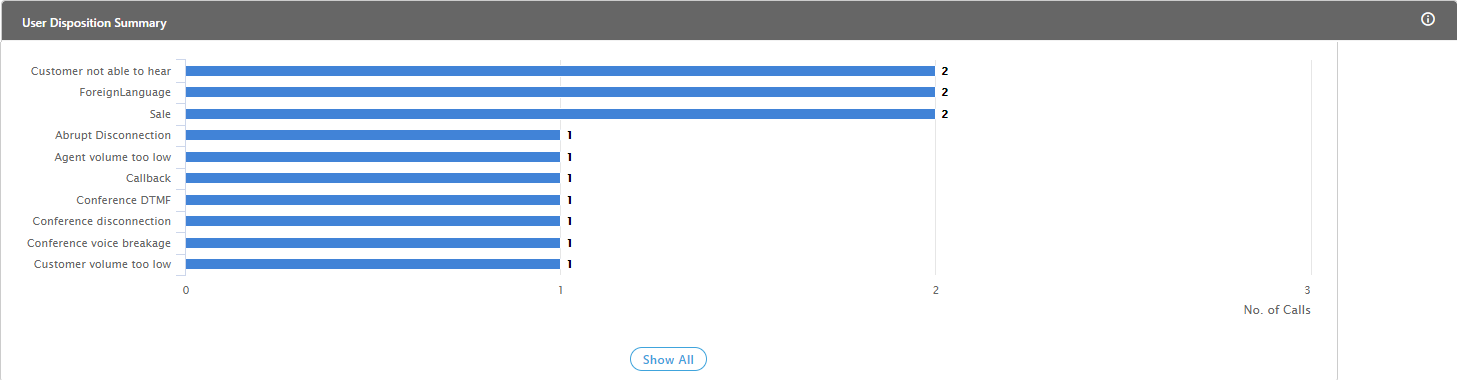
Figure: User Disposition Summary Graph
The Supervisor can view the following information here.
Count of Disposed calls: It is the X-axis of the graph, which shows the total number of calls disposed with different user disposition in the respective campaigns.
User Dispositions: It is the Y-axis of the graph, which shows upto 5 user disposition names in which the highest number of calls are disposed by agents among all selected campaigns.
On hovering the mouse cursor on the bars of the dispositions, it shows the disposition method, total number of calls and total number of calls received after being transferred from another campaigns.
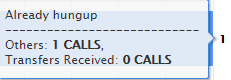
Figure: Disposition Graph
If there are more than 10 dispositions, then "Show ALL" button will appear in the graph. Click this button to see all the user dispositions. After clicking "Show All" button, the following wizard is displayed.
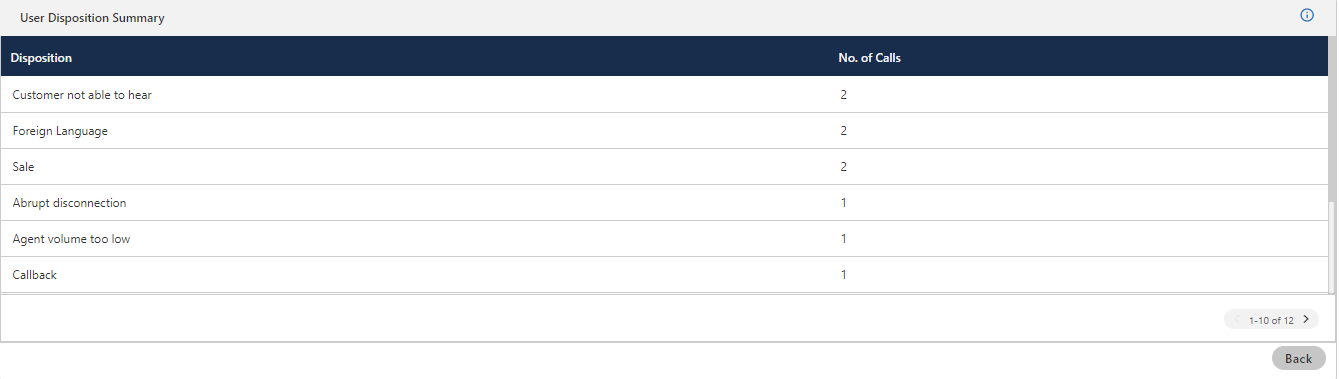
Figure: Disposition Graph List
The supervisor has to click > icon in  to see the next page of the user dispositions.
to see the next page of the user dispositions.
Additional Information:
Hover the mouse over ![]() icon to view the basic definition, last calculated time, and last fetch time of "User Disposition Summary".
icon to view the basic definition, last calculated time, and last fetch time of "User Disposition Summary".

Figure: Further Information of User Disposition Summary
Enumeration Example:
Suppose the following calls are connected in this campaign.
10 Inbound Connected Calls (which are neither transferred nor conferred) and disposed with "QUERY" disposition.
8 Manual Outbound Connected Calls (which are neither transferred nor conferred) and disposed with "COMPLAINT" disposition.
2 Inbound Calls are disconnected on IVR, which are not connected to the users.
1 Inbound Call is connected to user1, who transferred it to another IVR of the same campaign and then user2 of a different queue is connected. This call is auto-disposed with user.transferred.to.ivr and then user2 disposed it with "MSG" disposition.
Now, it shows the following dispositions and counts.
QUERY - 10
COMPLAINT - 8
user.transferred.to.ivr - 1
MSG - 1
SLA
This Gauge chart shows the SLA % that is the rate of calls answered within 30 seconds out of all offered calls in the respective campaign.
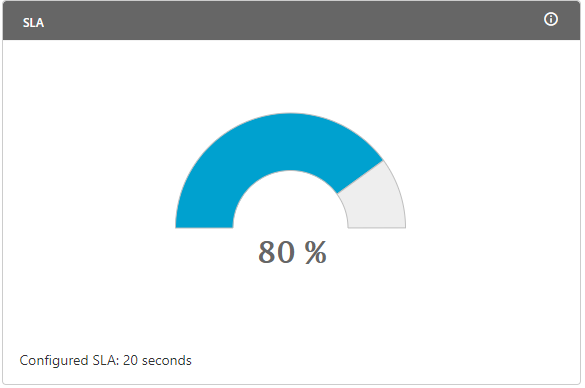
Figure: SLA Chart
At the bottom, you can see the SLA Threshold defined by the Administrator in the Campaign Settings. Here it is 20 seconds.
SLA Calculation:

Figure: Calculation of SLA

Figure: Detailed Calculation of SLA
Definitions:
Following are the definitions of metrics used in the above calculation.Threshold: The default threshold is 20 seconds but the administrator can change it in the Administrator Console.
ACD: It is a standard term that means Automatic Call Distributor, which is a sophisticated system to answer and route inbound calls to the user-defined agents automatically.
Total Received Calls: It is the sum of Total Answered Calls (sum of all Inbound Calls and Transfer to Campaign calls), Total Abandon Calls at ACD, and Total Abandon at Ringing Calls.
Total Answered Calls: It is the total number of calls answered by the Agents including both Inbound Calls and Transfer to Campaign calls.
Total Abandon Calls at ACD: It is the total number of calls that are disconnected by the customer while waiting for the agent.
Total Abandon Ringing Calls: It is the total number of calls that are disconnected when the phone of the agent (assigned to that call) is ringing.

Figure: Calculation of Total Received Calls
Special Cases:
Short calls (customer talk time <10 sec) are considered in Abandon calls at ACD as well in Connected calls.
Cumulative wait time is considered in the campaign for re-ACD cases. For example, if the call is routed to different queue on timeout(when all the staffed agents are busy handling the calls) then the wait time calculated is the sum of the wait time of all the queues via which the call is routed.
Additional Information:
Hover the mouse over ![]() icon to view the basic definition, last calculated time, and last fetch time of "SLA".
icon to view the basic definition, last calculated time, and last fetch time of "SLA".

Figure: Further Information of SLA
Enumeration Example:
Calls reached to IVR and completed there, but not reached to ACD = 10
Calls reached to ACD and connected within 20 seconds after reaching the ACD = 10
Calls reached to ACD but agent disconnected on agent’s phone ringing (not connected to agent) = 5
Calls reached to ACD but customer disconnected on agent’s phone ringing (not connected to agent) = 5
Calls reached to ACD but waiting for agent and customer disconnected the call within 10 seconds = 10
Calls reached to ACD and connected after 30 seconds = 5
Calls reached to ACD but disconnected after ACD timeout of 40 seconds = 5
Transferred to Campaign and Call reached to ACD but not connected to agent = 20
Transferred to campaign call reached to ACD and connected to agent within 20 seconds = 30
Now, only those calls will be counted in the SLA Calculation that has been reached to ACD.
Total Connected Calls in Threshold = 10 (Point 2) + 30 (Point 9) = 40
Total Connected Calls = 10 (Point 2) + 30 (Point 9) + 5 (Point 6) = 45
Total Abandon Calls at Ringing = 5 (Point 3) + 5 (Point 4) + 10 (Point 5) = 20
Total Abandon Calls at ACD = 5 (Point 7) + 20 (Point 8) = 25
SLA% = {Total Connected Calls in Threshold / (Total Connected Calls + Total Abandon Calls at Ringing + Total Abandon Calls at ACD)}*100
SLA% = {40 / (45 + 20 + 25)} * 100
SLA% = (40 / 90) * 100 = 400 / 9 = 44.44
Inbound Call Summary
Dough nut pie chart shows the overall call distribution (in percentage) in the inbound campaign disposed with different system dispositions. It is equal to the sum of number of connected calls, number of missed calls, and number of abandoned calls.
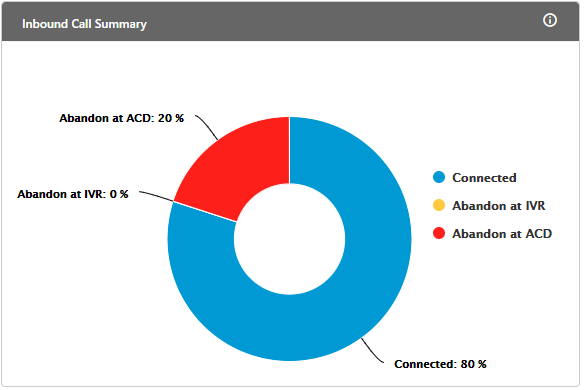
Figure: Inbound Call Summary
On hovering the mouse cursor over the segment of disposition, the supervisor can view the percentage of call disposed with respective system disposition.

Figure: Calculation of Overall Call Distribution
Following is the definition of the variables used in the calculation.
Number of Connected Calls: It is the total number of calls that are connected to the agent.
Number of Missed Calls: It is the total number of calls that are missed.
Number of Abandoned Calls: It is the total number of abandoned calls, which were abandoned at IVR, ACD, and ringing.

Figure: Calculation of Abandon Calls
Additional Information:
Hover the mouse over ![]() icon to view the basic definition, last calculated time, and last fetch time of "Inbound Call Summary".
icon to view the basic definition, last calculated time, and last fetch time of "Inbound Call Summary".

Figure: Further Information of Inbound Call Summary
Queue-wise Call Distribution
This graph highlights the queue-wise distribution of calls. Each column represents a queue, which shows the count of missed calls, abandoned calls and connected calls in that queue.
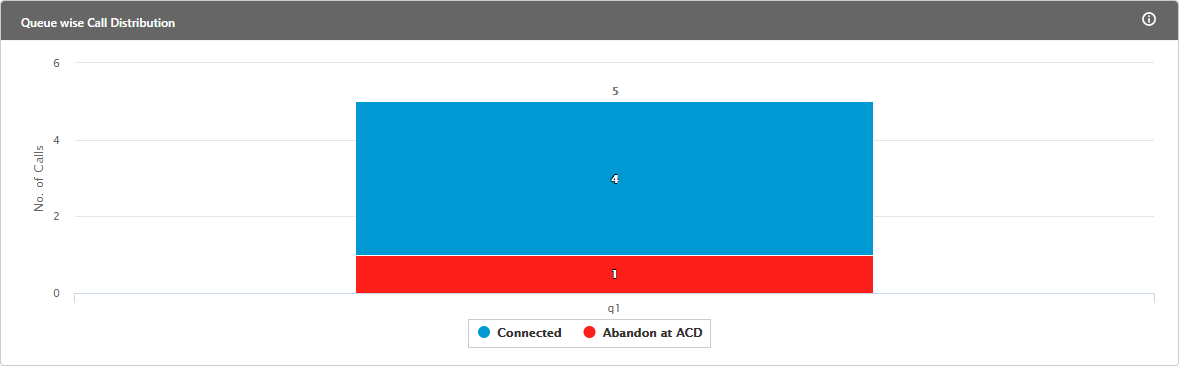
Figure: Call Distributions
The Supervisor can view the following information here.
Queue Names: It is the X-axis of the graph, which shows the queue names in which abandoned call count is highest among all selected queues.
Abandoned call count: It is the Y-axis of the graph, which is the total number of calls which got abandoned in the respective queues before getting connected with an agent.
On hovering the mouse cursor on the bars of the queue, user will be able to view the total number of calls received, total number of calls answered out of that and exact number of calls which got abandoned in the respective queue.
Additional Information:
Hover the mouse over ![]() icon to view the basic definition, last calculated time, and last fetch time of "Queue-wise Call Distribution".
icon to view the basic definition, last calculated time, and last fetch time of "Queue-wise Call Distribution".

Figure: Further Information of Queue-wise Call Distribution
Connected Call Volume Trend
This line graph shows number of connected calls in a campaign with respect to different time intervals.
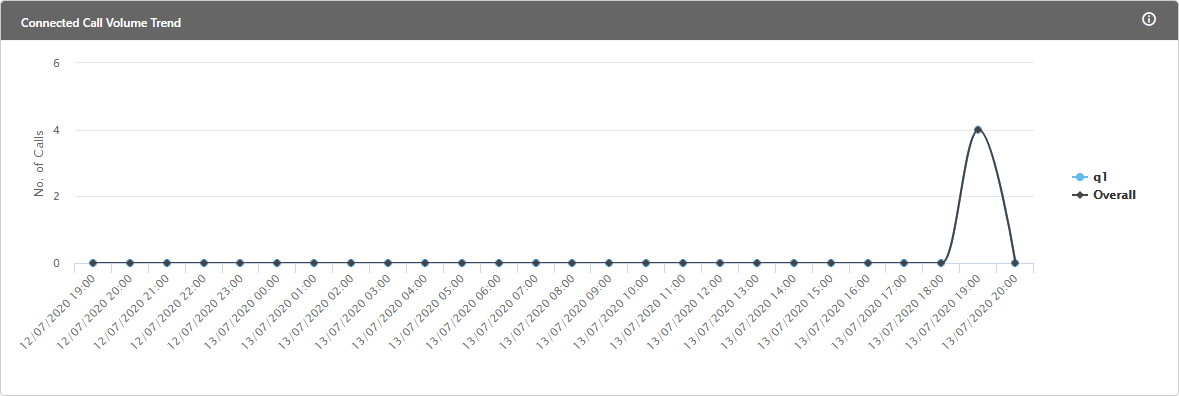
Figure: Trend of Call Volume
The Supervisor can view the following information here.
Time Interval: It is the X-axis of the graph, which shows the date and time interval at which number of calls dialed/received.
Number of Calls: It is the Y-axis of the graph, which shows the count of calls dialed/received at a particular time interval.
On hovering the mouse cursor on the bars of a lead, the supervisor can view the count of calls at a particular time.
Additional Information:
Hover the mouse over ![]() icon to view the basic definition, last calculated time, and last fetch time of "Connected Call Volume Trend".
icon to view the basic definition, last calculated time, and last fetch time of "Connected Call Volume Trend".

Figure: Further Information of Connected Call Volume Trend