Dashboard of Chat Campaign
Here, the Supervisor can view the activities in the Chat Campaign.
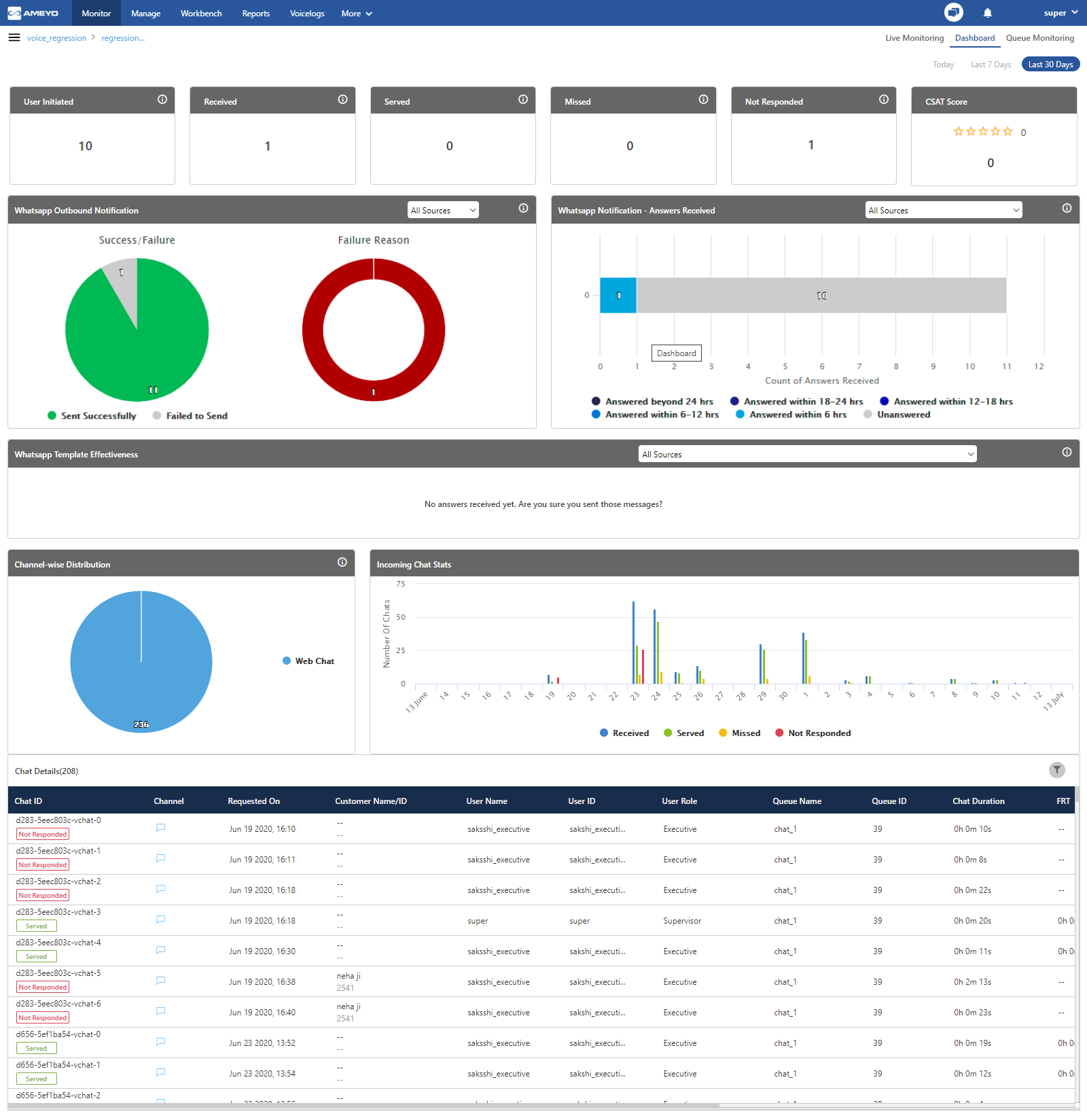
Figure: Dashboard of Chat Campaign
Time Duration
Select any of the following time durations to view the activities in the selected period only.
Today: Click to view the activities in the selected campaign for the present day starting from 00:00 hour.
Last 7 Days: Click to view the activities in the selected campaign for the last 7 days.
30 Days: Click to view the activities in the selected campaign for the last 30 days.
User Initiated
It shows the count of agent initiated chats.
Additional Information:
Hover the mouse over ![]() icon to view the basic definition of "User Initiated".
icon to view the basic definition of "User Initiated".
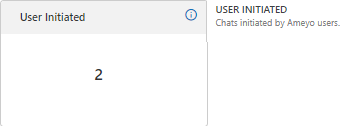
Figure: Further Information of User Initiated
Received
It shows the count of received chats.
Additional Information:
Hover the mouse over ![]() icon to view the basic definition of "Received".
icon to view the basic definition of "Received".
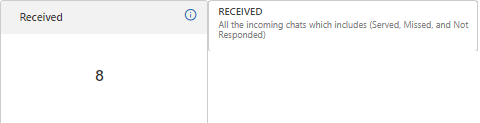
Figure: Further Information of Received
Served
It shows the count of served chats.
Additional Information:
Hover the mouse over ![]() icon to view the basic definition of "Served".
icon to view the basic definition of "Served".
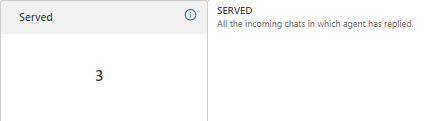
Figure: Further Information of Served
Missed
It shows the number of customer chat sessions that cannot be connected with any agent and hence, disconnected at the queue itself.
Additional Information:
Hover the mouse over ![]() icon to view the basic definition of "User Missed".
icon to view the basic definition of "User Missed".
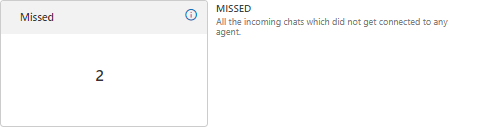
Figure: Further Information of Missed
Not Responded
It shows the count of not responded chats from the agent.
Additional Information:
Hover the mouse over ![]() icon to view the basic definition of "Not Responded".
icon to view the basic definition of "Not Responded".
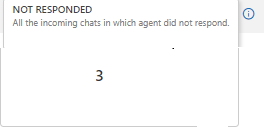
Figure: Further Information of Not Responded
CSAT Score
It shows the number of feedbacks received from the customers divided by the number of feedback emails sent to the customers.
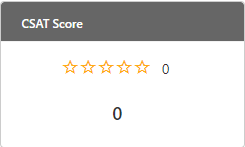
Figure: CSAT Score provided by Customer
WhatsApp Outbound Notification
It shows the graphs containing total WhatsApp messages which are sent successfully and which failed during the sending process. The other graph which shows here, is about the failure reasons for those messages which were failed.
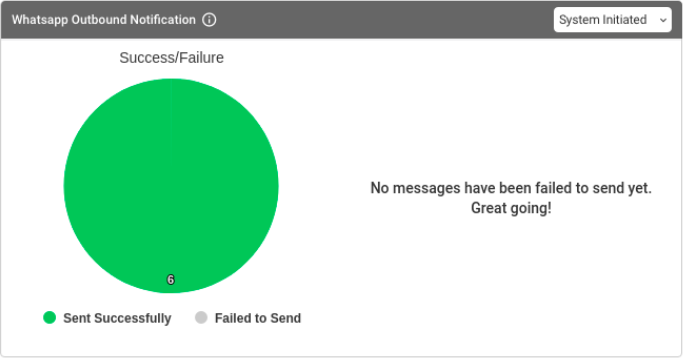
Figure: WhatsApp Outbound Notification
The drop-down menu present at the top of this graph contains the following options .
System Initiated: Select it to show the results for WhatsApp Messages sent to the customer by the system.
User Initiated: Select it to show the results for WhatsApp Messages sent to the customer by the Ameyo User.
Additional Information:
Hover the mouse over ![]() icon to view the basic definition of "WhatsApp Outbound Notification".
icon to view the basic definition of "WhatsApp Outbound Notification".

Figure: Further Information of WhatsApp Outbound Notification
WhatsApp Notification - Answer Received
It shows the graph of the total Answers received on WhatsApp.
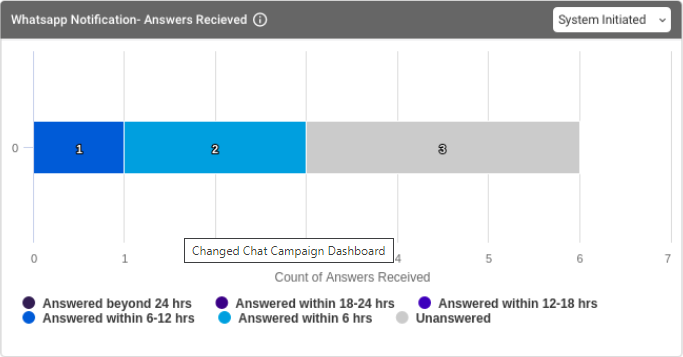
Figure: WhatsApp Notification - Answer Received
The drop-down menu present at the top of this graph contains the following options .
System Initiated: Select it to show the results for WhatsApp Messages sent to the customer by the system.
User Initiated: Select it to show the results for WhatsApp Messages sent to the customer by the Ameyo User.
Additional Information:
Hover the mouse over ![]() icon to view the basic definition of "WhatsApp Notification - Answer Received".
icon to view the basic definition of "WhatsApp Notification - Answer Received".

Figure: Further Information of WhatsApp Notification - Answer Received
WhatsApp Template Effectiveness
It shows the graph for the rating received from the customers for the WhatsApp Chat.
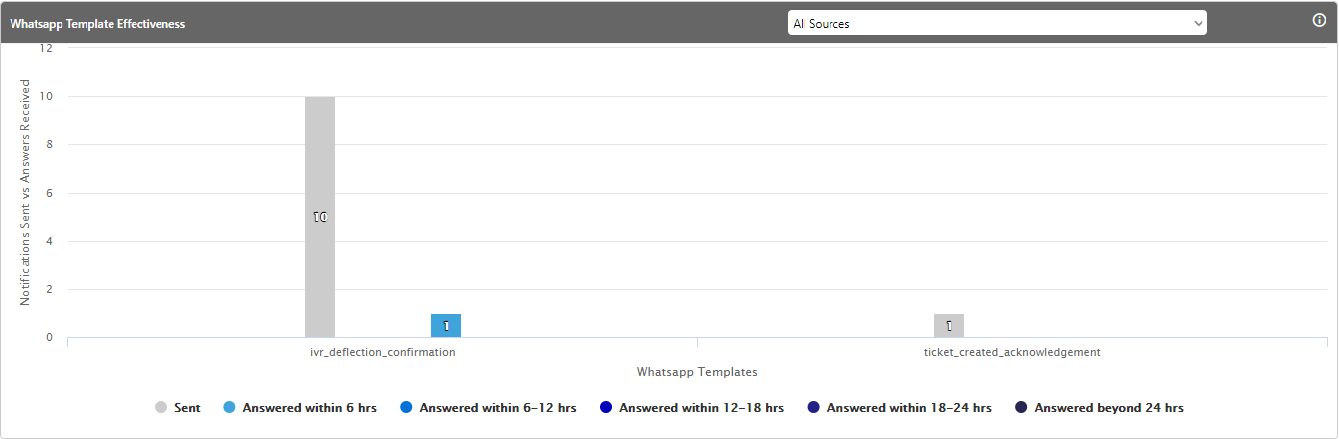
Figure: WhatsApp Template Effectiveness
Additional Information:
Hover the mouse over ![]() icon to view the basic definition of "WhatsApp Template Notification".
icon to view the basic definition of "WhatsApp Template Notification".

Figure: Further Information of WhatsApp Template Notification
Channel-wise Distribution
It shows the graph on chat channels.
Additional Information:
Hover the mouse over ![]() icon to view the basic definition of "Channel-wise Distribution".
icon to view the basic definition of "Channel-wise Distribution".
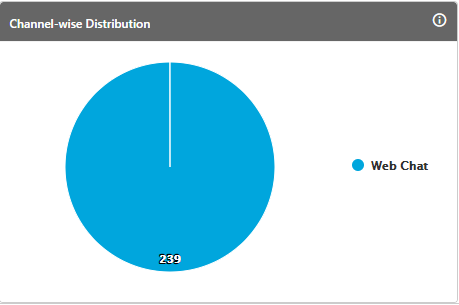
Figure: Further Information of Channel-wise Distribution
Incoming Chat Stats
It shows the graphs of received, served, and missed chats.
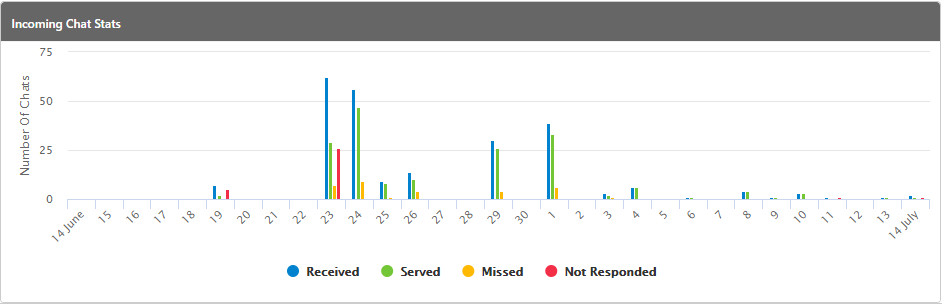
Figure: Incoming Chat Statistics
Chat Details
Here, the supervisor can filter for the chats according to the various filters listed herein. Click ![]() icon to access the filters.
icon to access the filters.
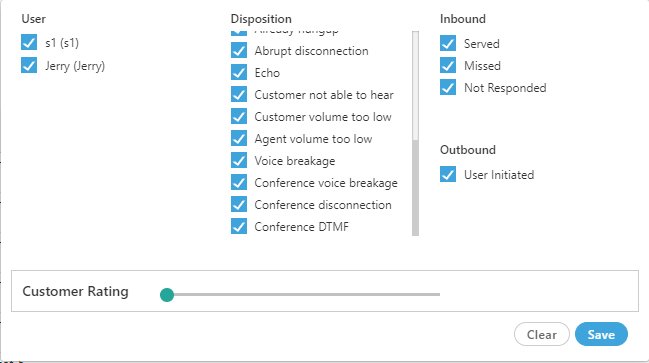
Figure: Filters
The Supervisor can filter the list of chats using any of the following filters.
User: Select the name of any user whose status you want to filter at any instant of time.
Disposition: Select the type of the disposition to filter the status of the chats for those agents who disposed their chats with the selected disposition type.
Inbound: It lets you to filter the chats according to the status of the inbound chats. Following are the types from which you can select the filter.
Served: It lets you to filter those chats which are served by the agent successfully.
Missed: It lets you to filter those chats which are missed by the agent and the customer does not get the answer.
Not Responded: It lets you to filter those chats which are not responded from the agent and customer does not get the reply.
Outbound: It filters for the chats initiated by the agent to the customer, that is, outbound chats.
Customer Rating: It lets you to filter for those chats according to the ratings provided by the customers. Scroll the navigation bar to filter
After filtering the chat details filter, the following graph comes up.

Figure: Chat Details Graph
The chat details graph contains the following columns.
Chat Id: It contains the Chat id of the chat. Every chat has its unique chat-id which is generated by Ameyo itself. In the bottom of the chat id, the status of the chat is displayed.
Channel: It shows the icon of the chat channel through which the chat has been initiated by customer.
Requested On: It shows the date and time, when the chat was firstly initiated by the customer.
Customer Name/ID: It shows the customer name and id of the customer, if registered in Ameyo.
User Name: It shows the user name to whom the chat has been assigned.
User ID: It show the user id of the user to whom the chat has been assigned.
User Role: It shows the role of the user, which has been assigned in Ameyo.
Queue Name: It contains the queue name, in which the ticket landed first time.
Queue ID: It contains the queue id of the queue, in which the ticket landed first time.
Chat Duration: It contains the total time of the chat from the start to end of the chat till the chat does not gets disposed.
FRT: First Response Time(FRT) is the date and time of the first response which has been sent to the customer. The calculation of FRT is:
Chat First Resolution Time = First Response Received Time - User Connected Time

Figure: Calculation of Chat FRT
Following is the definition of data points in this calculation.
First Response Received Time: It is the time when the first response has been received to the customer by the agent.
User Connected Time: It is the time when the agent has been connected at first in the Chat.
Chat End Time: It contains the date and time of the chat when the chat has been disposed off.
Disposition: It shows the disposition which is used while ending the chat.
Customer Rating: It shows the rating provided by the customer for the service received over chat.
Ticket No.: It shows the ticket number of the chat ticket. Every chat has a unique ticket number which is generated by Ameyo automatically.