Live Monitoring of Chat Campaign
Supervisor can perform Live Monitoring of Chat Campaign in "Monitor Tab".
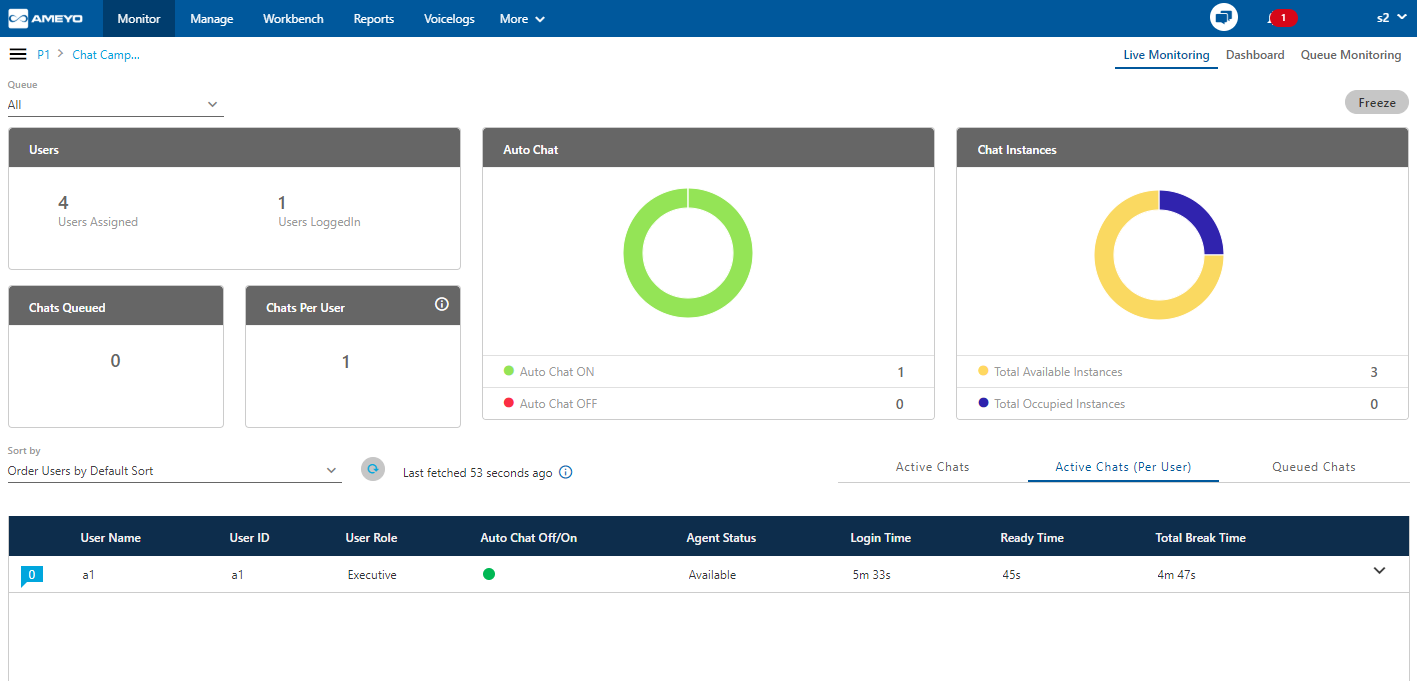
Figure: Monitor Chat Campaign
Queue Selection
Use the drop-down menu located on top to select the queue. After selection, the Live Monitoring Tab shows the data specific to the selected queue only.
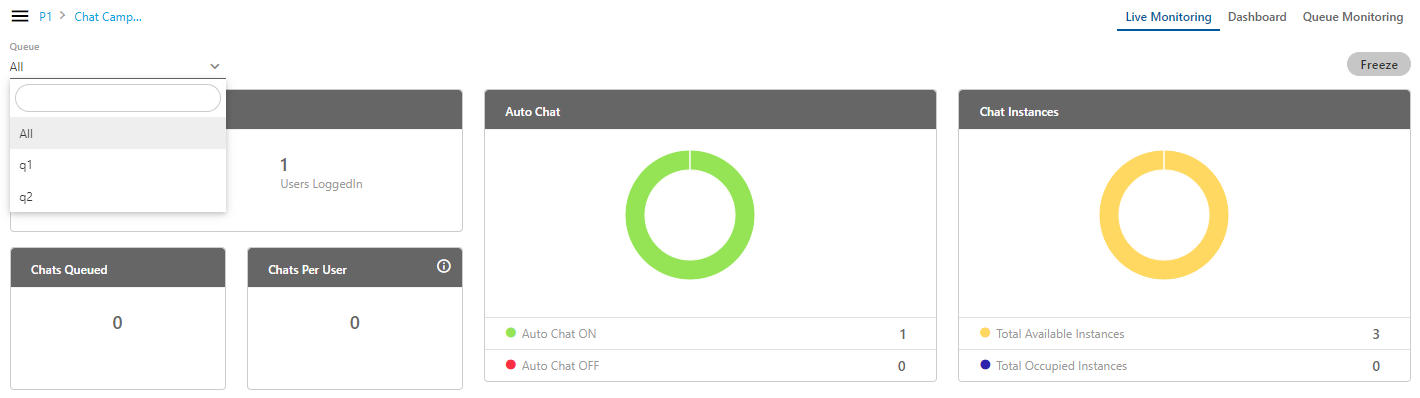
Figure: Queue Selection in Monitor Chat Campaign
Freeze or Unfreeze
You can click the "Freeze" to freeze "Live Monitoring" Tab at any point of time. No update in any graph or report will be reflected. You have to click "Unfreeze" unfreeze "Live Monitoring" Tab and let it receive the latest updates.
Graphs
A Chat Campaign Dashboard contains the following graphs.
Users
This graph shows the total count of users assigned and logged on to this campaign.

Figure: Agents Graph
Chats Queued
This graph shows the count of chats that are queued.
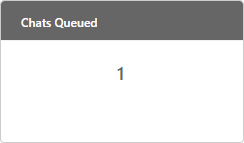
Figure: Chats Queued Graph
Chats Per User
This graph shows the average count of chats per user.
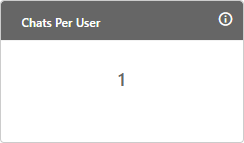
Figure: Chat Per Agent
Additional Information: Hover the mouse over ![]() icon to view the basic definition of the tile.
icon to view the basic definition of the tile.

Figure: Further information of Live Monitoring
Auto Chat
It shows the count of users who has turned off or on for receiving chats automatically in the campaign.
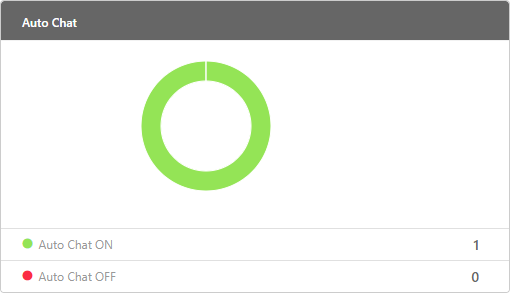
Figure: Agent Auto Chats Graph
Chat Instances
It shows the count of chat instances that are available and occupied.
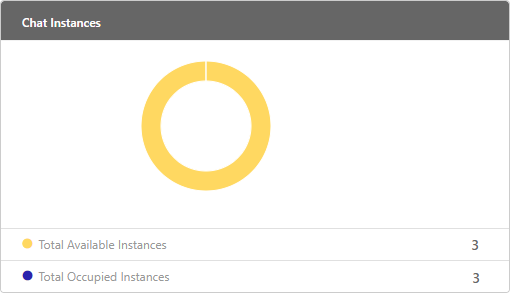
Figure: Chat Instance Graph
View Live Chats
The bottom section shows the live chats. These chats are displayed in the following three tabs.
-
Active Chats: It shows all chats that are active in the entire chat campaign. It has following three Sorting parameters through which supervisor can sort the status of the chats.
Order Chats by Default Sort:
Select it to keep default sorting to order the chats. It shows all the active chats status according to the default order which is according to the maximum chat elapsed time first.

Figure: Sort Active Chat with Default Sort
Order Chats by Elapsed Time (Descending):
Select it to sort the chats in the descending order of their elapsed time.

Figure: Sort Active Chat with Descending Elapsed Time
Order Chats by User Name(Ascending):
Select it to sort the chats in the descending order of their elapsed time.

Figure: Sort Active Chat with Ascending Elapsed Time
-
Active Chats (Per Agent): It shows the active chats per agent. It has following five Sorting parameters through which supervisor can sort the status of the chats.
Order Users by Default Sort:
Select it to sort the chats in the descending order of their elapsed time. It shows all the active chats status according to the default order which is according to the maximum chat elapsed time first.

Order Users By User Name (Ascending):
Select it to sort the chats according to the agent's name in the ascending order.

Figure: Sort Active Chats (Per Agent) with Agents Name in Ascending Order
Order Users By No. Of Ongoing Chats(Descending):
Select it to sort the chats according to the number of ongoing chats at present time in the descending order. Ongoing chats means those chats which are currently live and in communication between the customer and agents.

Figure: Sort Chats according to number of ongoing chats in Descending Order
Order Users By No. Of Ongoing Chats(Ascending):
Select it to sort the chats according to the number of ongoing chats at present time in the ascending order. Ongoing chats means those chats which are currently live and in communication between the customer and agents.

Figure: Sort Chats according to number of ongoing chats in Ascending Order
Show Only Users With Ongoing Chats:
Select it to sort the chats only which are ongoing currently. Ongoing chats means those chats which are currently live and in communication between the customer and agents.

Figure: Sort only for Ongoing Chats
Additional Information:
Hover the mouse over
 icon to view the last fetched time, and the state of the table.
icon to view the last fetched time, and the state of the table.
Figure: Further information of Live Monitoring
Click
 icon to refresh the data in the Active Chats (Per Agent) wizard.
icon to refresh the data in the Active Chats (Per Agent) wizard.
Click
 icon to view the additional information of the active chat such as channel, customer name, requested time, queue name, queue wait time, elapsed time, FRT and chat ID.
icon to view the additional information of the active chat such as channel, customer name, requested time, queue name, queue wait time, elapsed time, FRT and chat ID.
Figure: Additional information of Active Chat
-
Queued Chats: It shows the chats that are queued in the entire campaign. It has following three Sorting parameters through which supervisor can sort the status of the chats.
Order Chats by Default Sort:
Select it to sort the queued chats in the default order of their requesting time. Requesting time is the time for the chats which are in waiting or queued state and are waiting for the agents to be available.

Figure: Sort Queued Chats with Default Sort
Order Chats by Requesting Time(Ascending):
Select it to sort the queued chats in the ascending order of their requesting time. Requesting time is the time for the chats which are in waiting or queued state and are waiting for the agents to be available.

Figure: Sort Queued Chats with Requesting time in Ascending Time
Order Chats by Requesting Time(Descending):
Select it to sort the queued chats in the descending order of their requesting time. Requesting time is the time for the chats which are in waiting or queued state and are waiting for the agents to be available.

Figure: Sort Queued Chats with Requesting time in Descending Time