Live Monitoring of Inbound Campaign
Here, Supervisor can monitor the activities in Inbound Campaign.
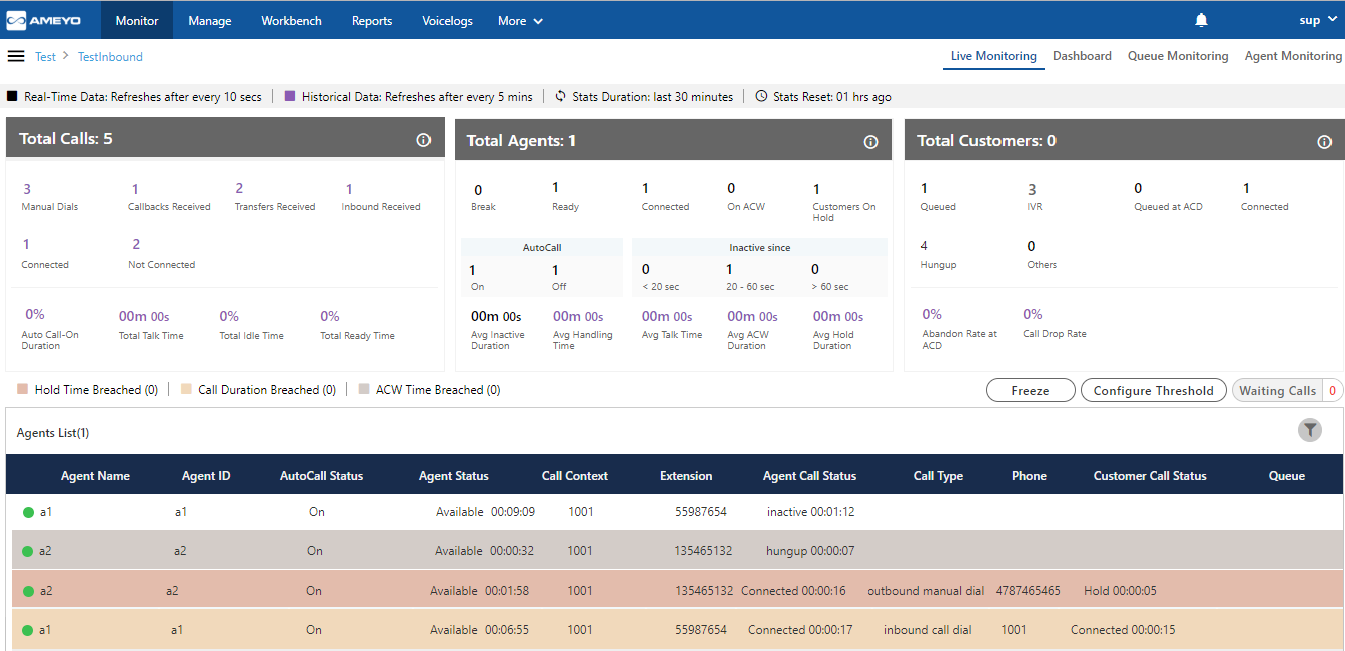
Figure: Live Monitoring in Inbound Campaign
Interface Elements
Overall, the interface of Live Monitoring in Inbound Campaign can be divided into the following sections.
Cautionary Extension Selection Message
At the top of the screen, a cautionary message is displaying in the red bar.It arises in the case when the supervisor does not select the extension of his phone. Select the extension to remove this cautionary mark from the screen.
You can also click on this cautionary bar to select the extension.

Figure: Cautionary Mark
Data Collection Indications
On top, a horizontal bar shows the indications of the different data collection intervals for the following data collections.

Figure: Data Collection Indications
Real-Time Data: The statistics which are given in the black font color will update its data in every 10seconds. . Generally, the data shown in this color has a real-time impact on the database like Agent’s activity.
Historical Data: The statistics which are in the Purple font color refreshes after every 5minutes. Generally, the data shown in this color do not impact the database in every instance of the database.
Stats Duration: It shows that the data showing on the monitor screen is of the last 30 minutes.
Stats Reset: It is the indication about the time before which the monitoring data was refreshed.
Total Calls: Campaign Runtime Summary
It shows the runtime summary of Inbound Campaign.
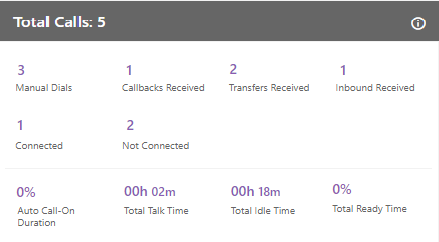
Figure: Campaign Runtime Summary
Additional Information:
Hover the mouse over ![]() icon to view the last calculated time, and last fetched time of "Total Calls".
icon to view the last calculated time, and last fetched time of "Total Calls".

Figure: Further Information of Total Calls
It contains the following metrics.
Manual Dials
Callbacks Received
Transfers Received
Inbound Received
Connected
Not Connected
Auto-Call On Duration
Total Talk Time
Total Idle Time
Manual Dials
It shows the total number of manual dial and manual preview dial calls in the campaign.
It shows the data of the last 30 minutes. The Data Refresh Interval on the User Interface is maximum 5 to 10 seconds.
Callbacks Received
It shows the total number of callbacks in the campaign including Queue Callback, Campaign Callback, Self Callback, and Preview Callback.
It shows the data of the last 30 minutes. The Data Refresh Interval on the User Interface is maximum 5 to 10 seconds.
Transfers Received
It shows the total number of transferred calls received in the campaign.
It shows the data of the last 30 minutes. The Data Refresh Interval on the User Interface is maximum 5 to 10 seconds.
Inbound Received
It shows the total number of inbound calls received in the campaign.
It shows the data of the last 30 minutes. The Data Refresh Interval on the User Interface is maximum 5 to 10 seconds.
Connected
It shows the total number of connected calls. It shows the total calls answered by the customers in the Outbound campaign.
It shows the data of the last 30 minutes. The Data Refresh Interval on the User Interface is maximum 5 to 10 seconds.
Not Connected
It shows the total number of not connected calls.
It shows the data of the last 30 minutes. The Data Refresh Interval on the User Interface is maximum 5 to 10 seconds.
Auto-Call On Duration %
It is the total percentage of duration of the agents who had their auto-call status as "ON" while being in the ready state in the campaign.

Figure: Auto-Call On Duration Percentage
The Data Refresh Interval on the User Interface is maximum 5 to 10 seconds.
Total Talk Time
It is the total time duration of all agents which they consume on the calling.
The Data Refresh Interval on the User Interface is maximum 5 to 10 seconds.
Total Idle Time %
It is the percentage of Total Idle Duration divided by Total Ready Duration. Here, the Total Idle Duration is the difference between Total Ready Time and Total Service Time in a campaign.

Figure: Idle Duration Percentage
Here, the following is the definition of Total Idle Duration.

Figure: Total Idle Duration
Total Ready Time %
It is the total percentage of the duration of the agents who were on ready state while being staffed in the campaign.

Figure: Total Ready Time Percentage
Total Agents: User Runtime Summary
It shows the User Runtime Summary of the Inbound Campaign.
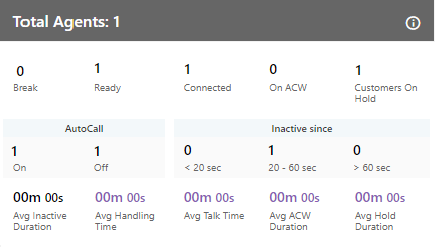
Figure: Total Agents: User Runtime Summary
Additional Information:
Hover the mouse over ![]() icon to view the last calculated time, and last fetched time of "Total Agents".
icon to view the last calculated time, and last fetched time of "Total Agents".

Figure: Further Information of Total Agents
It contains the following metrics.
Break
Ready
Connected
On ACW
Customers on Hold
Auto-Call
Inactive Since
Avg Inactive Duration
Avg Handling Time
Avg Talk Time
Avg ACW Duration
Avg Hold Duration
Break
It is equal to the number of agents on break divided by the number of agents whose status is break in the campaign.

Figure: Calculation of Break
It is a click-able entity. Once you click on "Break" wizard, the filter group of the dashboard page activates and the Agent list comes up according to the selected parameters.
It shows the current data. The Data Refresh Interval on the User Interface is maximum 5 to 10 seconds.
Ready
It is the number of unique agents staffed in the campaign, who are on "Available" status. It is a click-able entity. Once you click on "Ready" wizard, the filter group of the dashboard page activates and the Agent list comes up according to the selected parameters.
It shows the current data. The Data Refresh Interval on the User Interface is maximum 5 to 10 seconds.
Connected
It is the number of agents who are connected to calls in the campaign.It is a click-able entity. Once you click on "Connected" wizard, the filter group of the dashboard page activates and the Agent list comes up according to the selected parameters.
It shows the current data. The Data Refresh Interval on the User Interface is maximum 5 to 10 seconds.
On ACW
It is the number of agents who are on "Wrap Up" of the calls, that is, who are disposing the calls. It is a click-able entity. Once you click on "On ACW" wizard, the filter group of the dashboard page activates and the Agent list comes up according to the selected parameters.
It shows the current data. The Data Refresh Interval on the User Interface is maximum 5 to 10 seconds.
Customers on Hold
It is the number of agents who have put their customers on hold even if they are in conference. In the case of the conference where both agents had put the customer on hold, "on hold" count will include both agents. It is a click-able entity. Once you click on "Customer on Hold" wizard, the filter group of the dashboard page activates and the Agent list comes up according to the selected parameters.
It shows the current data. The Data Refresh Interval on the User Interface is maximum 5 to 10 seconds.
Auto Call
It shows the number of agents who are on Auto-Call On or Off Status.
Auto-Call On: It shows the number of agents who are on Auto-Call On or Off Status.
It shows the current data. The Data Refresh Interval on the User Interface is maximum 5 to 10 seconds.
Auto-Call Off: It shows the number of agents who are on Auto-Call Off Status.
It shows the current data. The Data Refresh Interval on the User Interface is maximum 5 to 10 seconds.
Inactive Since
"Inactive Since" the number of agents who are inactive. It includes an agent only when its status is set as "Auto-Call On" and "Available".
Example: It includes only the current status for all the calculations, that is, if the user (with "Available" and "Auto-Call On" status) is not getting a call from last 60 seconds, and it switched to break for 5 seconds, then after coming back from break, that agent will be seen inactive in "<20sec" field, the last 60 seconds is lost. The count will decrease when the agent selects any break or sets its Auto-Call status as "OFF." The count will increase when the agent selects available after coming from any break or sets its Auto-Call Status as "ON."
It shows the inactive agents in the following intervals.
-
<20 sec: It is the total number of agents who are on "Auto-Call On" status and waiting for the calls for less than 20 seconds.
It shows the current data. The Data Refresh Interval on the User Interface is maximum 5 to 10 seconds.
-
20-60 sec: It is the total number of agents who are on "Auto-Call On" status and waiting for the calls from the last 20 to 60 seconds.
It shows the current data. The Data Refresh Interval on the User Interface is maximum 5 to 10 seconds.
-
>60 sec: It is the total number of agents who are on "Auto-Call On" status and waiting for the calls for more than 60 seconds.
It shows the current data. The Data Refresh Interval on the User Interface is maximum 5 to 10 seconds.
Avg Inactive Duration
It is the average of all inactive duration of the agents staffed in the campaign.
It shows the current data. The Data Refresh Interval on the User Interface is maximum 5 to 10 seconds.
Avg Handling Time
It is equal to the sum of Customer Talk Time, Customer Hold Time, and Wrap Time of Connected Calls divided by the total connected calls. It includes only Customer Interactions, but Dial User (Internal Calls) are not included.
Calculation:

Figure: Calculation of Avg Handling Time
AHT does not include the Average Wrap Time of an agent as the Average Wrap Time will also include the wrapping up of not connected calls.
It shows the data of the last 30 minutes. The Data Refresh Interval on the User Interface is maximum 5 to 10 seconds.
Avg Talk Time
It is equal to the total time (in seconds) spent by the agents while talking to the customers divided by the total number of answered customer calls in this campaign.

Figure: Calculation of Avg Talk Time Duration
It shows the data of the last 30 minutes. The Data Refresh Interval on the User Interface is maximum 5 to 10 seconds.
Avg ACW Duration
It is the average amount of time spent by all the agents in disposing the calls.It represents the average time taken by the Agents to dispose the calls.
It shows the data of the last 30 minutes. The Data Refresh Interval on the User Interface is maximum 5 to 10 seconds.
Avg Hold Duration
It is equal to the total hold time divided by the count of customer calls with holds.
Calculation:

Figure: Calculation of Avg Hold Duration
It shows the data of the last 30 minutes. The Data Refresh Interval on the User Interface is maximum 5 to 10 seconds.
Total Customers: Customer Runtime Summary
It shows the the Customer Runtime Summary.
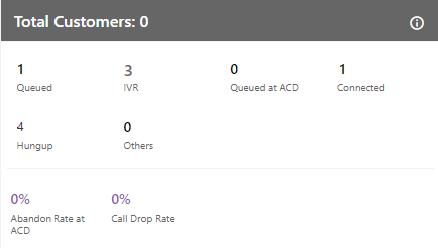
Figure: Customer Runtime Summary
Additional Information:
Hover the mouse over ![]() icon to view the last calculated time, and last fetched time of "Total Customers".
icon to view the last calculated time, and last fetched time of "Total Customers".

Figure: Further Information of Total Customers
It contains the following metrics.
Queued
IVR
Queued at ACD
Connected
Hungup
Others
Abandon Rate at ACD
Call Drop Rate
IVR
It shows the current number of calls waiting on IVR.
It shows the current data. The Data Refresh Interval on the User Interface is maximum 5 to 10 seconds.
Queued at ACD
It shows the current number of calls waiting on ACD in the campaign.
It shows the current data. The Data Refresh Interval on the User Interface is maximum 5 to 10 seconds.
Queued
It shows the current number of customer calls (both Preview and Callback Calls) waiting in the campaign for initialization. In the Inbound Campaign, it is the number of callbacks and manual callbacks.
It shows the current data. The Data Refresh Interval on the User Interface is maximum 5 to 10 seconds.
Hungup
It shows the number of calls disconnected or hung up by the customers in the campaign.
It shows the current data. The Data Refresh Interval on the User Interface is maximum 5 to 10 seconds.
Connected
It is the total number of connected calls in the selected campaign.
It shows the current data. The Data Refresh Interval on the User Interface is maximum 5 to 10 seconds.
Others
It is the total number of customer calls that are in the following state.
If the agent channel is in ringing state in case of transfer to queue.
If the agent channel is in ringing state in case of transfer to campaign calls
If the agent channel is in ringing state in case of transfer to IVR
Transfer to phone in connected state.
It shows the current data. The Data Refresh Interval on the User Interface is maximum 5 to 10 seconds.
Abandon Rate at ACD %
It is the total percent of customer calls in ringing state before they reach back to ACD.
It shows the current data. The Data Refresh Interval on the User Interface is maximum 5 to 10 seconds.
Call Drop Rate %
It is the total percent of customer calls which are dropped before the agent gets to answer to it.
It shows the current data. The Data Refresh Interval on the User Interface is maximum 5 to 10 seconds.
Agent List
Here, the Supervisor can view the live status of Agents who are staffed to this campaign and are attending calls. The Supervisor can monitor the calls on runtime also.

Figure: Agent List
It contains the following columns.
-
Agent Name: It shows the usernames of the agents who have been assigned in the selected campaign.
It shows the current data. The Data Refresh Interval on the User Interface is maximum 5-10 seconds.
-
Agent ID: It shows the IDs of the agents who have been assigned in the selected campaigns.
It shows the current data. The Data Refresh Interval on the User Interface is maximum 5-10 seconds.
-
Extension:It shows the extension selected by an agent or assigned forcefully to an agent.
It shows the current data. The Data Refresh Interval on the User Interface is maximum 5-10 seconds.
-
Auto Call Status: It shows the auto-call status of an agent.
It shows the current data. The Data Refresh Interval on the User Interface is maximum 5-10 seconds.
-
Agent Status: It shows the status of an agent and the duration since when the agent is on this status.
It shows the current data. The Data Refresh Interval on the User Interface is maximum 5-10 seconds.
-
Call Context: It shows the call context assigned to an agent.
It shows the current data. The Data Refresh Interval on the User Interface is maximum 5-10 seconds.
-
Agent Call Status: It shows the call status of an agent. If the agent is on dial user (internal call) or connected on call in other campaign, the columns (call type, customer info, customer status, and queue) will remain blank. There is no feature for the Supervisor to identify such calls.
It shows the current data. The Data Refresh Interval on the User Interface is maximum 5-10 seconds.
-
Call Type: It shows the type of call, which is connected with the agent at present.
If the agent is on dial user (internal call) or connected on call in other campaign, the columns (call type, customer info, customer status, and queue) will remain blank. There is no feature for the Supervisor to identify such calls.It shows the current data. The Data Refresh Interval on the User Interface is maximum 5-10 seconds.
-
Phone: It shows the customer information. As of now, the call context is being displayed in case of Outbound calls where the phone number is being displayed in case of manual dial calls.
It shows the current data. The Data Refresh Interval on the User Interface is maximum 5-10 seconds.
-
Customer Call Status: It shows the status of the call of the customer.
It shows the current data. The Data Refresh Interval on the User Interface is maximum 5-10 seconds.
-
Queue: It shows the name of queue in which the Outbound call has arrived. Even if the agent has been assigned in the multiple queues, still the name of that queue will be displayed in which the agent is connected to the customer.
It shows the current data. The Data Refresh Interval on the User Interface is maximum 5-10 seconds.
If any agent is on call through Dial User App, then the metrics like Call TYpe, Phone, Customer Call Status, and Queue in Agent List will remain blank. However, the Agent Call Status should remain "Connected".

Figure: Status of Agents who are on call using Dial User App
Operations
Here, the Supervisor can perform the following operations.
Break
A Supervisor can click on this button. Clicking on this button shows the list of Agents who are on the break and the duration of their break status.

Figure: Break Operation
Ready
A Supervisor can click on this button. Clicking on this button shows the list of Agents who are Ready to take the calls.

Figure: Ready Operation
Connected
A Supervisor can click on this button. Clicking on this button shows the list of Agents who are connected on the phone call with the Customers.

Figure: Connected Operation
On ACW
A Supervisor can click on this button. Clicking on this button shows the list of Agents who are ready to disposing of the calls which they just completed.

Figure: On ACW Operation
Customers on hold
A Supervisor can click on this button. Clicking on this button shows the list of Agents who put their customers on hold.

Figure: Customers on Hold Operation
(Licensable) Configure Call Duration Threshold
Supervisor can configure the threshold value of Call Duration time for the agents assigned in the same campaign.
This feature is licensable, hence contact your administrator for further information on same.
Execute the following query to enable Call Duration Breached Threshold on UI (as it is not enabled by default).
Execute following query to access database.
psql -U postgres <Ameyo_Database_Name>
Execute following query to enable Call Duration Breached Threshold.
INSERT into server_preference_store (context_type,context_id,key,value) VALUES ('campaign','<campaign_id>','activityParameterCallDurationVisible','true');
You have to enter all the campaign id's for all those campaigns in which you want to configure "Call Duration Breached". After this configuration, you can provide the Call duration breached time from UI.
Following are the types of threshold values in inbound campaign.
Hold Time Breached: It is the threshold limit for Customer Hold Time. The hold time for a call should not exceed the provided threshold limit. When the agent breached the time limit then the color of the agent list for that agent shows in
 .
.ACW Time Breached: ACW stands for After Call Work. It is the threshold time within which the call should be disposed of after the disconnection. ACW Time for any call should not exceed the defined threshold limit. When the agent breached the time limit then the color of the agent list for that agent shows in
 .
.Call Duration Breached: It is the threshold for Call Duration, which is the sum of both Customer Talk Time and Customer Hold Time. The Call Duration for any call should not exceed the threshold limit. When the agent breached the time limit then the color of the agent list for that agent shows in
 .
.Break Duration Breached: It is the threshold limit for the break duration. The break duration for the agent cannot be greater than the provided time limit by the supervisor. When the agent breached the time limit for break duration, then the color of that agent in the agent list shows with the color which was configured in the color configuration of break durations at process level.
If the agent exceeds the hold time limit the color of the agent turns to the hold time breached color, but the moment he resumes the call, the color of the agent again turns to white. In the same way, if the agent put the call on hold multiple times then the agent list call status turns to the respective colors again and again, which signifies that the agent status color depends on the status of his call on runtime. The color of the agent list for call status is runtime.
Perform the following steps to configure threshold values for agents.
Click "Configure Threshold" button present in the "Agent List" bar. It shows the following wizard.
Enter the value of "Hold TIme" and "ACW Time" and "Call Duration Time" which you want to set for the agents.
Enter the time limit for the break duration reasons. You can enter the different threshold value for every break reason.
Select the time method, that is, the values are either in minutes or in seconds from the drop down list.
Click "Apply" button to continue or click "Cancel" button to cancel the changes made.
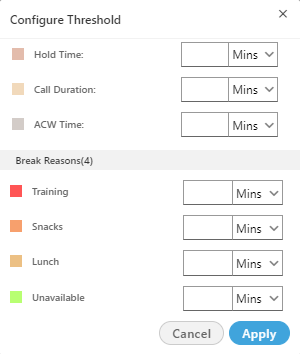
Figure: Configure Threshold Values
After configuring the threshold values, the status starts coming in the "Agent List" wizard of window.
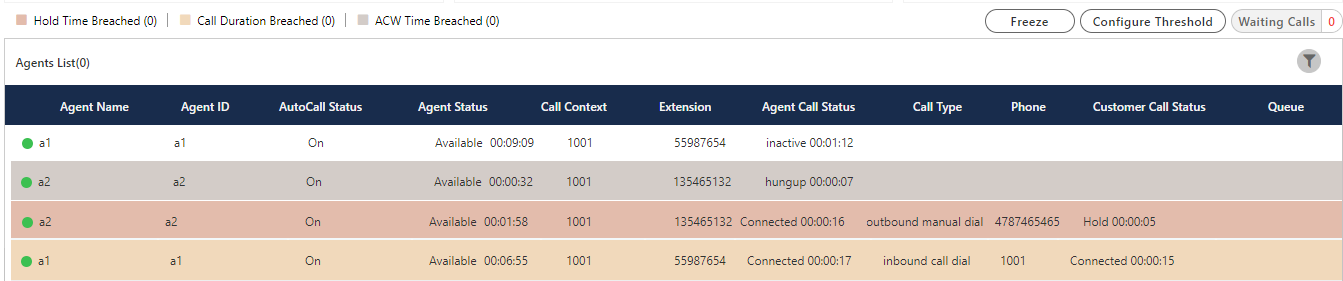
Figure: Threshold value Status
The color of the threshold for the agent who breached the break reason time depends on the color configured at process lever in "Color configuration" tab. Know more...
Freeze or Unfreeze
You can click on the "Freeze" to freeze "Live Monitoring" Tab at any point of time. No update in any graph or report will be reflected. You have to click "Unfreeze" unfreeze "Live Monitoring" Tab and let it receive the latest updates.
Search
The Supervisor can search data for the particular agent or customer by entering the username or customer info in the provided text box and clicking ![]() icon.
icon.
Waiting Call
It shows the total number of calls which are waiting to be answered in campaign. Click "Waiting calls" buttons to see the list of all the calls which are waiting in that campaign and queue.
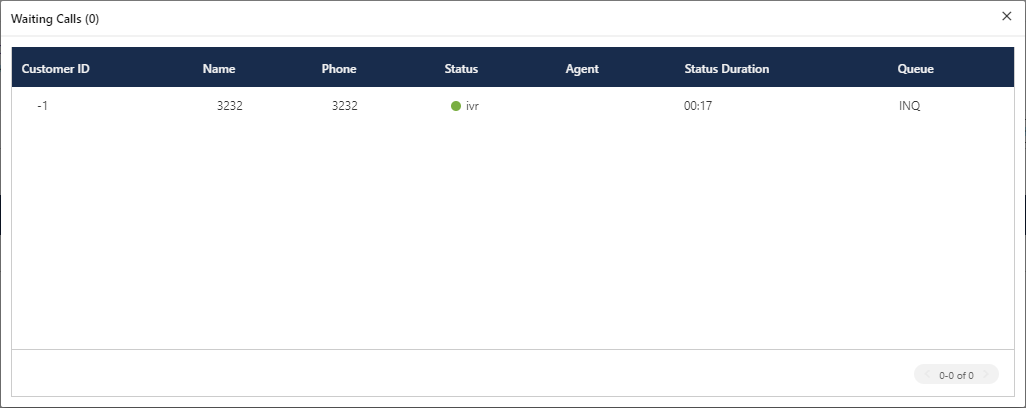
Figure: Waiting Calls
The opened pop-up contains the following columns.
Customer Id: It shows the id of the registered customer. If the customer is not registered, then it shows "-1" as customer id.
Name: It shows the name of the customer, if registered. If the customer is not registered, then it shows the extension name from which the call is coming.
Phone: It shows the phone number of the customer.
Status: It shows the status of the call in which it is currently present.
Agent: It contains the agent name to whom the call is going to assign. If there is no agent free at the time of call, it shows blank as agent name.
Status Duration: It shows the total time of the call which is spent by the call before assigning it to any of the agent.
Queue: It shows the name of the queue in which the call has been assigned or landed.
Filter
Supervisor can click ![]() icon to filter the data as per the available filters.
icon to filter the data as per the available filters.
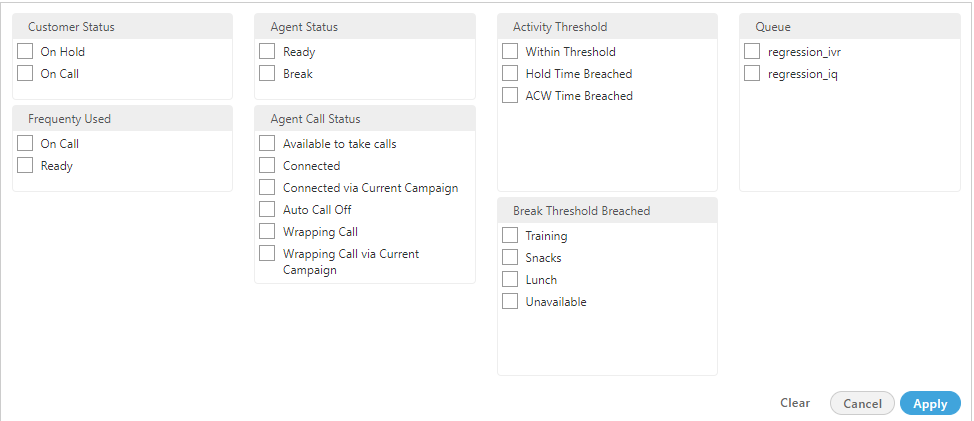
Figure: Filtration
The supervisor can select single or multiple filters from the following list of available filters.
Customer Status : The supervisor can select the status of the customer either the customer is on the call or on the Hold.
On Call : It means that the agent is on the call with the customer.
On hold : It means that the agent is either not active on the call or the agent put the customer's call on hold.
Frequently Used : It shows the frequently used filters which are used by the supervisors mostly.
Agent Status : It filter the agents based on the status of their work, that is, whether the agent is ready or is on the break. It contains the following options.
Ready: It shows the agents who are ready to attend the calls.
Break: It shows the agents who are on break.
If the agent is automatically set on "Auto Available" just after the logon, then the break count will be increased by 1.
Agent Call Status : The supervisor can filter the status of the agents from the following status.
Available to take calls : It means that the agent is free and available to take the next call.
Connected : It means that the agent is connected with the campaign and also selected the extension.
Connected via current campaign : It filters those agents which are connected with the campaign in which the supervisor is connected at that time.
Auto Call Off : It shows that the agent is not on the auto call or the auto call for those agents are off.
Wrapping Call : It filters for those agents who are wrapping-up their calls or agents who are disposing off their calls.
Wrapping Call via current campaign : It filters for those agents who are wrapping-up their calls with the current campaign with which the supervisor is logged-in at the same time.
Activity Threshold : It allows the supervisor to filter for those call which are in the various threshold range. It contains the following parameters which can be used to filter the list.
Within Threshold: It filter the list of those agents which are lying in the threshold limit set by the administrator.
Hold Time Breached: It filters the list of those agents who breached the hold time limit set by the administrator.
ACW Time Breached: It filters the list of agents who breached the time limit to dispose off the call which is set by the administrator.
Call Duration Breached: It filters the list of agents who breached the limit of Call duration which is set by the administrator as well.
Break Threshold Breached :The supervisor can search those users whose status is on break and the break time configured by the supervisor has already been breached. It contains all the break reason which are configured in the system by the administrator.
Queue : The supervisor can filter the agents assigned in selected queue.
Monitoring a Call
The Supervisor can click any on any record on live monitoring screen to access a floating window.
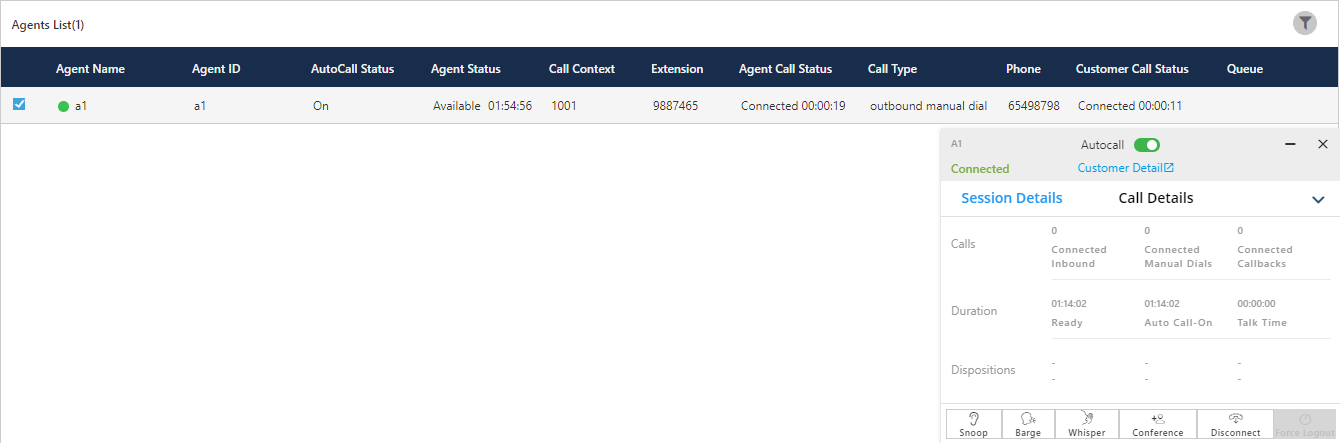
Figure: Live Monitoring of a Call
It will show agent name, status (inactive/ connected/ hung up), Customer Details (on clicking on this, CRM gets open in preview mode) along with below mentioned tabs.
Exceptional case:
When an agent performs "Transfer to User" for an inbound call and transfers it to another user, then the Call Type for such a call is not available in Live Monitoring tab. For example, agent 1 has received a call and then transferred it to agent 2. In this case, the customer will be reflecting with the agent 1 rather than the agent 2. The supervisor will see that the customer is connected with agent 1.
Session Details
-
Calls: Count of Autodial (in case of the Outbound campaign)/ Inbound (in case of Inbound campaign), Manual and Callback calls.
-
Duration: Total Ready, Auto-call (Auto-call On) and Talk (talk time) duration.
-
Dispositions: It shows the top 3 dispositions.
Call Details
-
Customer: It will show Details (customer's phone number), Status (inactive/ connected/ hung up) and Duration (talk time).
-
Details: It will show Campaign (Campaign name in which the call has been received/ from which call has been dialed), Lead (Lead Name in case of the Outbound campaign) / Queue (Queue Name in case of Inbound campaign) and Call Type (inbound/auto dial/manual dial).
Monitoring Operations
The Supervisor can snoop, whisper, conference, barge, and Hang-up the call using the buttons provided at the bottom of the floating panel. These buttons will only get highlighted in case the agent is on a call except Force Logout (which will be highlighted irrespective whether the agent is on call or not). Supervisor can minimize or maximize the floating window using up and down arrow icons respectively.
Snoop
This feature can be used if supervisor wants to listen to the conversation of agent and customer on the live call. The Supervisor needs to follow below steps to snoop a call.
Select the record of an agent who is on a live call, the floating window will open with the
 button enabled.
button enabled.Click on Snoop button to connect in between the call in Snooping mode.
While snooping a call, both agent and caller will remain unaware of the supervisor’s activity.
-
To end the snoop call, click on the same button again.
Whisper
This feature can be used if supervisor wants to guide agent on call. Supervisor can connect in between the live call and can assist the agent accordingly. Supervisor needs to follow below steps.
-
Select the record of an agent who is on a live call, the floating window will open with the
 button enabled.
button enabled. -
Click on the Whisper button to connect in between the call in Whisper mode.
-
Customer will only hear the voice of the agent (not the Supervisor).
-
The Supervisor can end whisper call by clicking the same button again.
This feature can be used if supervisor wants to force confer a live call. Supervisor needs to follow the below steps to force confer a call.
-
Select the record of an agent who is on a live call, the floating window will open with the
 button enabled.
button enabled. -
Click confer button to connect in between the call.
-
The Supervisor can end the conference call by clicking the same button again.
If "Confer Call" privilege has been masked for a Supervisor, then "Call Conference" for that Supervisor will also be masked in the modal of call monitoring of "Live Monitoring" Tab.
It is a Campaign-level Privilege, which can be configured by Administrator and Supervisor. The change made by a Supervisor for this privilege will override the privilege configured by the Administrator.
Barge
-
Select the record of an agent who is on a live call, the floating window will open with the
 button enabled.
button enabled. -
Click barge button to connect in between the call.
-
CRM will be popped up on supervisor workbench automatically.
-
Now, Supervisor is the owner of the call and can dispose the call by selecting a disposition. Agent can still listen to the conversation of customer and supervisor on mute-mode. Note that agent goes on Mute-mode automatically during barge.
Disconnect
Supervisor can force Disconnect the live call of any agent by clicking on ![]() icon. Both customer's and agent's channel will be disconnected.
icon. Both customer's and agent's channel will be disconnected.
Force Logout an Agent
The Supervisor can force logout an agent from the system at any moment.
-
Select the record of the required agent in live monitoring screen, the floating window opens up.
-
The Supervisor can click
 icon to logout a user forcefully. The following pop-up is displayed on the screen.
icon to logout a user forcefully. The following pop-up is displayed on the screen.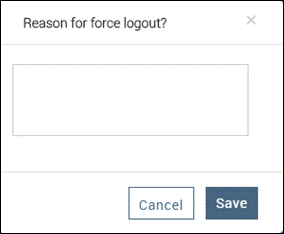
Figure: Force Logout Reason
-
Here, Supervisor has to provide the reason for the force logout of agent.
-
After entering the reason, the supervisor needs to provide confirmation on session termination by clicking on "Save" button.
-
After supervisor's confirmation, the agent will be logged out from Ameyo forcefully.