Process in System Configuration
After System, the Process is the second and main component in the hierarchy. Campaign, Users, and other settings are created in a process. The very first step to setup the contact center is to create a process. Following is a screeenshot of "Process Tab".
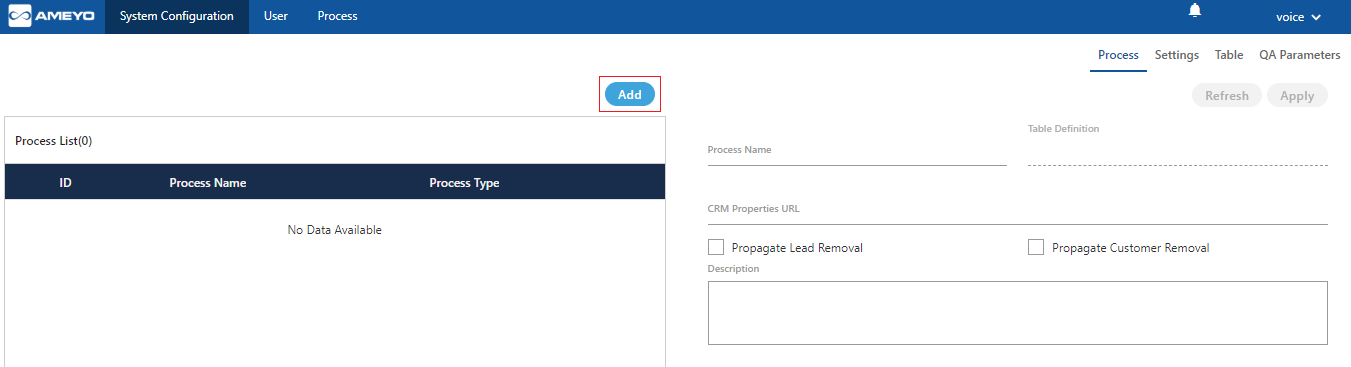
Figure: Process Tab
Create a Process
Perform the following steps to create a process.
Click "Add" to create a process using the following pop-up.
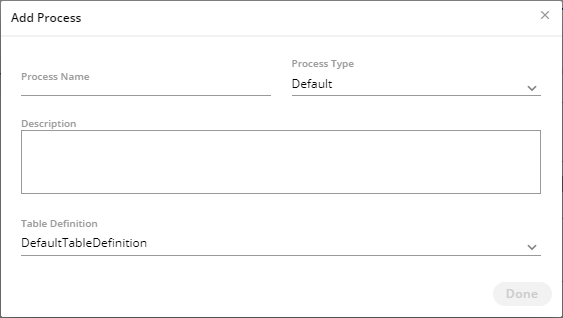
Figure: Create Process
Voice-Admin has to provide the inputs for the following fields.
Process Name
Description
Process Type
Table Definition
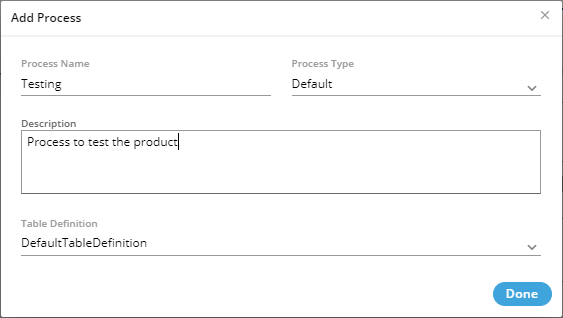
Figure: Creating a Process
Click "Done" to create the process. The process is created and displayed on the screen.
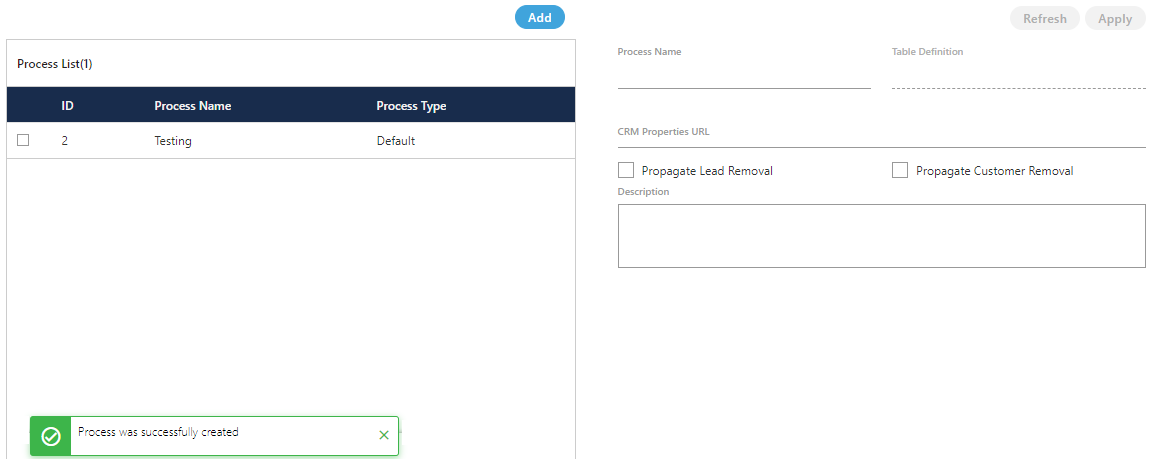
Figure: Created a Process
Multiple processes can be created using these steps. However, the process IDs will remain different.
Modify a Process
Perform the following steps to configure the details for a process.
Select the process in the left side section. The fields (such as Process Name and Description) will be populated in the right side section.
You can change the Process Name here as well. Provide the new name of the process in the Process Name field.
You have to provide the inputs for the following fields.
CRM Properties URL: User can enter the the URL of the CRM that needs to be configured for a particular process. For example, the following URL can be added for a local AppServer.
http://<IP_Address_Domain_AppServer>:8786/<CRM_Name>/crmprops
Replace <IP_Address_Domain_AppServer> with the IP Address or the domain name of the URL where CRM is hosted.Propagate Lead Removal: If supervisor deletes any lead from Ameyo, then all the numbers get deleted from ameyo database, but they remain available in the CRM database. If you want to delete those numbers from CRM database as well, then enable Propagate Lead Removal checkbox.
Propagate Customer Removal: If supervisor deletes any customer’s number from the uploaded lead, then it gets removed from ameyo database but it remains available in the CRM database. If you want to delete the number from CRM database also, then enable Propagate Customer Removal checkbox.
If VAPT setup is configured in Ameyo then the CRM URL will be:
http://<IP_Address_Domain_AppServer>:8786/<CRM_Name>/crmprops.php
Replace http with https, if CRM is configured on secure setup website.Click "Apply" to apply the changes.
Whereas, click "Refresh" button to discard the changes.
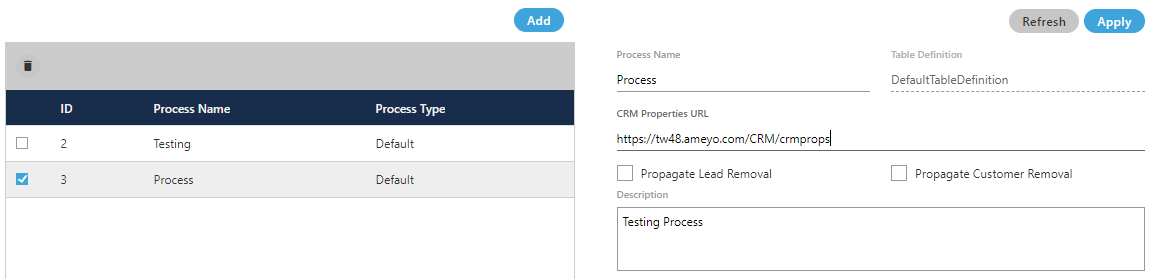
Figure: Modify a Process
In the edit option, you can not change the Table Definition for the process. The table definition can only be defined at the time of the process creation.
If, still you want to change the Table Definition, then delete the process first and create a new process with the other required Table Definition.
Delete a Process
Voice-Admin can delete any process by following below steps.
Select the process that needs to be deleted.
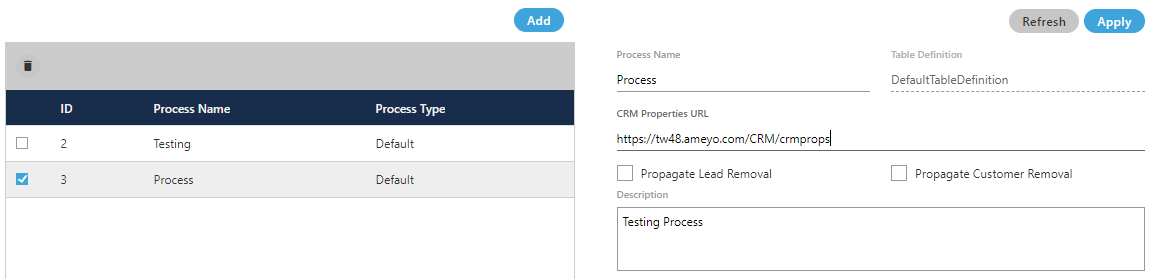
Figure: Delete Process
Click "Delete". It shows the following warning message on the screen.

Figure: Confirmation Message
Click "Yes" to delete the process.
Click "No" to not delete the process.
When you click "Yes", the process will be deleted and removed from the list.
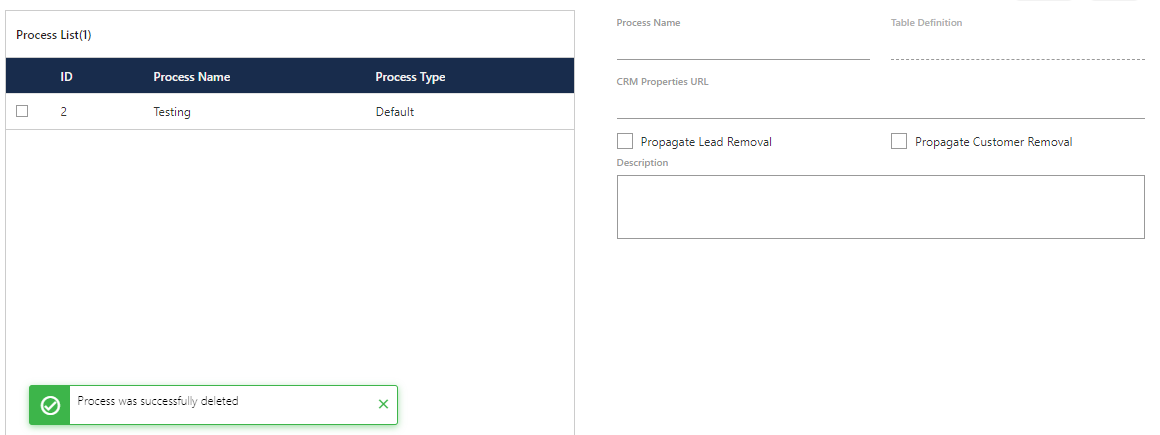
Figure: Deleted a Process
The ID of the deleted process cannot be reused. It will remain consumed even after deletion of the process.