(Licensable) QA Parameters in System Configuration
Voice-Admin can define different quality parameters which help the Analyst or other Authorized Users to provide the quality rating for every customer communication with the agents. This feature is licensable, hence for further information on the same, contact Ameyo support team.
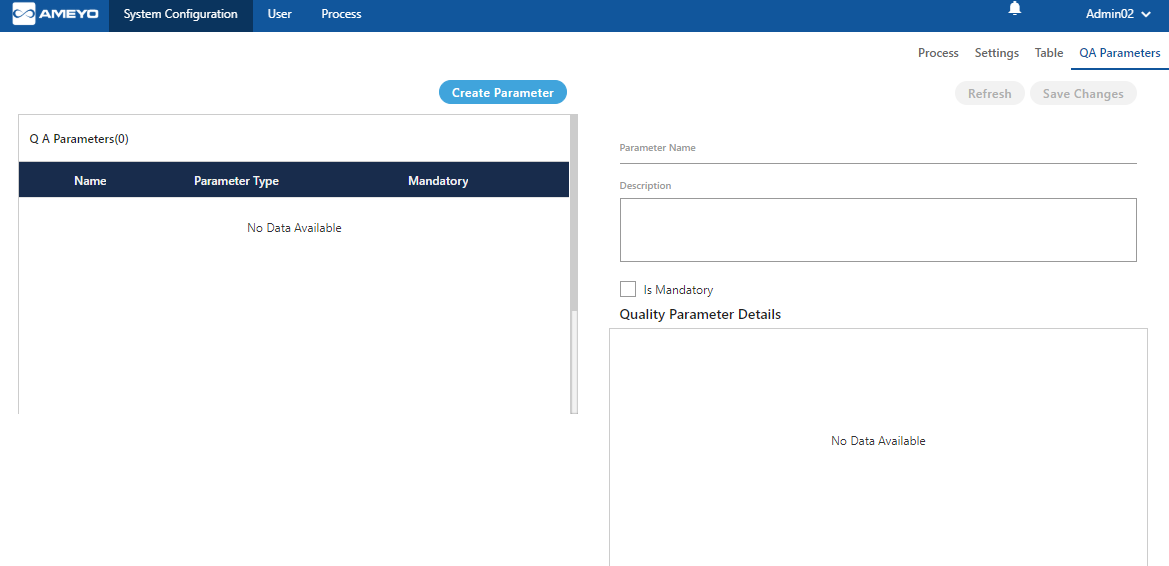
Figure: Quality Parameter Tab
Create Quality Parameter
Voice-Admin can create new parameter by performing the following steps.
- Click "Create Parameter" button. A pop-up is displayed on the screen.
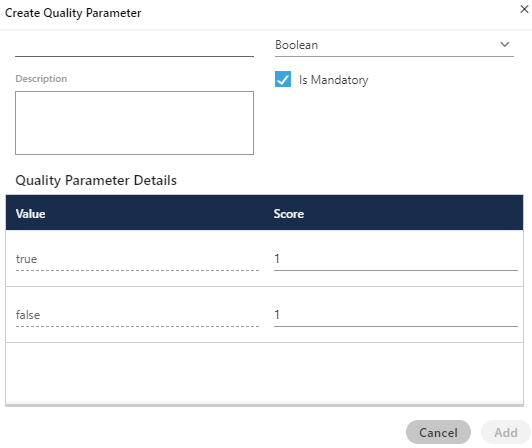
Figure: Create Quality Parameter
- Parameter Name: Enter the name of parameter.
- Description: Enter the description of parameter.
- Is Mandatory: Check the check box if this parameter has to be made mandatory, which means the Analyst or Supervisor has to rate the call.
- Parameter Type: Select the parameter type from the drop-down menu. After selecting a value, the interface gets changed. It contains the following options.
- Boolean: Select it to create a boolean-based Quality Parameter, whose value can be given in True or False. After selecting the boolean, provide the values for true and false.
- Multiple: Select it to create a Quality Parameter, which can contain multiple vaules.
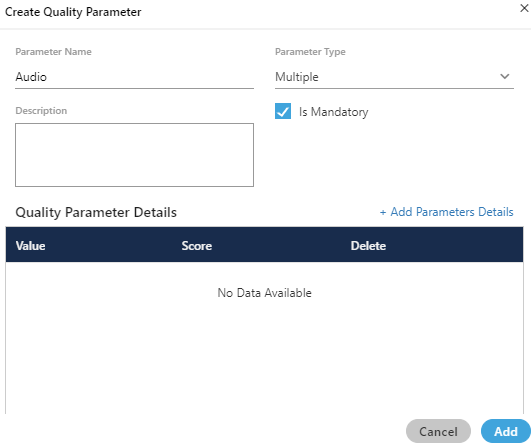
Figure: Multiple-based Quality Parameter
Perform the following steps.- Click "+Add Parameter Details" link. It adds a new row in the blank area.
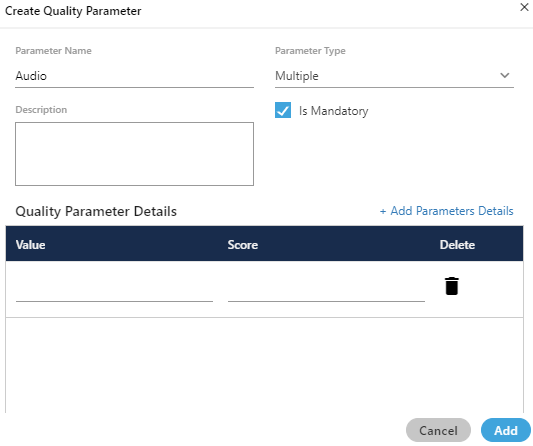
Figure: Add Details of Multiple-based Quality Parameter
- Provide the value and score. For example, the value can be in text format and the score can be in numeric format such as "Poor" can be the value and "1" can be its score.
- Click "+ Add Parameter Details" link again to add one more row containing value and score.
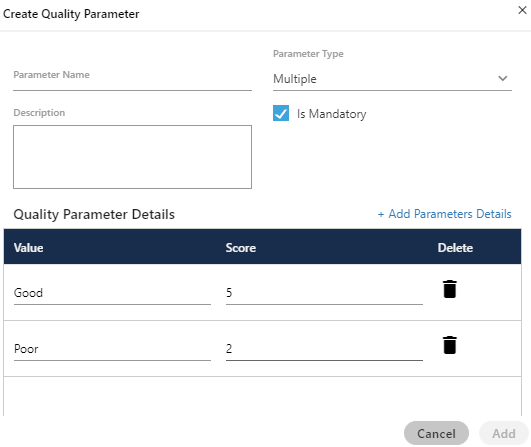
Figure: Multiple Values in a Quality Parameter
- To delete a parameter detail, click
 icon.
icon.
- Click "+Add Parameter Details" link. It adds a new row in the blank area.
- Comment: Select it to create a Quality Parameter, which can accept and store comments about the quality of customer communication.
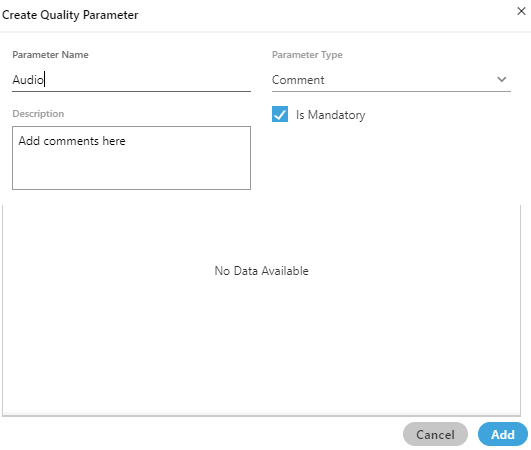
Figure: Comment-based Quality Parameter
- Range: Select it to create a range-based Quality Parameter. You can specify the minimum and maximum range.
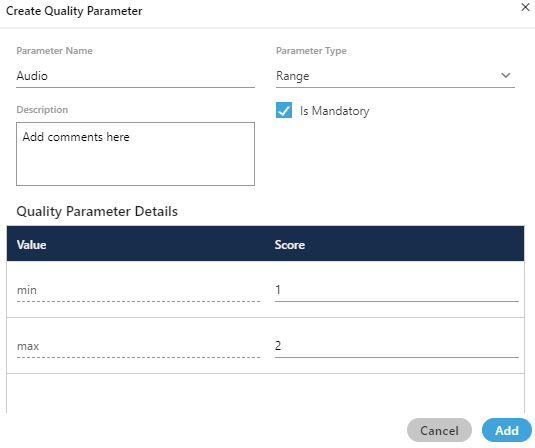
Figure: Range-based Quality Parameter
- Click "Add" button to add the parameter.
Following screenshot shows newly created quality parameters.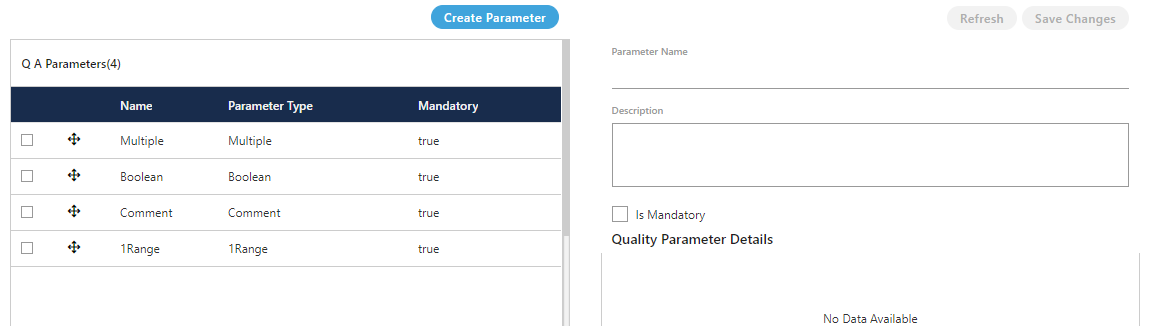
Figure: List of QA Parameter
- Select the QA Parameters to view its details.
Change Priority of Quality Parameters
Each Quality Parameter has  in the list. The Voice-Admin can click ↑ to increase the priority for a Quality Parameter and ↓ to down its priority.
in the list. The Voice-Admin can click ↑ to increase the priority for a Quality Parameter and ↓ to down its priority.
Modify Quality Parameter
You can click the checkbox of a quality parameter to view its details in the right section.
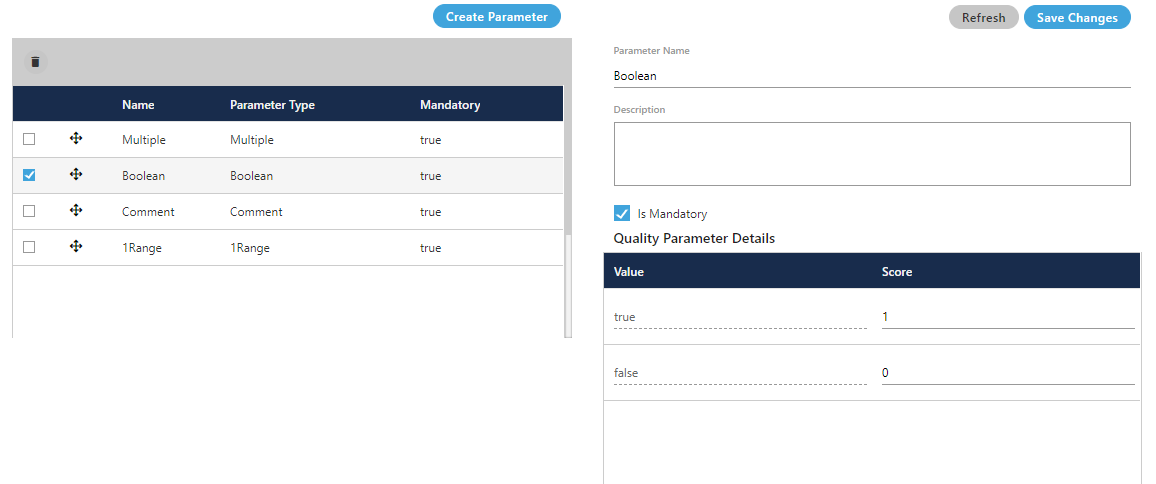
Figure: Modify QA Parameter
You can modify the following details.
- Name
- Description
- Make it optional by unchecking "IsMandatory" or make it mandatory by checking "IsMandatory".
- If it is a Boolean-, Multiple-, or Range-based Quality Parameter, then you can change its value and score.
Click "Save Changes" button on the top-right corner to save the changes.
Rather, you can click "Refresh" to discard the changes.
Delete Quality Parameter
The deleted Quality Parameter cannot be restored.
Perform the following steps to delete a quality parameter.
- Select a quality parameter in the list.
- Click "Delete" to delete the quality parameter. It shows the following pop-up.

Figure: Delete QA Parameter
- Click "Yes" to delete the quality parameter.
Click "No" to not delete the quality parameter.