Add Callback Node
It is used to add a scheduled callback (through IVR), which means when the callback will be made to the customer at the specified time from the already defined campaign and queue. The callback can be added in the same campaign, it cannot be done from the separate campaign. It is used to initiate a call back through the IVR itself.
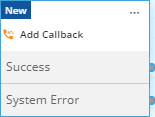
Figure: Add Callback Node
Following is a screenshot of its configuration.
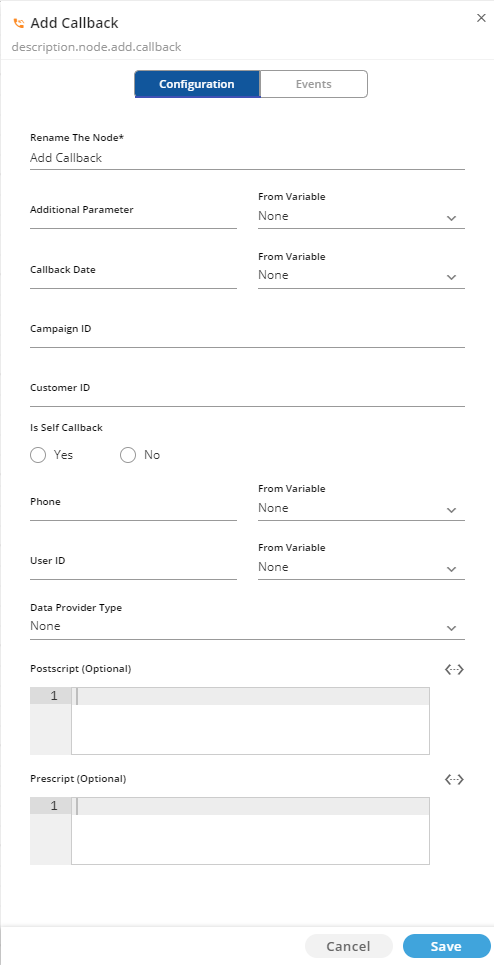
Figure: Configuration of Add Callback Node
Availability in Nodeflow Types
This node is available in the following Nodeflow types.
- Callback
- Customer-based Inbound
- Dialing
- Inbound
- Post Call Processing
Configuration
Perform the following steps to configure this node.
- Rename Node: Rename the node, if required.
Provide an easy-to-recall name, which matches the default node name.
- Additional Parameter: In some scenarios, a variable has to be fetched from the Ameyo System or it has to be declared in the JavaScript Code. To provide a value(7503908999) to the node attribute, either provide the value manually or select the value from the drop-down menu (that contains the list of the already defined variables) in Additional Parameter.
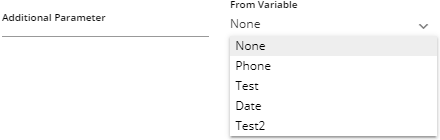
Figure: Additional Parameter
If the value of the additional parameter is being provided in both text field and drop-down menu, then the variable selected in the drop-down menu will have more priority and will be used by default.
- Callback Date: To provide the callback date, either provide a name for its variable manually in the text field or select its variable name from the drop-down menu (that contains the list of variables). The value of Callback Date will be either fetched from the Ameyo System or the Administrator has to provide it manually in the JavaScript Code.

Figure: Select "Callback Date" Variable name
Even if the value of the callback data variable is being provided in both the text field and the drop-down menu, still the variable selected in the drop-down menu will have more priority and will be used by default.
- Campaign ID: Enter the Campaign ID in numeric format.
- Customer ID: Enter the Customer ID in numeric format.
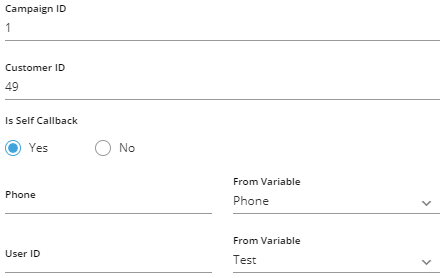
Figure: Other Options
- Is Self Callback: Select "Yes" or "No" for the self callback option.
- Attribute.Phone: To link "Phone" with the node, either provide a name for its variable manually in the text field or select its variable name from the drop-down menu (that contains the list of variables). The value of "Phone" will be either fetched from the Ameyo System or the Administrator has to provide it manually in the JavaScript Code.
- User ID: To link "User ID" with the node, either provide a name for its variable manually in the text field or select its variable name from the drop-down menu (that contains the list of variables). The value of "User ID" will be either fetched from the Ameyo System or the Administrator has to provide it manually in the JavaScript Code.
Even if the value of a variable is being provided in both the text field and the drop-down menu, still the variable selected in the drop-down menu will have more priority and will be used by default.
- Data Provider: This node contains the following data provider. Select it.

Figure: Add Callback Node Data Provider
- add.call.back.node.data.provider: It is the default data provider of this node.
- Postscript (Optional): Synthesizer allows to run a JavaScript code after the processing of the node.
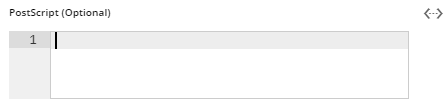
Figure: Script to run after processing "Add Callback" Node
Here, paste the JavaScript. Click icon to open the following JavaScript Editor.
icon to open the following JavaScript Editor.
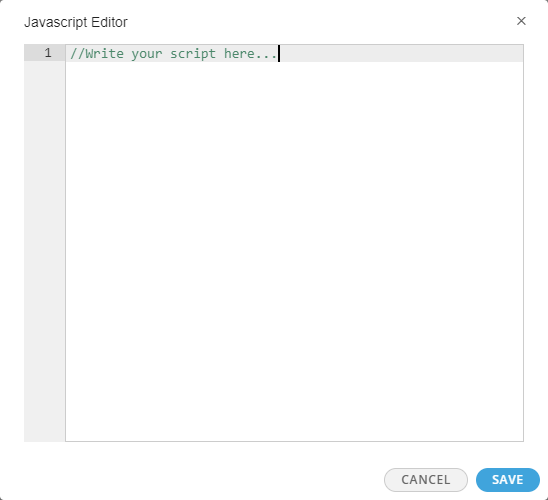
Figure: JavaScript Editor
The Administrator can write its own code here and click "Save". It returns to node configuration, which will show the saved code. - PreScript (Optional): Specify to run a custom JavaScript code before processing the node. Like PostScript, add the code in Prescript.
- Click "Save" to save the Node Configuration.
Events
Switch to "Events" tab to see the events of this node.
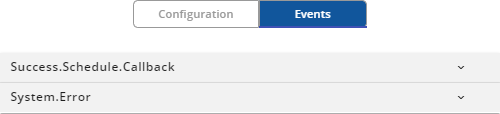
Figure: Events of Add Callback Node
These nodes are listed hereinbelow.
- Event.Success.Schedule.Callback: It is generated when the callback was successfully scheduled.
- Event.System.Error: It is generated when the system generates certain errors such as hardware, environmental, and others.