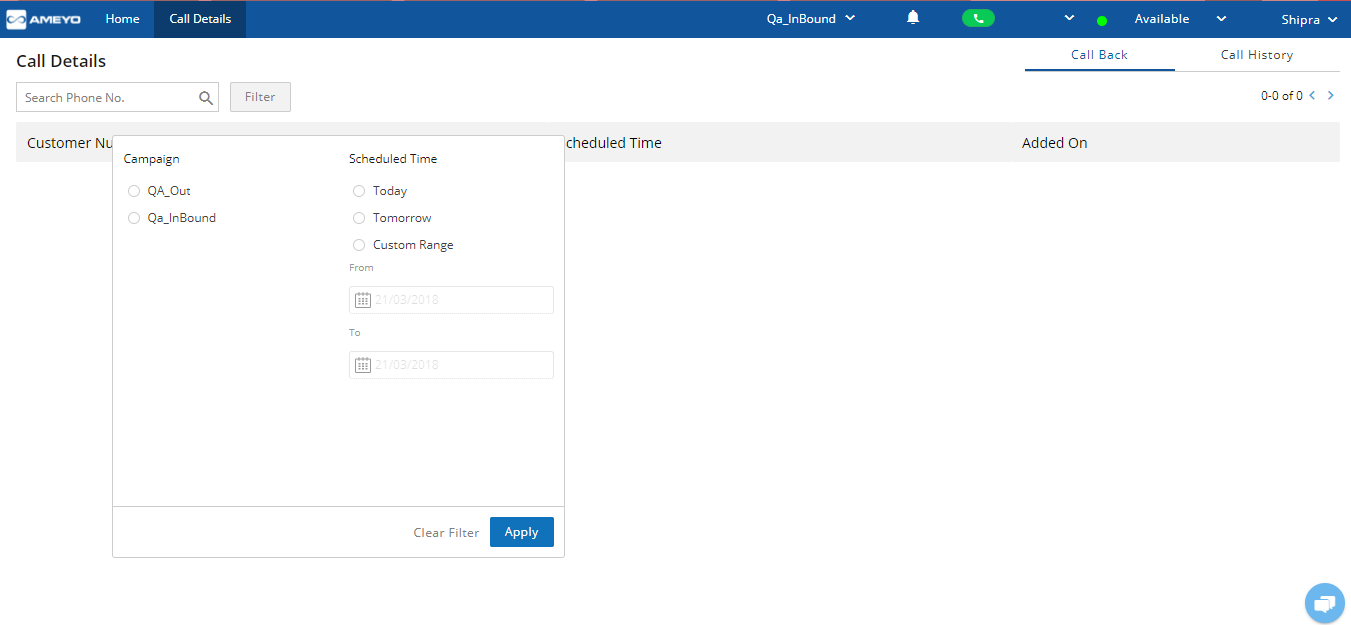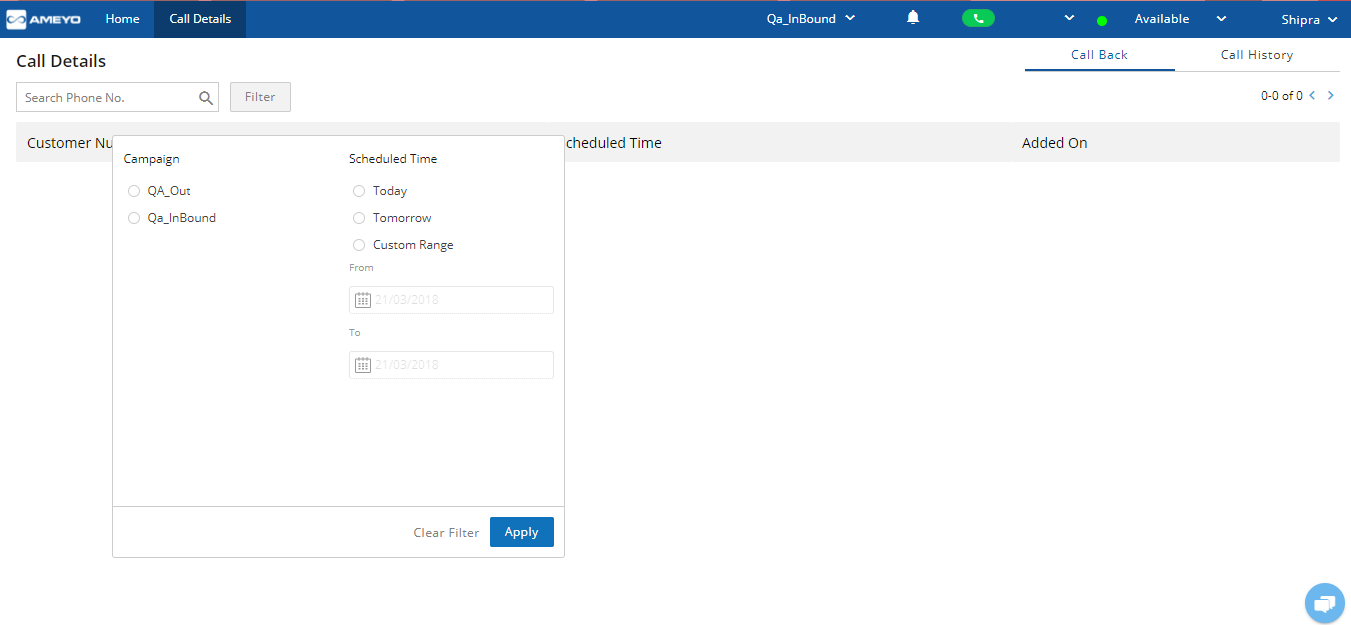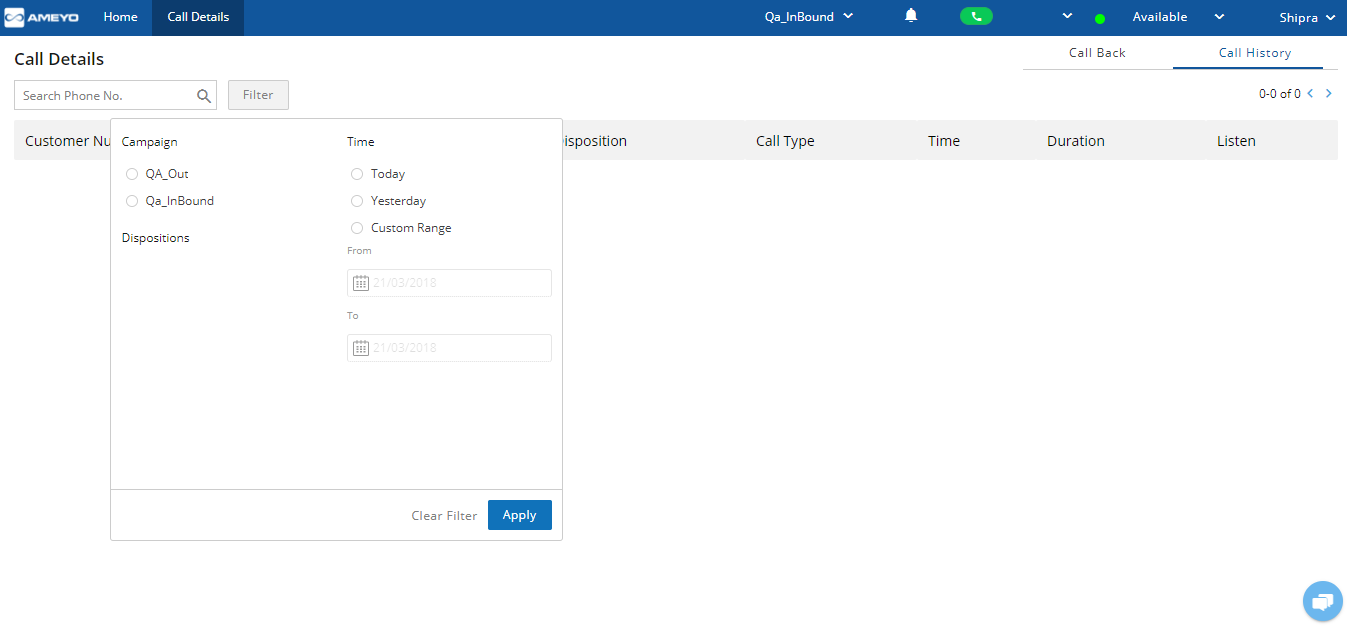Call Details
Through “Call Details” tab, agent can view his/her upcoming callbacks and can also fetch the call history of campaigns using provided filters. The Call Details tab will have below mentioned sections:
- Callbacks
- Call History
Callbacks
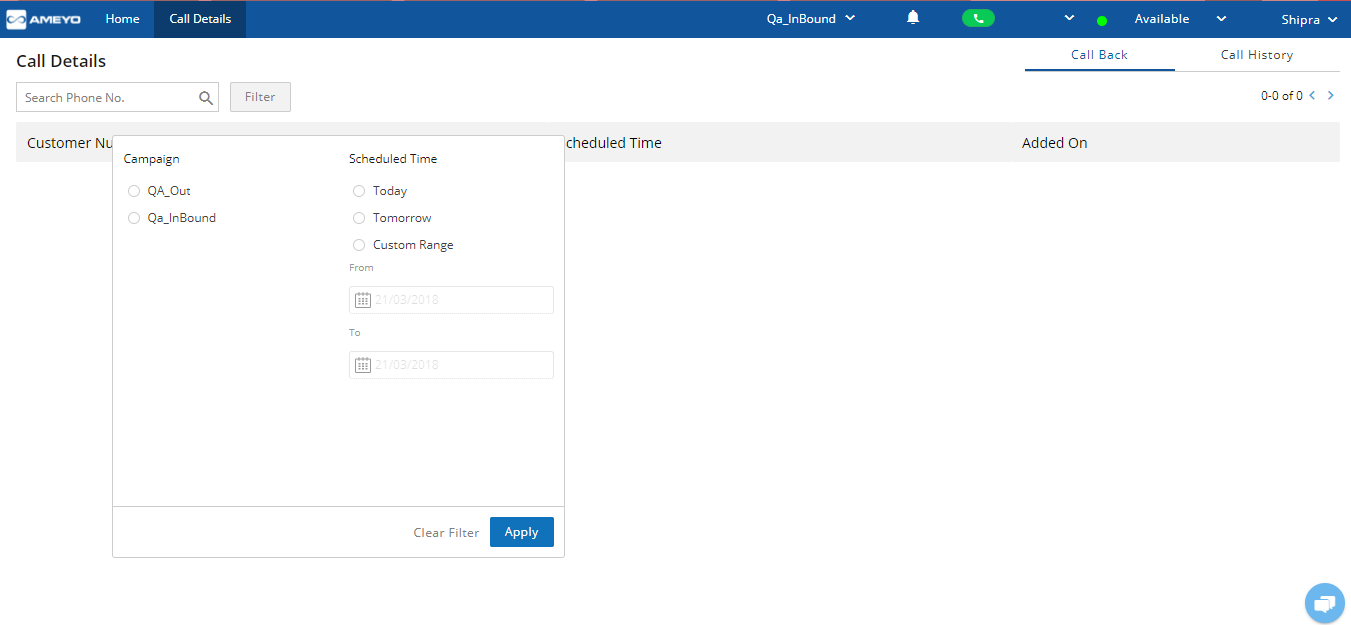
Figure: Callback Screen
- This tab will show the callbacks scheduled for the respective agent at system level (for all campaigns).
- The Agent can view his/her upcoming self callbacks by applying filters :
- Agent can select the desired date from the calendar option to fetch the upcoming callbacks.
- Agent can filter the callbacks on the basis of campaign.
- The callback details are shown in terms of below attributes:
- Customer Number: It shows customer’s phone number.
- Scheduled Time: It shows the date and time for which callback is scheduled.
- Campaign: It shows the campaign name in which callback is scheduled.
Call History
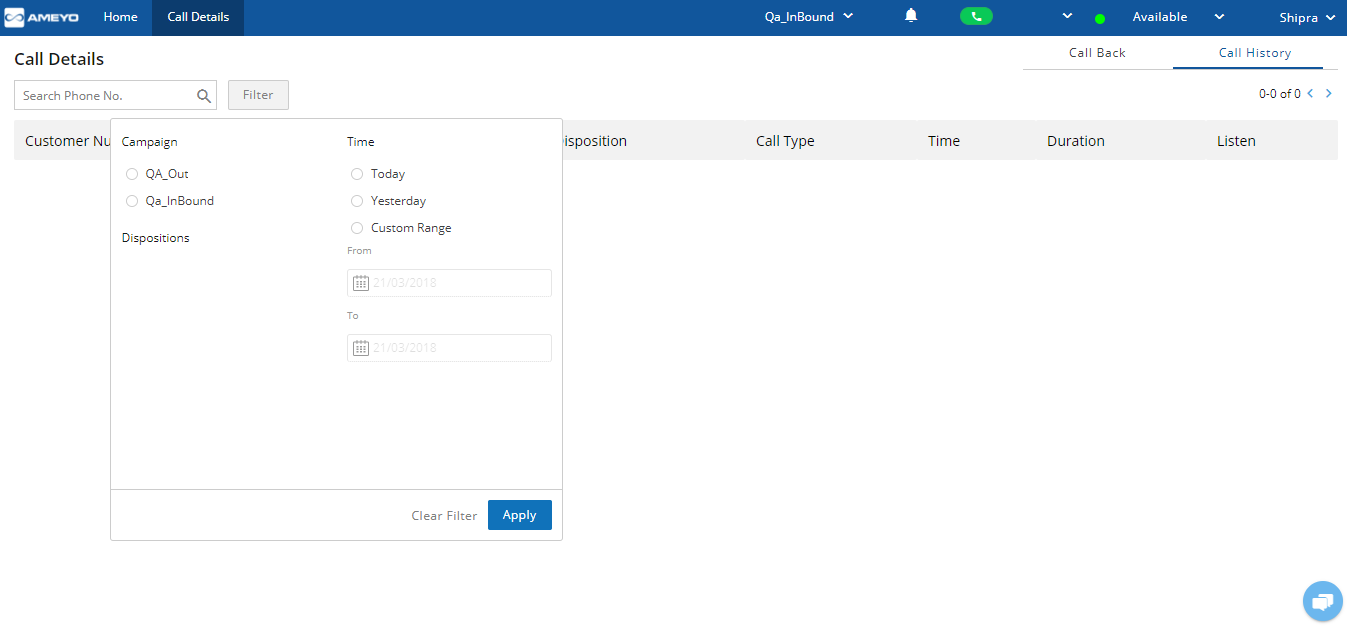
Figure: Call History
- The Agent can fetch the call history using below mentioned filters:
- Search Phone No: Agent can fetch the call history on the basis of phone number.
- Campaign: It will show all the campaigns in which the respective agent is assigned.
- Date Range: Agent can fetch the call history by selecting desired date range (Start Date and End Date)
- Apply: After selecting the desired filter, click on “Apply” button.
- Call History is shown in terms of below attributes:
- Customer Number: It shows the customer number on which call was made or from which call was received.
- Queue Name:It shows the queue name in which call was received.
- Disposition: It shows the user disposition with which the respective call was disposed (only case of connected calls).
- Time: It shows the date and time at which the inbound call came or at which the outbound call was dialed.
- Duration: It shows the total call duration of the respective call.
- Listen: It shows the voice recording of the call. For connected calls, recording is played and agent can listen to that call and also he can download that voice log by clicking on (download) symbol, For, non-connected logs, it will not play any recording.

Figure: Play Call Recording