Call Your Contacts
- In order to make calls to new customers, agent has to click
 button, a small window slides towards left and then click
button, a small window slides towards left and then click  icon on the top right corner of Ameyo screen. Once agents click
icon on the top right corner of Ameyo screen. Once agents click  icon, the telephone keypad pop-up is displayed. The agents are supposed to click
icon, the telephone keypad pop-up is displayed. The agents are supposed to click 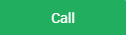 button after entering the contact number manually or by pasting the contact number.
button after entering the contact number manually or by pasting the contact number.
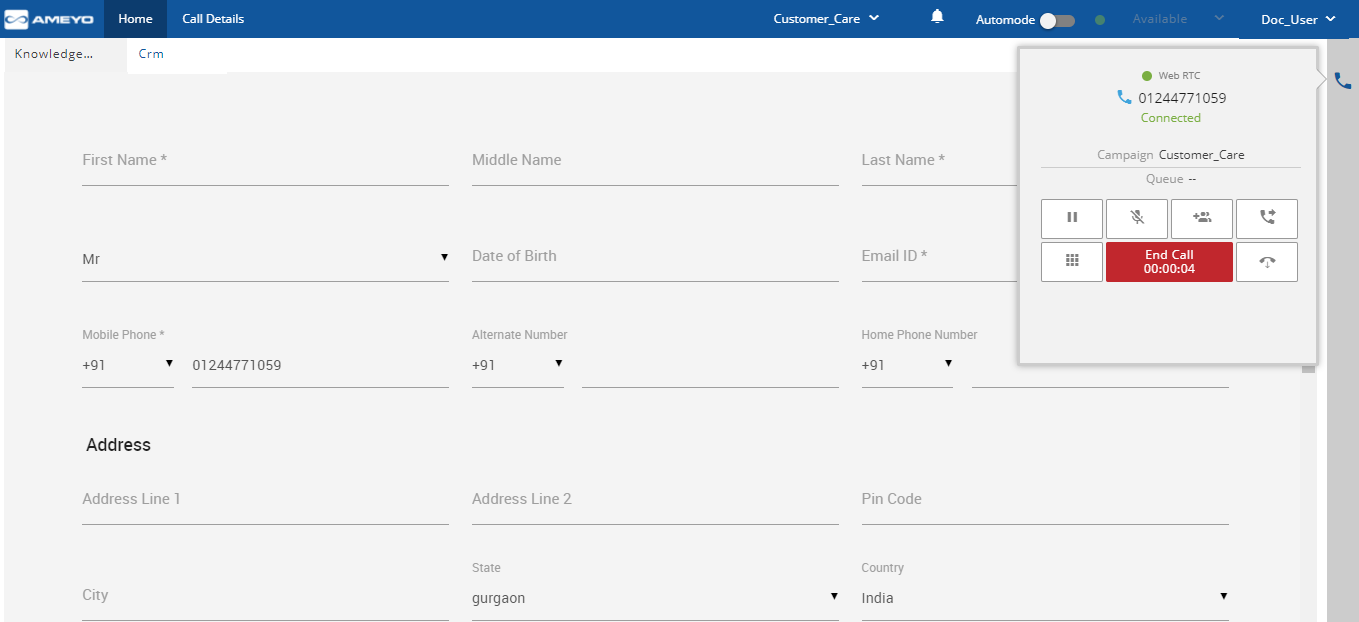
Figure: Call Screen
- Once the call is connected, the Keypad will be replaced with the call control functions from which agents can also end the call by clicking
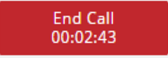 button after completing the call. As the call connects, a CRM page also opens where details of the customer would be filled and stored automatically in the database, once the call is disposed.
button after completing the call. As the call connects, a CRM page also opens where details of the customer would be filled and stored automatically in the database, once the call is disposed.
Preview Dialing
Preview dialing enables agents to first view the available information about the customer and decide when to place the call. In addition to the information about the customer, agents may also view all the history of the customer with the contact center. After viewing the information about the customer, the agent requests the system to make the call.
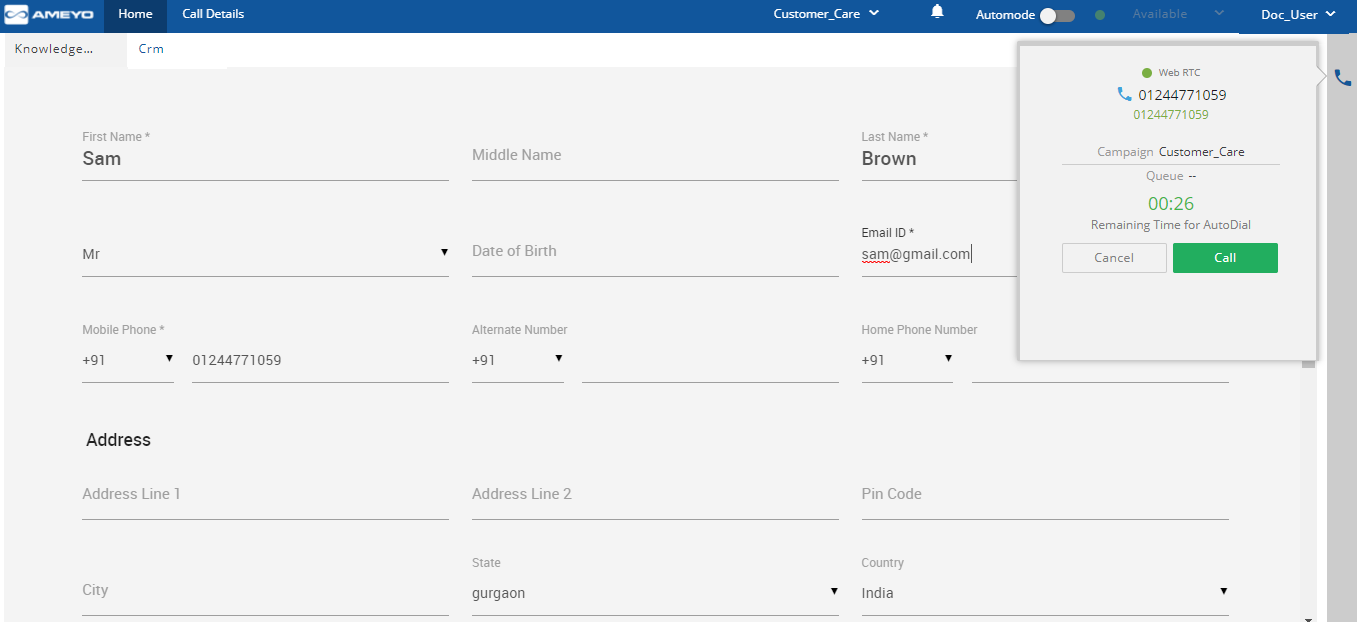
Figure: Preview Dialing
To preview the details of the respective caller before dialing out the call, the agent can click 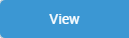 button. CRM will pop up with details of respective caller in read only mode. The agent can then decide either to dial the number by clicking
button. CRM will pop up with details of respective caller in read only mode. The agent can then decide either to dial the number by clicking 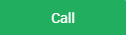 button or to cancel the preview by clicking
button or to cancel the preview by clicking 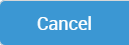 button.
button.
 icon on the top right corner of Ameyo screen. Once agents click
icon on the top right corner of Ameyo screen. Once agents click  icon, the telephone keypad pop-up is displayed. The agents are supposed to click
icon, the telephone keypad pop-up is displayed. The agents are supposed to click 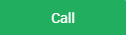 button after entering the contact number manually or by pasting the contact number.
button after entering the contact number manually or by pasting the contact number.
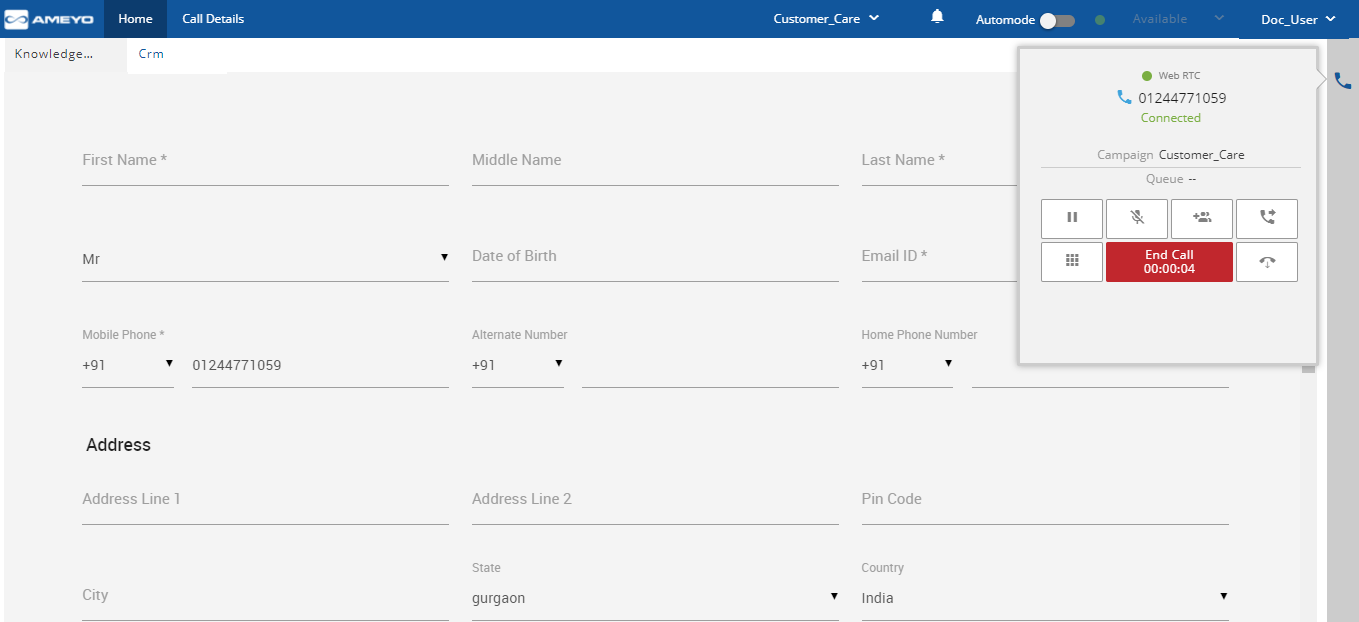
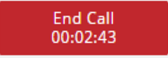 button after completing the call. As the call connects, a CRM page also opens where details of the customer would be filled and stored automatically in the database, once the call is disposed.
button after completing the call. As the call connects, a CRM page also opens where details of the customer would be filled and stored automatically in the database, once the call is disposed.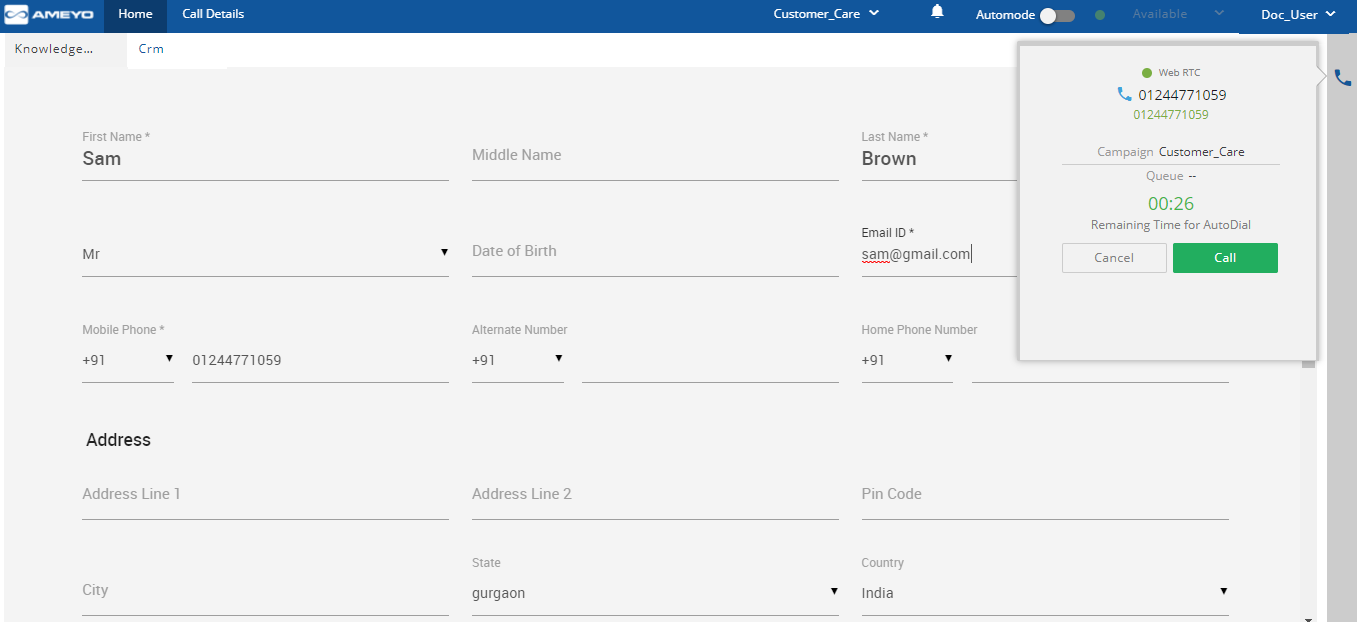
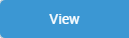 button. CRM will pop up with details of respective caller in read only mode. The agent can then decide either to dial the number by clicking
button. CRM will pop up with details of respective caller in read only mode. The agent can then decide either to dial the number by clicking 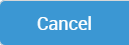 button.
button.