 to access the WebRTC pop-up in the top-right corner.
to access the WebRTC pop-up in the top-right corner.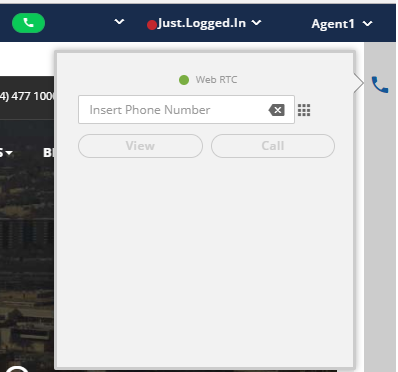
Figure: WebRTC Pop-up
Here, the agent can see whether WebRTC indicator is green or red.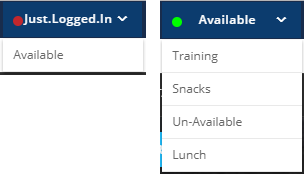
Figure: Agent Status Options
This menu shows the current status whether the agent is available to make or receive calls else the calls should be routed to other available agents by the system.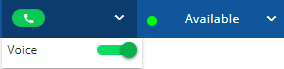
Figure: Auto-mode is on.