Closed Tickets
The working and feature of closed tickets page is similar for both Supervisor and Agent. However, the Group Manager does not have the privileges to access the closed tickets, as the group manager is not allowed to work in interaction and chat campaigns.
Tickets that are closed are present on the agent dashboard. Agent can see these tickets, click "Closed Tickets" button present on the dashboard.
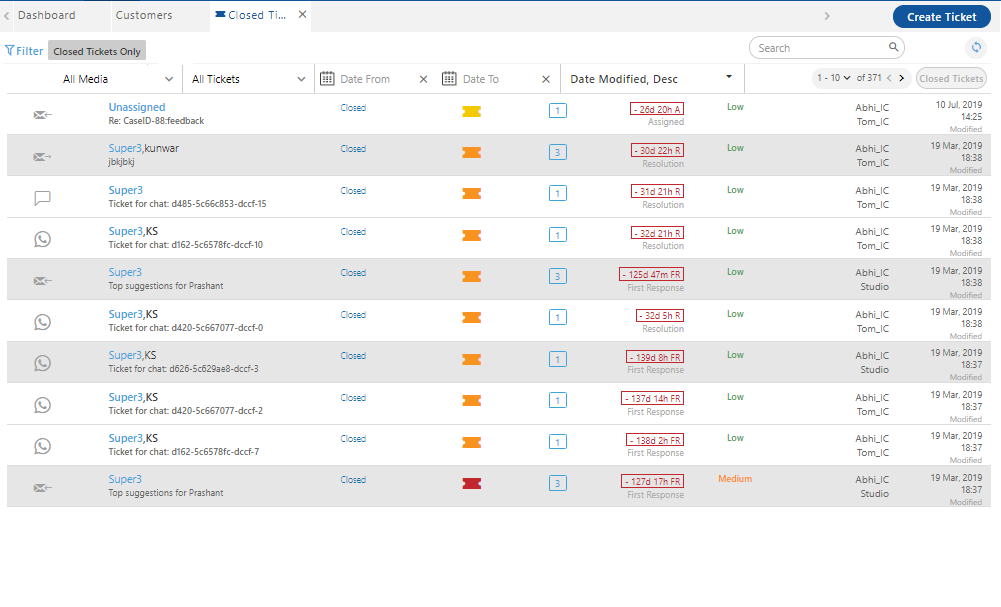
Figure: Closed Tickets
Operations on Closed Tickets
All operations are the same as that of operations on the Dashboard. Know more...
Basic operations that can be performed on live tickets can not be performed on closed tickets.
Filter
Click ![]() icon to filter the closed tickets list.
icon to filter the closed tickets list.
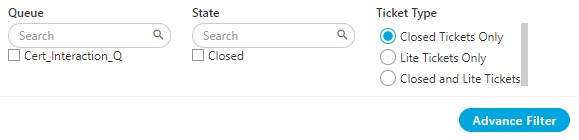
Figure: Filter
You can filter the tickets from the following list of available filters.
-
Queue: Enable the checkbox of the queue for which you want to search the tickets. The agent can select multiple queues at the same time. You can search the queue name, enter the queue name in the search box and press "Enter" key.
-
State: Agent can apply the filter on the ticket states as well. Ticket state defines the current state of the ticket in which it lies at present. The agent can search state name by using the search box.
-
Ticket Type: Agent can filter the closed tickets according to the ticket types. There are three types of filters present in ticket types.
-
Closed Tickets Only: Click it to filter only the closed tickets.
-
Lite Tickets Only: Click it to filter only the lite tickets. Lite tickets are those which gets closed at the same time of communication with the customer, means those queries which do not need to be created as a ticket and the solution has been provided to the customer.
-
Closed and Lite Tickets: Click it to filter both the lite tickets and the closed tickets on the same screen.
-
After the selection of the filters, click "Apply" button.
Advanced Filter
You can click "Advance Filter" to create an advanced filter.
For the advance filters, click "Advance Filter" button present at the bottom of the filter section.
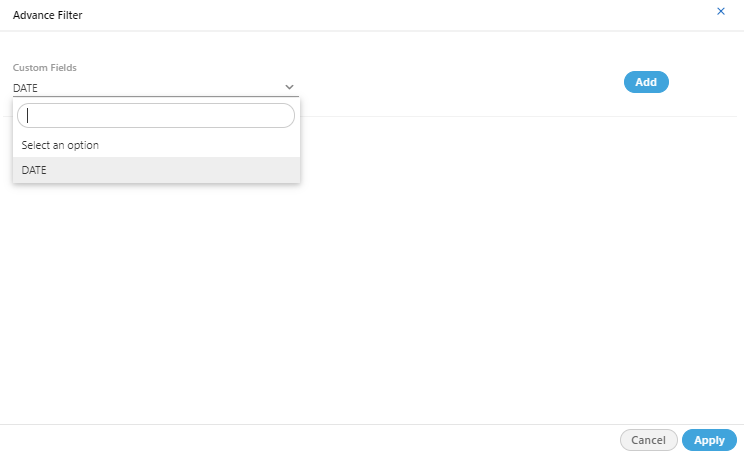
Figure: Advance Filter Box
On the new pop-up page, select the custom filters from the drop down list, based upon your criteria and the usage and click "Apply" button. It filters the tickets based upon the custom fields.
The Advance Filter can be enable or disable from back-end, hence if it is disable it will not be visible on filter tab.