State Tab in Process Settings (Licensable)
The two tabs - States and Rules - in Process Settings are actually to integrate PACE with the Ameyo System. PACE (ProActive Connect Enhancer) is a customer provider. Both PACE and Ameyo's Predictive Dialer form the PACE Solution. This customer provider is responsible for maintaining the cache from where the dialer can pick customers and dial
PACE should be used only when customer behavior is known beforehand. By analyzing this behavior, some rules have to create which PACE use to increase the overall productivity.
Business Use Case 1 - Connected Success or Connected Fail Division
Suppose there is a contact center for which a CONNECTED call is a SALE. There are obviously some numbers with disposition FAILED, AMD, PROVIDER_FAILURE, and other states. Since the customer behavior and contact center requirements are known, the dialer should not dial (or dial in a less number) such customers again. But, if we use another provider than PACE, the retry time of system disposition is taken into account and such customers will be dialed again and again. It may ultimately result in a loss of bandwidth and decrease in the profits.
In PACE, we can restrict such customer by defining rules as well as we can force CONNECTED numbers to dial again if the contact center demands.
Business Use Case 2 - Division as per Collection Process
It is known fact that in Collection or Sales scenarios, there is a process of converting a customer either to a "Sale Converted" Customer, a "Payment Done" Customer, or a "Procure to Pay" customer. There is a dialing strategy attached to this process, which helps the business to achieve the goal. This dialing strategy can be broken down into states that are attached to the customer as the rule gets executed.
Business Use Case 3 - Division as per the Timings to Call
The customers are not picking up the call or the customers are not reachable at around 9 AM as they might be traveling to Office. This is the information that can be used to call the customer again in the evening. The state will be OfficeTravelling and the rule will be If (SYSTEM_DISPOSITION='NO_ANSWER' OR SYSTEM_DISPOSITION ='PROVIDER_TEMP_FAILURE') then CallAroundTime='05:00:00' and NotCallBefore='04:00:00'
States
The customers have to be categorized by segregating them in groups. These groups are called states. A specific dialing percentage can be assigned to each state. The dialer will dial the numbers according to this percentage division.
To enable PACE in Ameyo, it is required to create the following three states.
- freshNumber
- catNumber
- ns
Make sure to select "PACE Based Customer Provider" in the settings of a Parallel Predictive Campaign to use the PACE. Know more...
"State" Tab in Process Settings allows you to create the states and assign the Dialing Percentage to each state.
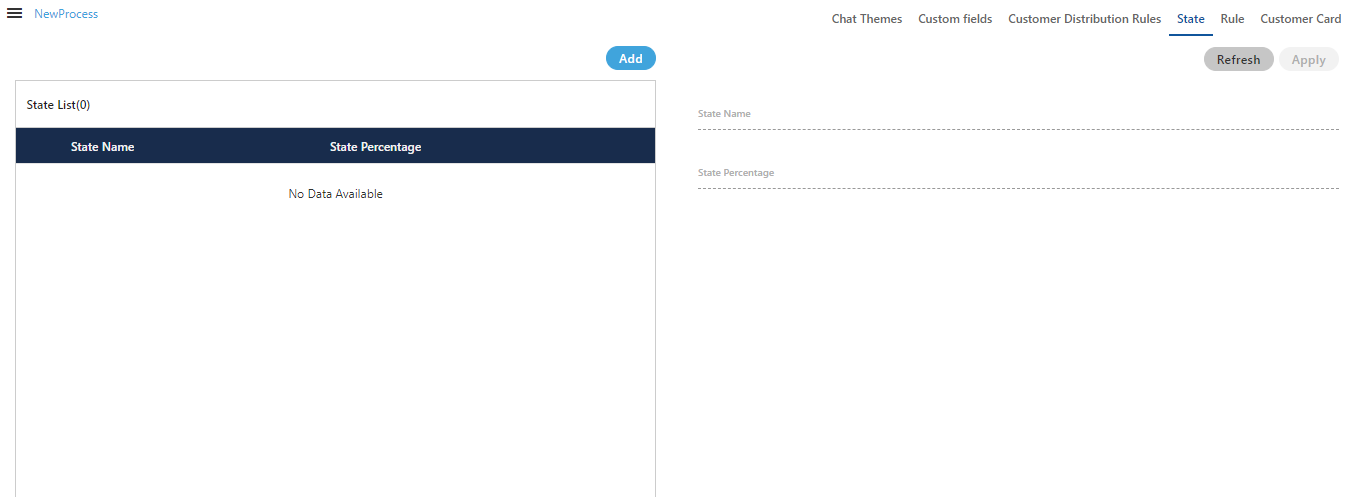
Figure: State Tab
Add a State
Perform the following steps to create a state.
- Click "Add" to add a state using the following pop-up.
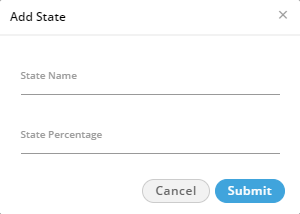
Figure: Add a State
- Provide a name for the state.
- Provide a dialing percentage.
Make sure that the total percentage in a different state should not exceed 100.
You can create multiple states and divide the 100% dialing percentage between them.
Default States
You must have to create the following three default states to enable the PACE even if you assign zero to very less dialing percentage to them.
- freshNumber: It is a group of fresh numbers.
- catNumber: It is a group of numbers for which CAT (Call Around Time) is set. Call Around Time is the preferred time duration (such as during office hours 10 AM to 7 PM) of a customer to contact for any communication.
- ns: It is a group of numbers for which CAT (Call Around Time) is not set.
Modify a State
Perform the following steps to modify a state.
- Select a state to view its details in the right section.
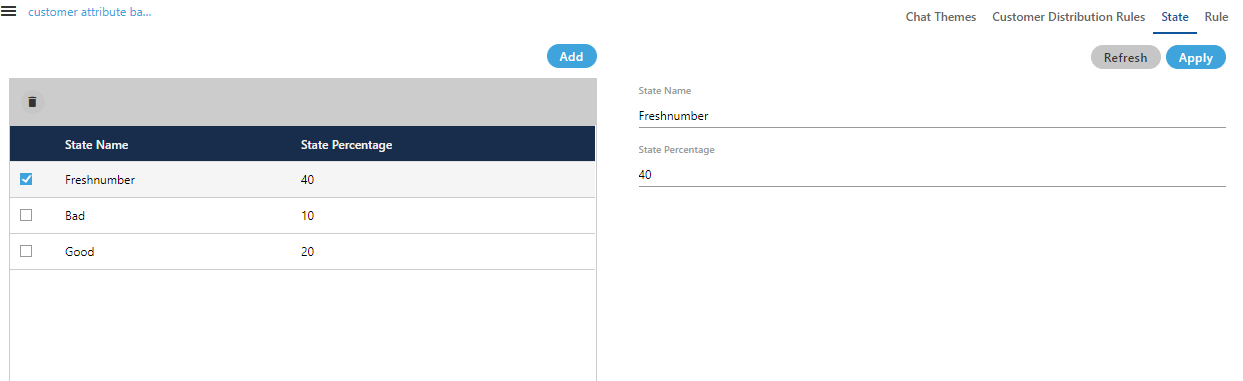
Figure: Details of a State
- Here, you can change the following fields.
- State Name
- State Percentage
Make sure that total percentage in all states should not exceed 100%.
- Click "Apply" to apply the changes and save the modified state.
Rather, you can click "Refresh" to discard the changes.
Delete a State
The Deleted State cannot be restored. If a state is being used in PACE and Predictive Dialling, then the deletion of that state will impact the functioning of PACE and Predictive Dialing.
Perform the following steps to delete a state.
- Select a state to view its details in the right section.
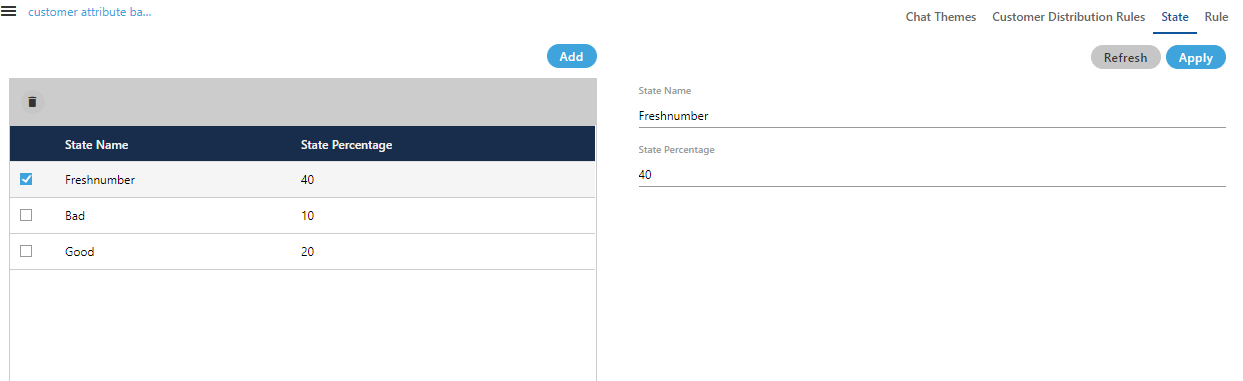
Figure: Details of a State
- Click
 . It shows the following warning message.
. It shows the following warning message.
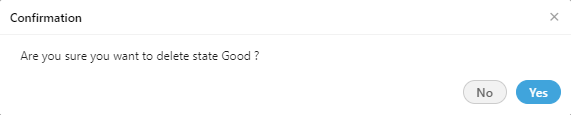
Figure: Warning before deleting a State
- Click "Yes" to delete the state.