Application Servers Tab
"Application Servers" Tab of Management Framework Architecture allows the MAdministrator to manage Ameyo Application Servers.
The MAdministrator can perform the following operations here.
Add Application Server
Perform the following steps to add the Application Server.
Click "Add" button to add a new Application Server using the following modal.
Provide the following details in this modal.
Name: Enter the name of the Application Server.
IP: Provide the IP address of the Application Server. If Ameyo is enabled with Secure mode, then provide your domain name instead of your IP.
Port: Enter the Port Number of the Application Server at which it is configured.
Description (Optional): Provide the description of Application Server, if required.
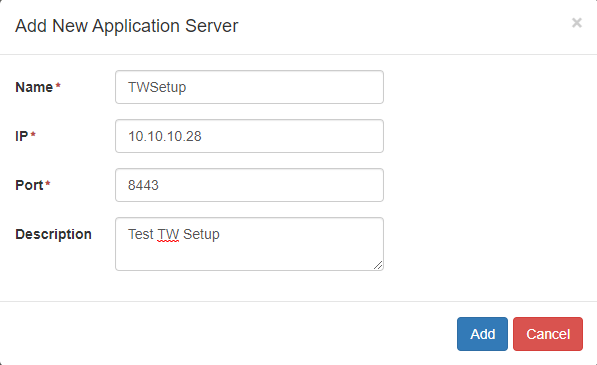
Figure: Sample Application Server Details
After providing all details, click "Add" button. The following page shows the added Application Server.
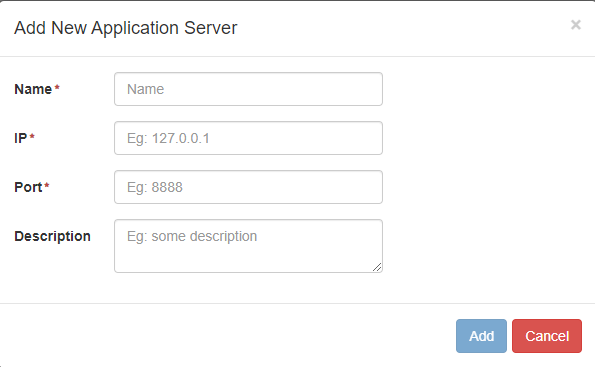
Figure: Add new Application Server
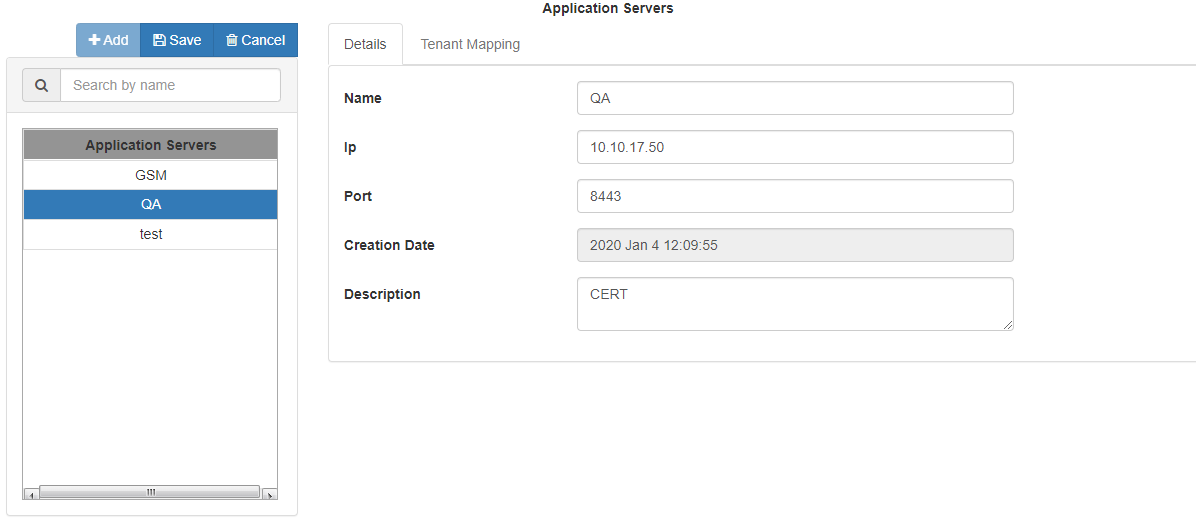
Figure: Added Application Server
Edit Application Server
Perform the following steps to edit an Application Server.
Select the Application server present at the left panel and click "Edit" button.
All the details of the Application Server are now editable in the right panel.
Edit the details and click "Save" button.
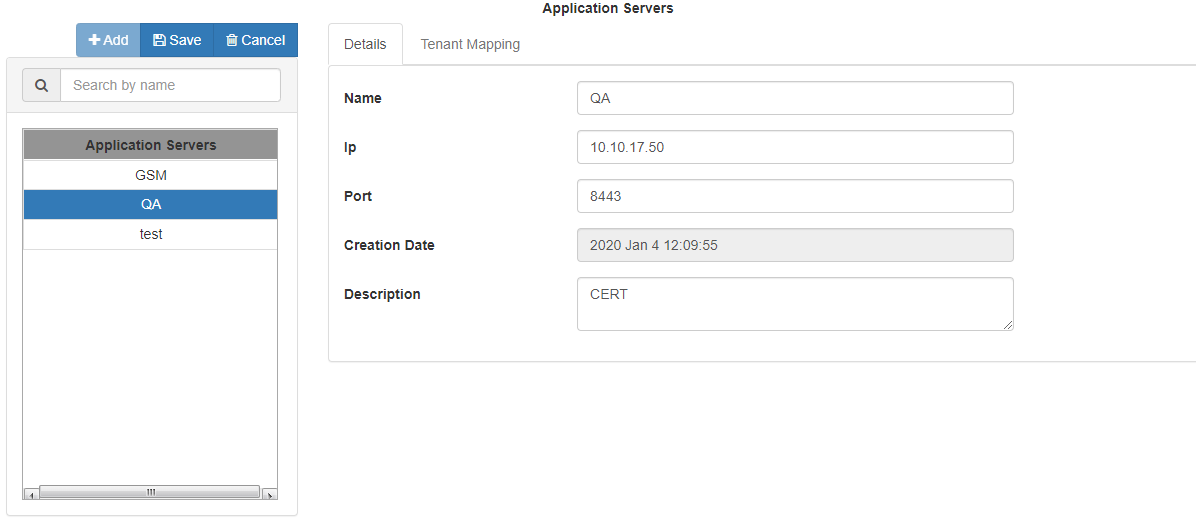
Figure: Edit Details of Application Server
View the list of Application Servers
The left panel of the Application Servers tab contains the list of all servers that are configured on the Management Framework Architecture. You can search for the Application Server from the list of the Application Servers through "Search" option present in the left panel.
Application Servers Tab has the following two different tabs, which help to create an Application Server and assign tenants to its respective Application Server.
Details Tab: It helps to create the Application Servers. Know more...
Tenant Mapping: It helps to map the Application Server with its respective Tenants. Know more...