Process Tab
This tab is used to create the campaigns under Process, manage them, and delete them. This tab contains the following sections and tabs.
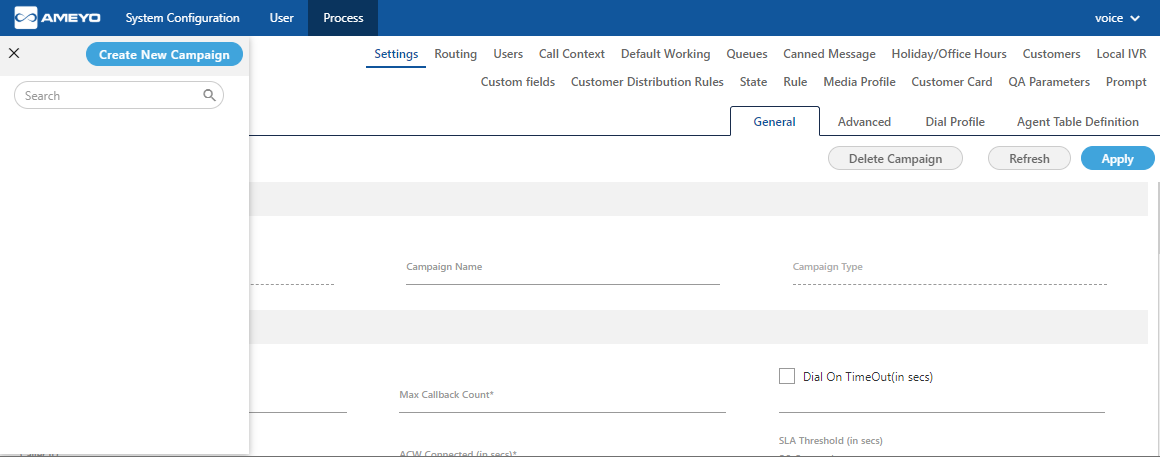
Figure: Process Tab
User Interface
The interface of this tab depends upon the campaign type that you select in the left side. It's interface can be divided into the following parts.
- Left Navigation Section: This is a fixed left side navigation bar that lets you browse through the different processes and campaigns. When it is not expanded or displayed, click
 icon to show it. When it is displayed, click "X" to close the sidebar. In this pane, you can click "Create New Campaign" button to create a new campaign and use the search box to search for any process or campaign.
icon to show it. When it is displayed, click "X" to close the sidebar. In this pane, you can click "Create New Campaign" button to create a new campaign and use the search box to search for any process or campaign. - Tabs: Following tabs are visible, by default, when you visit this page for the first time. However, the visibility and settings of these tabs actually depends upon the type of campaign you have selected.
- Settings
- Routing
- Users
- Call Context
- Default Working
- Queues
- Canned Message
- Holiday/Office Hours
- Customers
- Local IVR
- Custom Fields
- State
- Rule
- Media Profile
- Customer Card
- QA Parameters
- Prompt
These tabs will be discussed in detail in Campaign Settings.
Operations
Operations in "Process Tab" can be divided into the following two categories.
- Process Management: You can click the name of any process in the Left Side Navigation Bar to access its settings, which can be configured. Know more...
If no campaign is created, the Process Settings will not be visible. Therefore, create a campaign first and then access the Process Settings.
- Campaign Management: Here, the Administrator can create, edit, and delete the campaign. A campaign is required to setup the Contact Center.